Adding multiple data points automatically – Rockwell Automation FactoryTalk Historian SE 4.0 Installation and Configuration Guide User Manual
Page 97
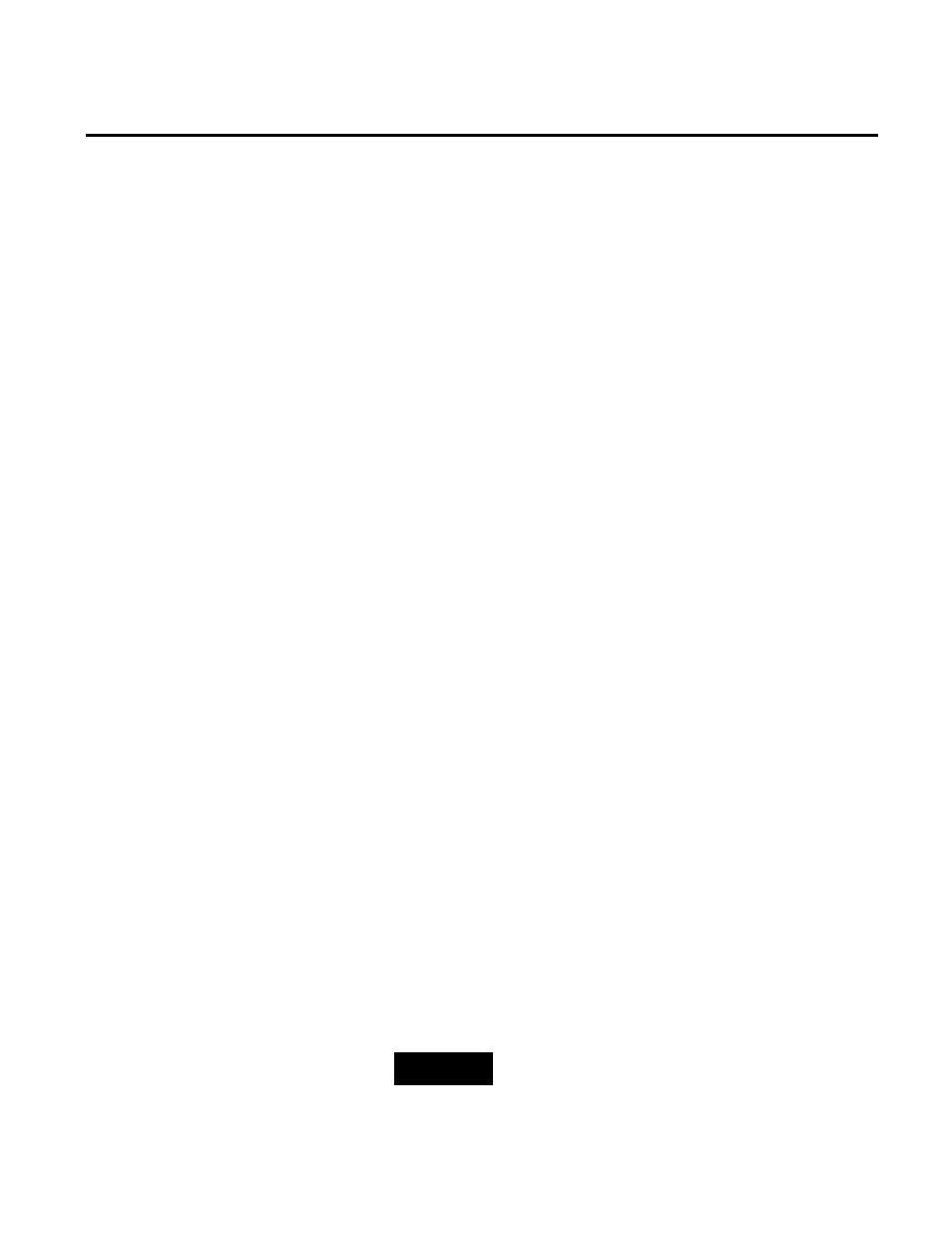
Configuring FactoryTalk Historian Chapter 5
Rockwell Automation Publication HSE-IN025A-EN-E–September 2013
97
8. Select the data points that you want to add, and click Add
Tag(s) to List. The tags appear in the Selected tag(s) list at
the bottom of the Tag Browser dialog box.
9. Click OK until you return to the FactoryTalk Administration
Console.
The point discovery wizard uses discovery rules to search for
Historian points. Creating the rules is a part of the discovery
process. The data points (tags) that match the rules you create are
added to the FactoryTalk Historian SE server. The default rules are
stored in the following XML file:
C:\ProgramData\Rockwell Automation\FactoryTalk Historian\Auto
Discovery and Configuration Rules.xml
The rules that you define are saved in a user-defined XML file. The
file is stored in the same location as the file with the default set of
rules. The point discovery wizard uses the rules from both files.
However, the rules defined in the user-defined XML file take
precedence over the rules defined in the default XML file.
To automatically discover Historian points with the wizard:
1. Go to
Start > All Programs > Rockwell Software > FactoryTalk
Administration Console. The FactoryTalk Administration
Console appears.
2. In the Select FactoryTalk Directory dialog box, choose the
Network directory that you want to use, and click OK.
3. In the Explorer tree, right-click the application or area from
which you want to search for data points, and select Discover
Historian Points. The Discover New Historian Points
dialog box appears.
NOTE
For more information on the point discovery wizard, click the
help icon in the Discover New Historian Points dialog box.
Adding Multiple Data Points
Automatically
