Adding individual data points manually – Rockwell Automation FactoryTalk Historian SE 4.0 Installation and Configuration Guide User Manual
Page 96
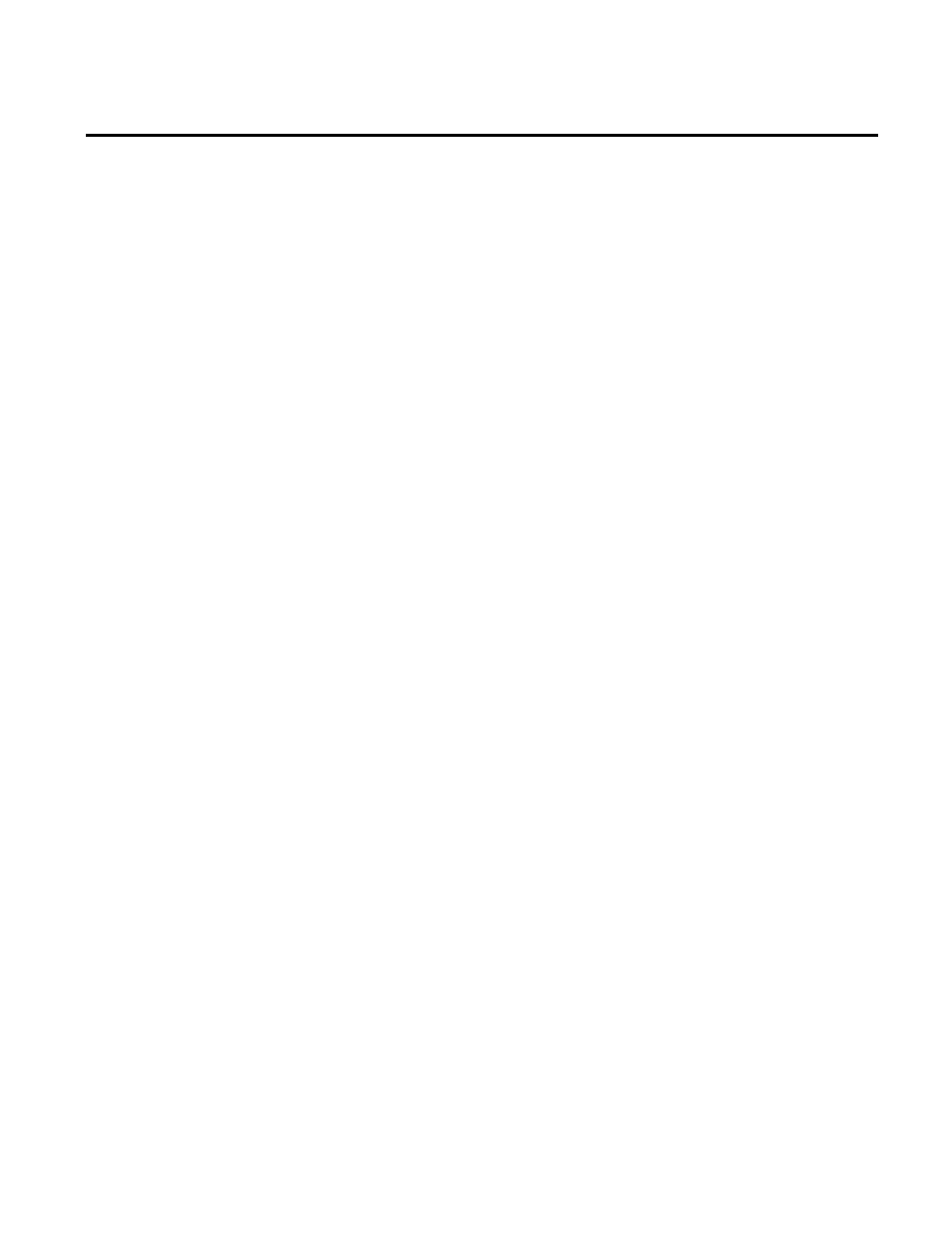
Chapter 5 Configuring FactoryTalk Historian
96
Rockwell Automation Publication HSE-IN025A-EN-E–September 2013
Kepware OPC), and HMI/ Alarm servers (for example, FactoryTalk
View).
For more information on adding point sources, refer to the
FactoryTalk Help, available from the Help > Contents menu in the
FactoryTalk Administration Console.
Once you have added the data points to the server, you can verify if
the points are collected by the server correctly. See "Viewing Archive
Data (page 100)" for more information.
To add individual data points to the FactoryTalk Historian SE
server:
1. Go to
Start > All Programs > Rockwell Software > FactoryTalk
Administration Console. The FactoryTalk Administration
Console dialog box appears.
2. In the Select FactoryTalk Directory dialog box, choose the
Network directory that you want to use, and click OK.
3. In the Explorer tree, right-click the application from which
you want to collect points, and select Add Individual
Historian Points. The Add Historian Points dialog box
appears.
4. In the Add points to server list, select the FactoryTalk
Historian SE server to which you want to add the points.
5. In the respective lists, select the data collection interface,
default scan rate, and tag attributes for new points.
6. Click Browse Tags. The Tag Browser dialog box appears.
7. In the Tag Browser dialog box, select the folder from which
you want to collect data points. The data points from the
selected folder are displayed in the right pane of the dialog box.
Adding Individual Data
Points Manually
