Configuring the data server, Configuring historian interface connections, E 103) – Rockwell Automation FactoryTalk Historian SE 4.0 Installation and Configuration Guide User Manual
Page 103
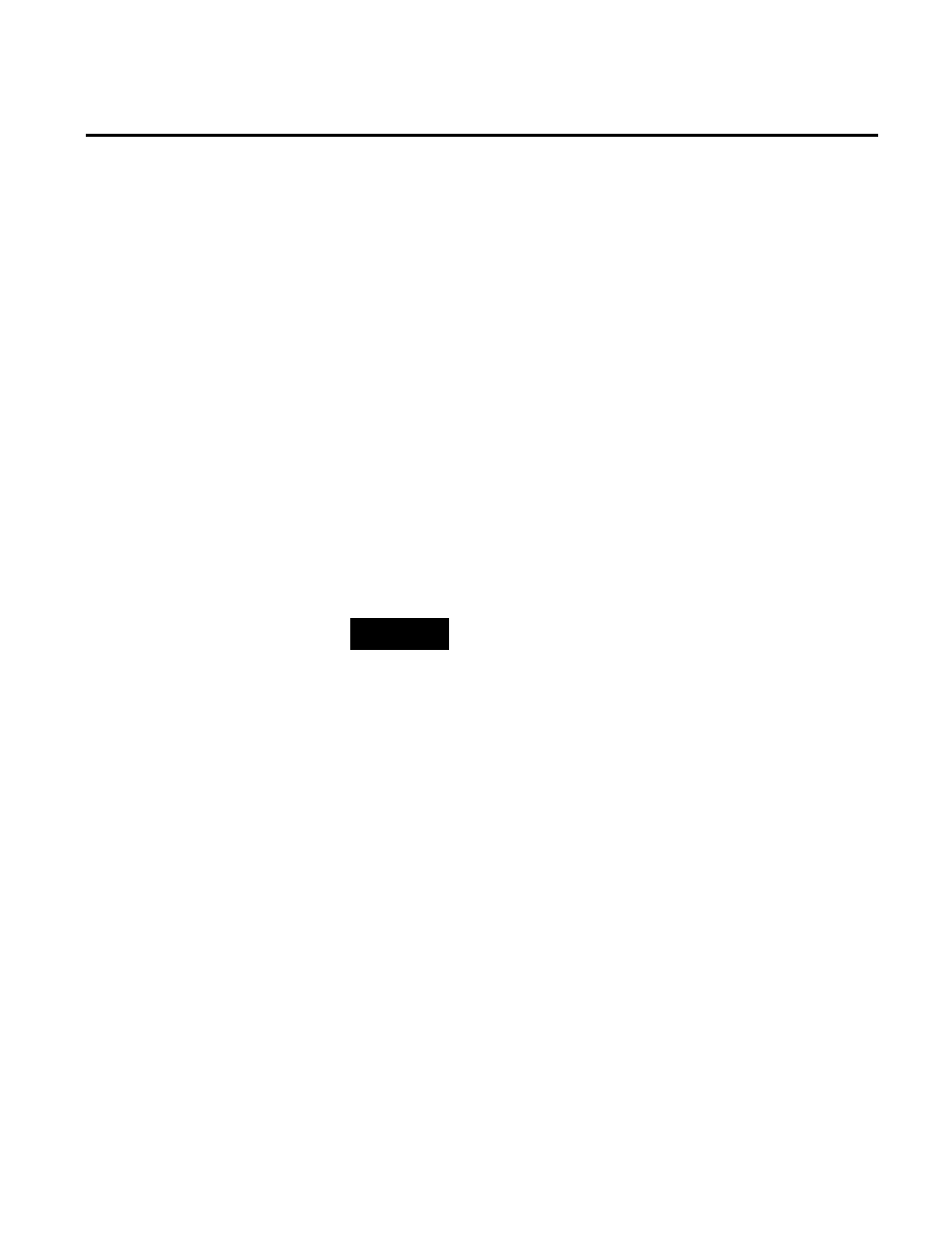
Configuring FactoryTalk Historian Chapter 5
Rockwell Automation Publication HSE-IN025A-EN-E–September 2013
103
Use the FactoryTalk Administration Console to configure the data
server by adding new applications, areas, data server instances, and
shortcuts to controllers.
To open FactoryTalk Administration Console:
1. Go to
Start > All Programs > Rockwell Software > FactoryTalk
Administration Console. The FactoryTalk Administration
Console dialog box appears.
Under Explorer, the tree of the FactoryTalk Directory you
have selected using the FactoryTalk Directory Server Location
Utility (page 24) is displayed.
2. On the Help menu, click Contents to open
FactoryTalk Help
and learn more about configuring the data server.
NOTE
Refer to the information on configuring Historian interface connections
in the Configuring FT Historian SE Security guide for details associated
with the following procedure.
To configure your Historian server to provide access for
Historian Interfaces:
1. Identify all the Historian Interfaces that need access to the
Historian server.
2. Consult the documentation for each interface and gather the
information you need to configure the trust. You need to
know the connection type. The type of connection determines
what information you can use to define the trust. You also
need to specify at least one of the following:
• The correct application name to define the trust.
• IP information for the connecting computer.
3. Decide how many trusts you will create. You can create
explicit individual trusts for each Historian interface, or you
Configuring the Data Server
Configuring Historian
Interface Connections
