Rockwell Automation FactoryTalk Historian SE 4.0 Installation and Configuration Guide User Manual
Page 31
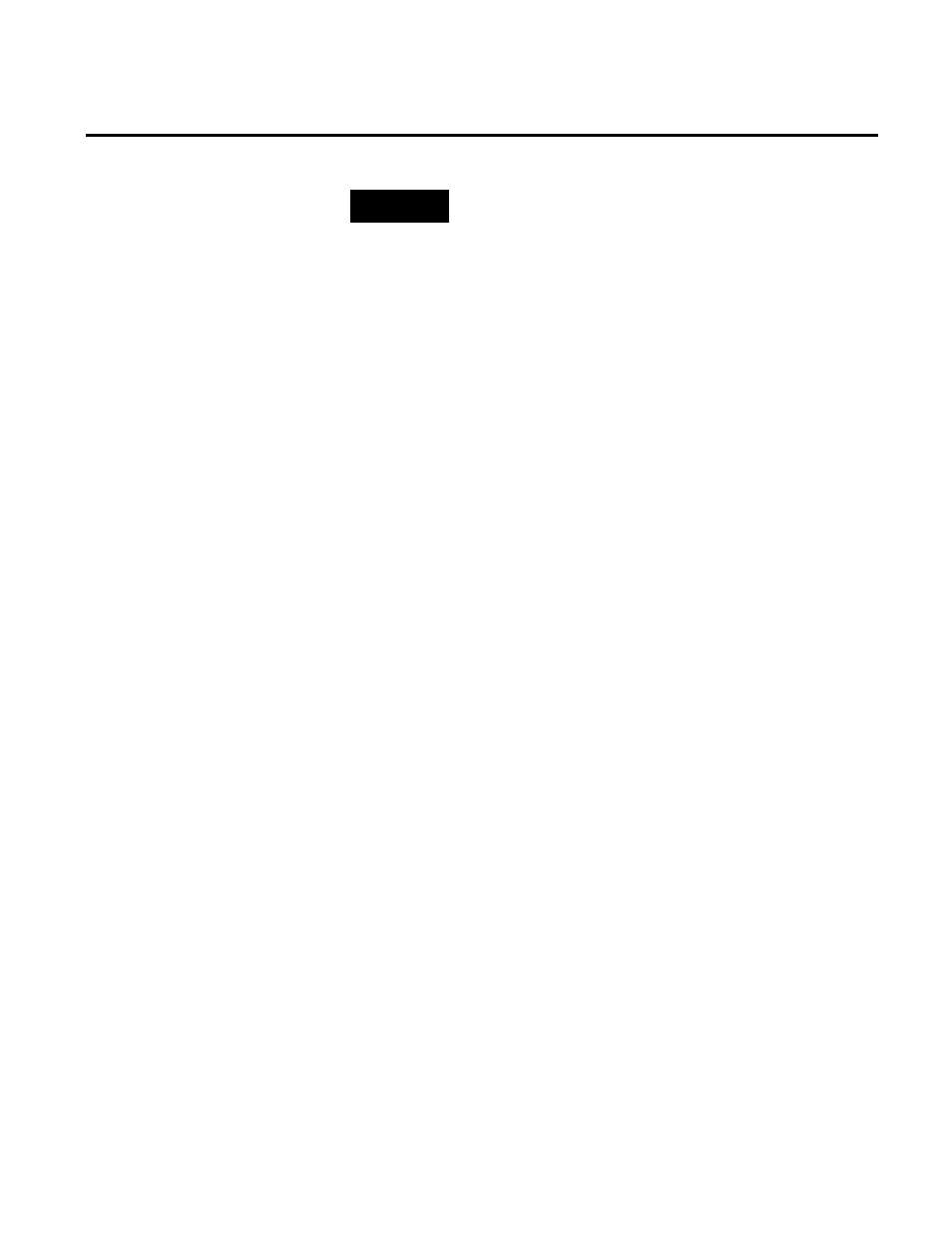
Installing FactoryTalk Historian Chapter 3
Rockwell Automation Publication HSE-IN025A-EN-E–September 2013
31
NOTE
If you want to install the Asset Framework SQL database only, you
need to run the installation on the machine with the Microsoft SQL
Server installed.
To install FactoryTalk Historian Asset Framework Server:
1. Run the FactoryTalk Historian SE installation DVD.
2. On the welcome page of the installation wizard, click
Install
FactoryTalk Historian Site Edition > Install FactoryTalk
Historian Asset Framework > Install FactoryTalk Historian AF
Server.
The installation wizard appears.
If there are any software prerequisites missing from the
computer or services that must be stopped, they are listed in
red at the bottom of the installation wizard Welcome page.
Click Cancel, and then Finish to exit the wizard, install the
prerequisites and/or stop the services, and then start the
installation wizard again.
3. On the Welcome... page, click Next.
4. On the License Agreement page, read and accept the terms of
the license agreement, selecting the I accept... option.
5. Click Next.
6. On the Review Component Installation page, review the list
of the components that are already installed and those that will
be installed during the installation process.
7. Click Next.
8. On the Destination Drive page, select the drive on which you
want to install the product.
If the space available on the drive is not sufficient for the
installation, a warning message will appear below the
Installation drive list. In such a case, select another drive or
increase the available space on the drive you have originally
selected. For more information on the disk space
Install FactoryTalk Historian
Asset Framework Server
