Rockwell Automation FactoryTalk Historian SE 4.0 Installation and Configuration Guide User Manual
Page 39
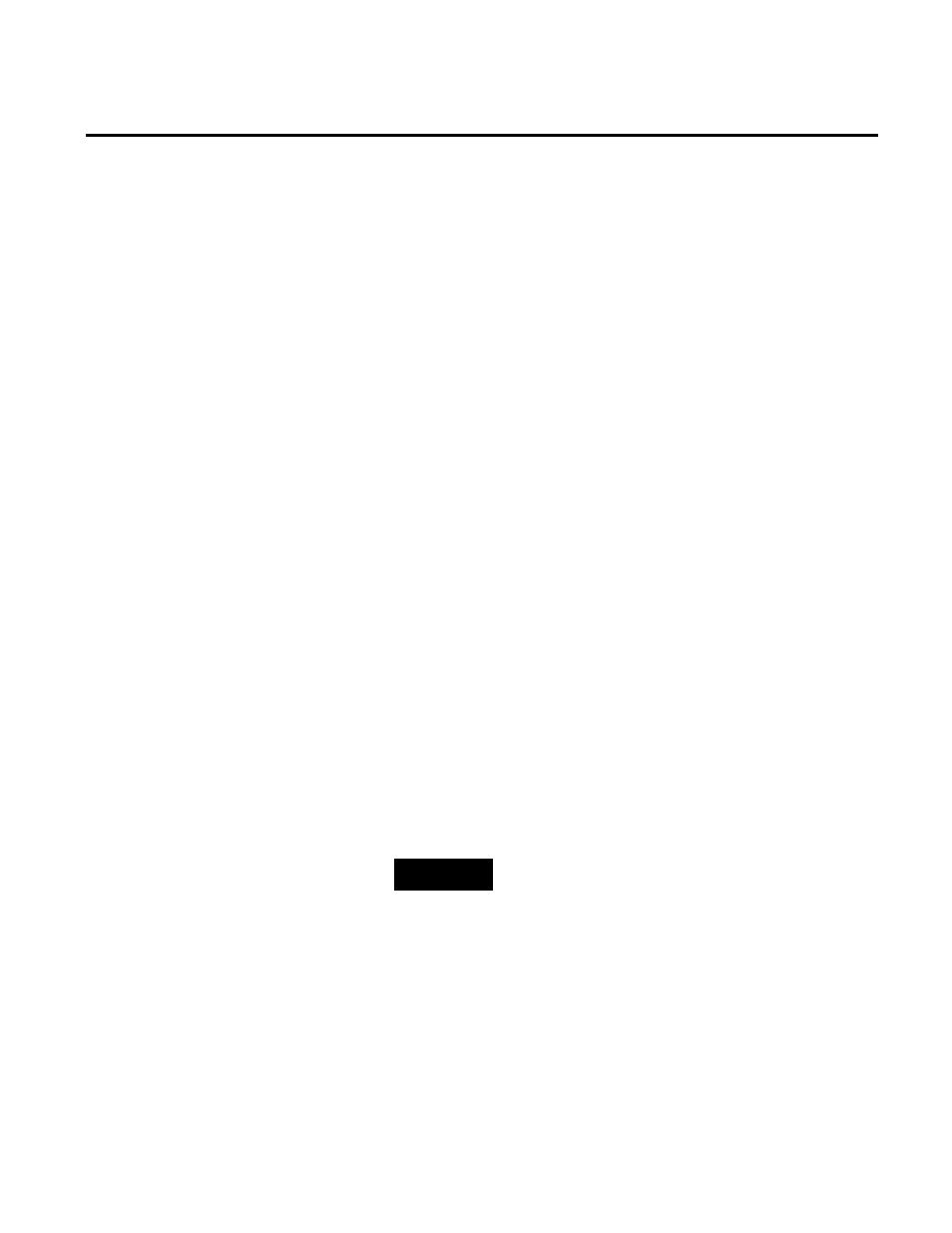
Installing FactoryTalk Historian Chapter 3
Rockwell Automation Publication HSE-IN025A-EN-E–September 2013
39
If there are any software prerequisites missing from the
computer or services that must be stopped, they are listed in
red at the bottom of the installation wizard Welcome page.
Click Cancel, and then Finish to exit the wizard, install the
prerequisites and/or stop the services, and then start the
installation wizard again.
3. On the Welcome... page, click Next.
4. On the License Agreement page, read and accept the terms of
the license agreement, selecting the I accept... option.
5. Click Next.
6. On the Review Component Installation page, review the list
of the components that are already installed and those that will
be installed during the installation process.
7. Click Next.
8. On the Destination Drive page, select the drive on which you
want to install the product.
If the space available on the drive is not sufficient for the
installation, a warning message will appear below the
Installation drive list. In such a case, select another drive or
increase the available space on the drive you have originally
selected. After you have increased the available space on the
selected drive, you can continue with the installation without
restarting the installation wizard.
NOTE
You can choose the destination drive only if you install a
FactoryTalk Historian component on the selected machine for
the first time. If there have been any FactoryTalk Historian
components installed on the machine before, the Installation
drive list will not be available.
9. Click Next.
The Installation Progress page appears. It lists the
components that are going to be installed. The status of the
installation is displayed in the Status column of the
component table.
