Upgrading factorytalk historian asset framework – Rockwell Automation FactoryTalk Historian SE 4.0 Installation and Configuration Guide User Manual
Page 168
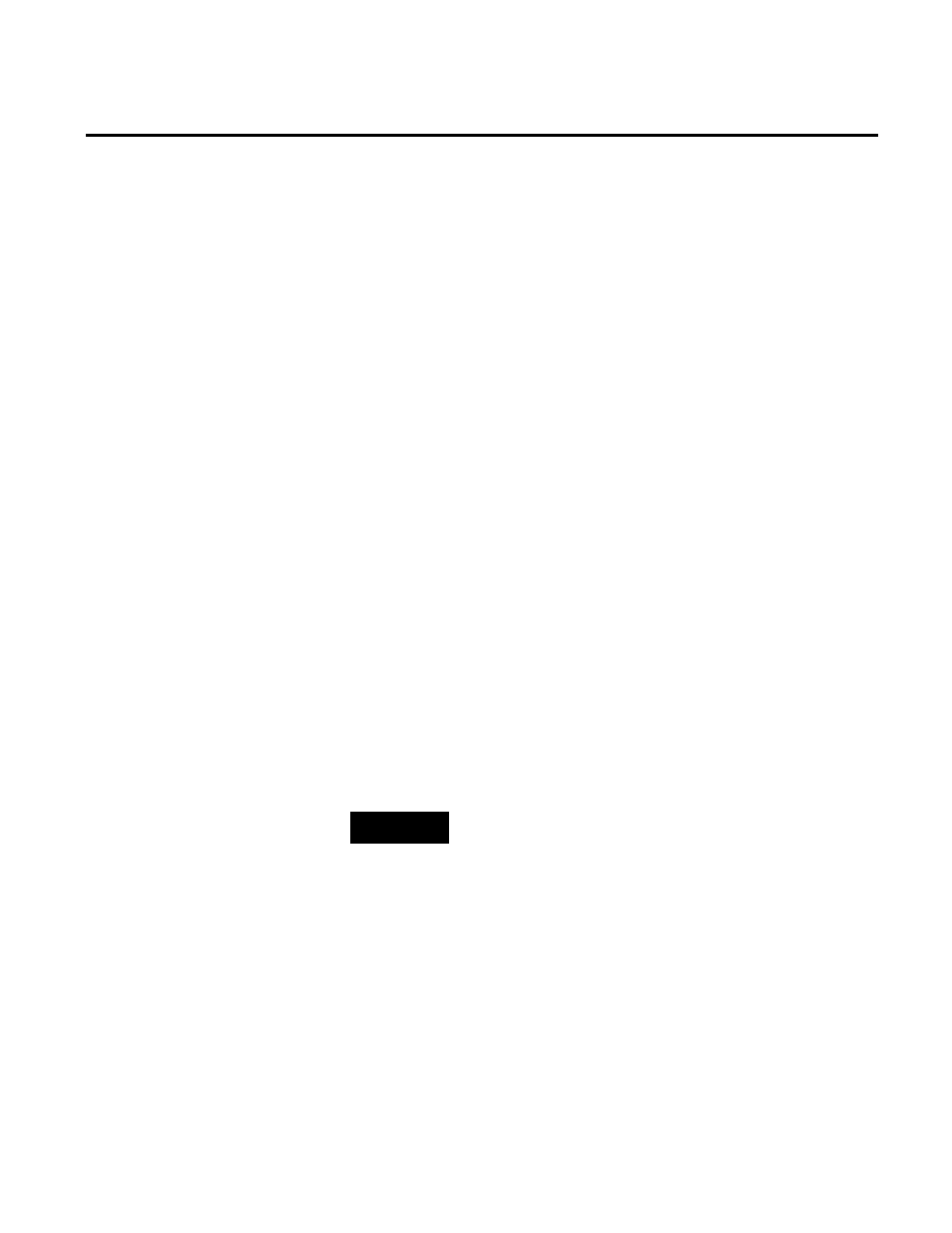
Appendix E Upgrading FactoryTalk Historian SE
168
Rockwell Automation Publication HSE-IN025A-EN-E–September 2013
To upgrade your Historian SE server to the current version:
1. Stop the server:
1. Go to
Start > All Programs > Rockwell Software >
FactoryTalk Historian SE.
2. Right-click Stop FactoryTalk Historian SE, and then
select Run as administrator.
The server stopping process begins. The progress is
displayed in the Command Prompt window.
3. Wait until the server is stopped and the Command Prompt
window is closed.
2. Stop the FTHConnector service:
1. Go to
Start > Run. The Run dialog box appears.
2. Type
services.msc. The Services dialog box appears.
3. Find FTHConnector, right-click it, and then select Stop.
4. Wait until the service is stopped.
3. Install the FactoryTalk Historian server:
See "Install FactoryTalk Historian SE Server (page 34)" for
details.
NOTE
You need administrative rights to perform these steps.
The upgrade procedure differs depending on the version of
FactoryTalk Historian server and your FactoryTalk Historian suite
that you currently use:
• If you are using the Historian SE server in versions 2.10 or
2.20, you need first to migrate your server to FactoryTalk
Historian SE 3.01, and then upgrade it following the steps
listed below.
Upgrading FactoryTalk
Historian Asset Framework
