Rockwell Automation FactoryTalk Historian SE 4.0 Installation and Configuration Guide User Manual
Page 127
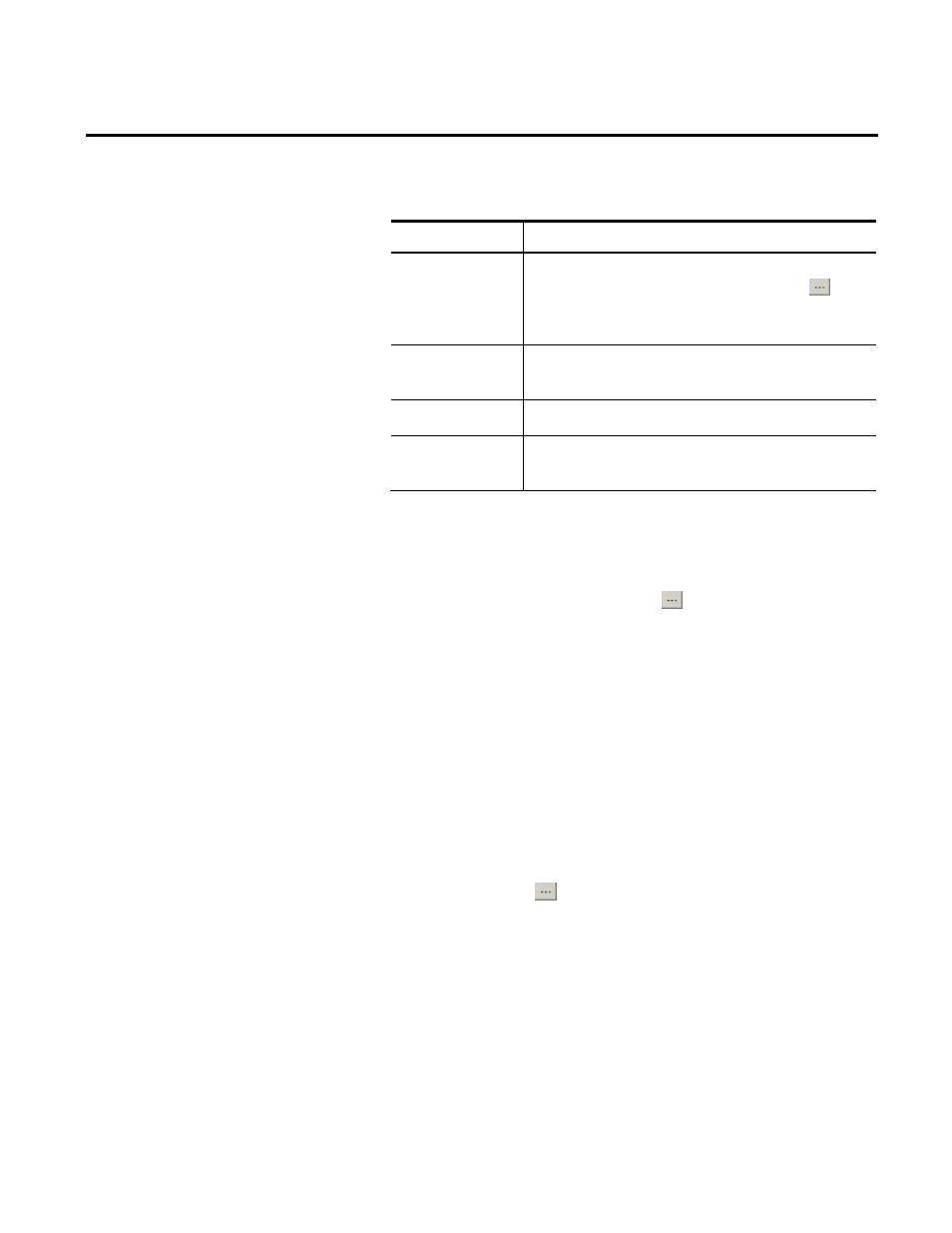
Configuring Historian Servers in High Availability Mode Appendix A
Rockwell Automation Publication HSE-IN025A-EN-E–September 2013
127
9. Review the following for additional information.
Item name
Description
Collective
Primary
From the list, select the name of the server you want to
make primary. If the name is not in the list, click
, and
select the server from the Connection Manager dialog
box.
Primary
Description
(Optional) Type a description of the primary server.
Collective Name
Type a name of the collective. The name must be unique.
Collective
Description
(Optional) Type a description of the collective.
10. Click Next. The Select Secondary Servers page appears.
11. From the Server list, select the name of the server you want to
add as secondary.
If the name is not in the list, click
, and select the server
from the Connection Manager dialog box.
12. Click Add to add the selected server to the secondary servers
list, and click Next.
13. On the Select Archives page, select the archives from your
primary server which you want to copy to your secondary
server. We recommend that you back up all your primary
server archives onto your secondary server.
Click Next.
14. On the Select Backup Location page, leave the default
location, or click
and browse to the location to which you
want to back up the content of your primary server.
15. Click Refresh to check the space available in the selected
location. Make sure that the space available is larger than the
space required.
Click Next.
16. On the Verify Selections page, verify the collective data, and
click Next.
