Configure ace manager, Verify the connection with the historian server – Rockwell Automation FactoryTalk Historian SE 4.0 Installation and Configuration Guide User Manual
Page 138
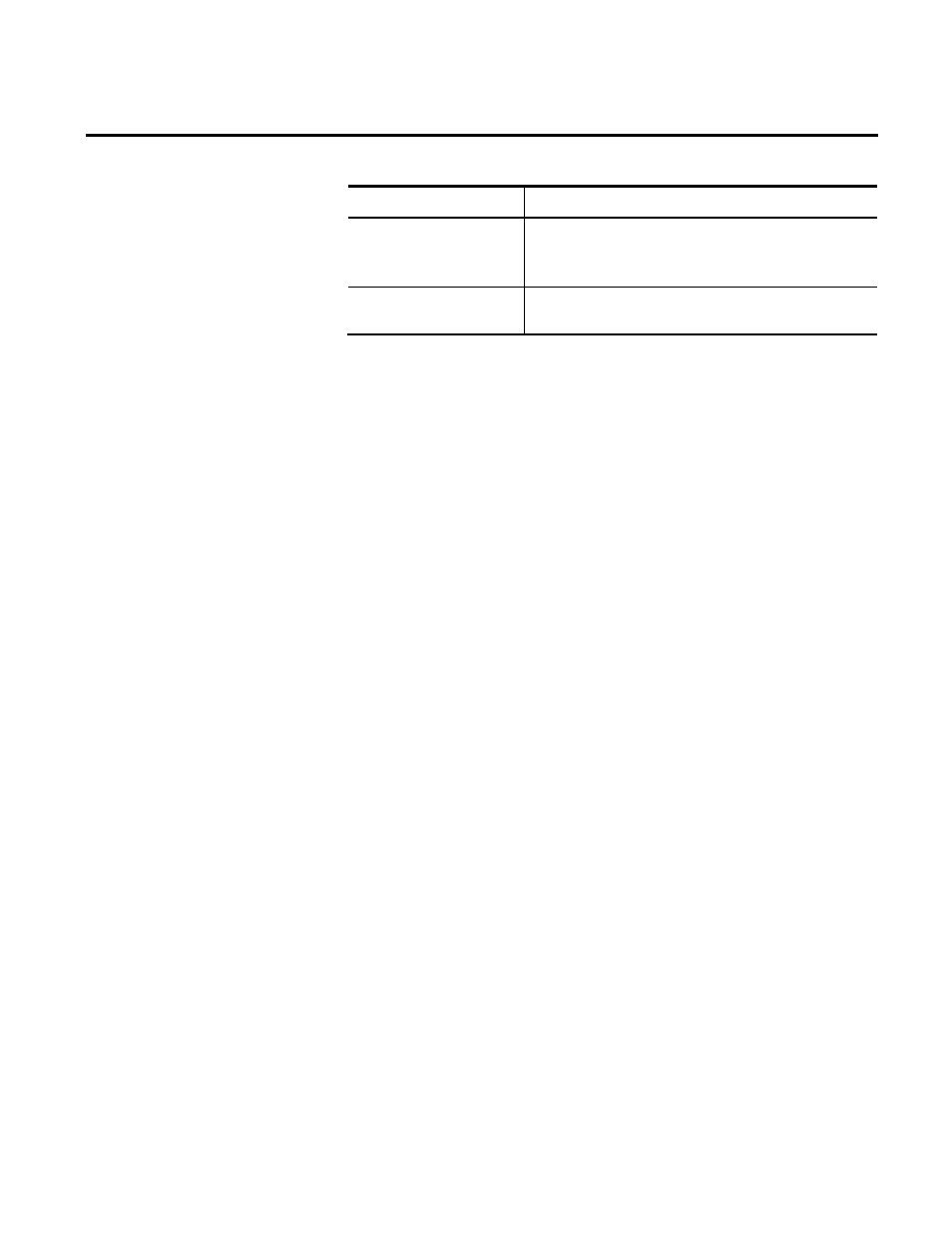
Appendix B Configuring the Advanced Server Components
138
Rockwell Automation Publication HSE-IN025A-EN-E–September 2013
Document
Location
FactoryTalk Historian SE ACE
User Guide for Visual Basic
.NET
C:\Program Files (x86)\Common
Files\Rockwell\Help\Advanced Server Options\
Word and help documents
for PI ACE
c:\Program Files (x86)\Rockwell Software\FactoryTalk
Historian\PIPC\ACE\Help\
To configure ACE:
1. Go to
Start > All Programs >PI System > PI-ACE Manager.
The PI ACE Manager dialog box appears.
In the explorer tree, the detected Historian server is listed.
2. On the Server menu, click Add New Server, if there is no
server listed, or you want to add another one. The Add Server
dialog box appears.
3. Under PI Server Name, select the server that you want to add,
and then click OK.
To verify the connection in the System Management Tools:
1. Go to
Start > All Programs > Rockwell Software > FactoryTalk
Historian SE > System Management Tools. The System
Management Tools dialog box appears.
2. Under Collectives and Servers, select the Historian server
whose data you want to check.
3. Under System Management Tools, select Operation >
Network Manager Statistics.
4. In the right pane, find PIACEManager.exe.
The connection status (ConStatus) for this service should be
[0] Success.
Configure ACE Manager
Verify the Connection with
the Historian Server
