Folders creation – Rockwell Automation FactoryTalk Historian SE 4.0 Installation and Configuration Guide User Manual
Page 118
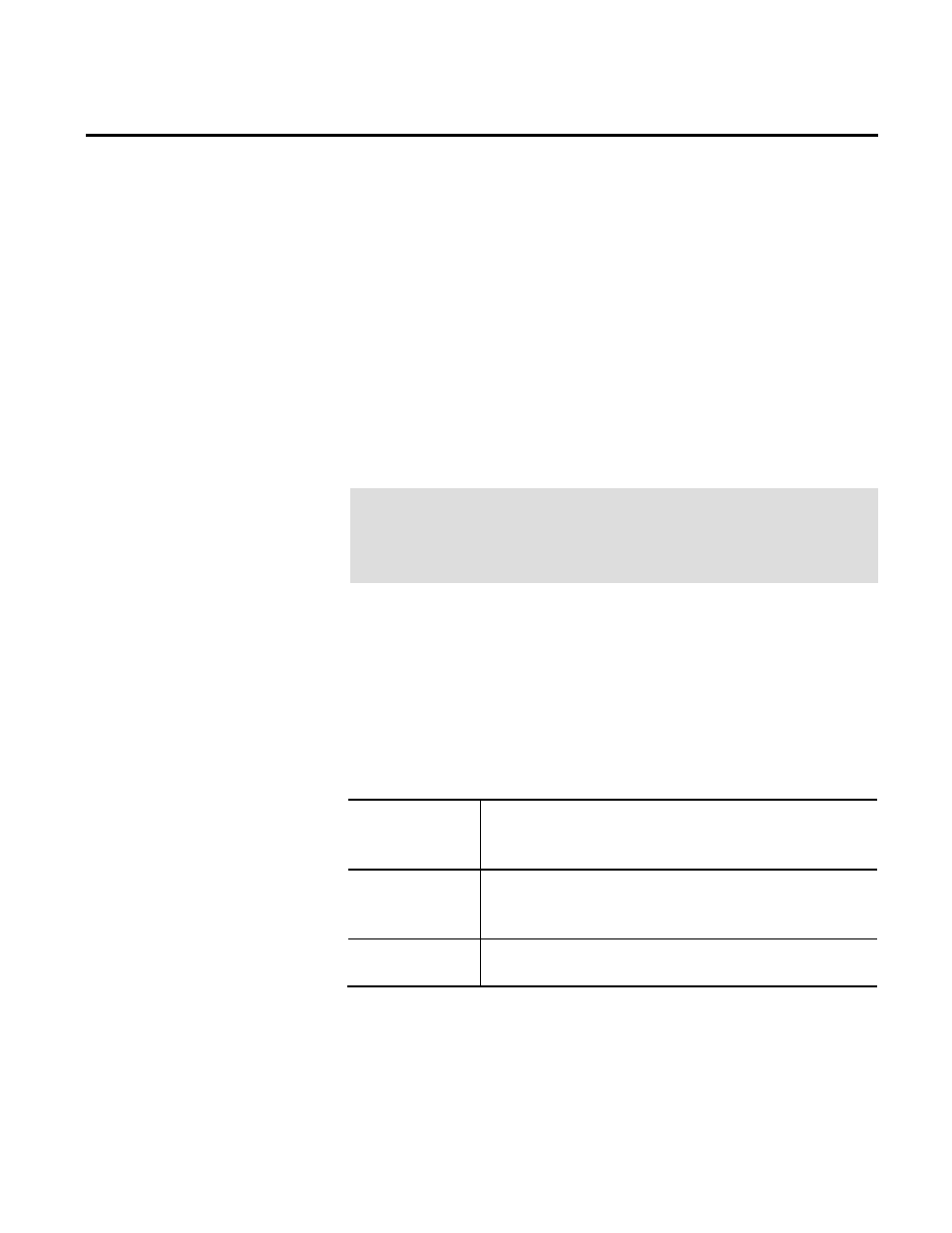
Chapter 6 Troubleshooting FactoryTalk Historian
118
Rockwell Automation Publication HSE-IN025A-EN-E–September 2013
To add the schema information to the FactoryTalk Directory, we
recommend that you execute the FTHMESecurityUpdate.bat file.
It is located in the Redist\FTHME Security directory on your
FactoryTalk Historian SE installation DVD. The file automatically
adds schema information and folders to the FactoryTalk Directory
on your client computer.
To manually add the schema information to the FactoryTalk
Directory:
Open the Command Prompt window and type the following:
"[ProgramFilesFolder]Rockwell Software\Management
Tools\FTHistorianInstallSetup.exe"
"[CommonAppDataFolder]Rockwell Automation\FactoryTalk
Historian\FTHistorianSchema.xml"
"[CommonAppDataFolder]Rockwell Automation\FactoryTalk
Historian\FTHistorianStrings.xml" -G,
where:
•
[ProgramFilesFolder]
is the Program Files (x86) directory
(e.g.
C:\Program Files (x86)).
•
[CommonAppDataFolder]
is the ProgramData directory (e.g.
C:\ProgramData).
Message
Due to the lack of connection to the network, some of the
FactoryTalk Historian components have not been correctly
configured.
Cause
The warning occurs if you try to create new folders in the
FactoryTalk Directory when your client computer is not connected
to the network.
Resolution
Manually create a connection to the FactoryTalk Directory and add
folders. See the instruction below.
To add the schema information to the FactoryTalk Directory, we
recommend that you execute the FTHMESecurityUpdate.bat file.
It is located in the Redist\FTHME Security directory on your
FactoryTalk Historian SE installation DVD. The file automatically
Folders Creation
