Viewing archive data, Archiving and backups, Viewing archive data archiving and backups – Rockwell Automation FactoryTalk Historian SE 4.0 Installation and Configuration Guide User Manual
Page 100
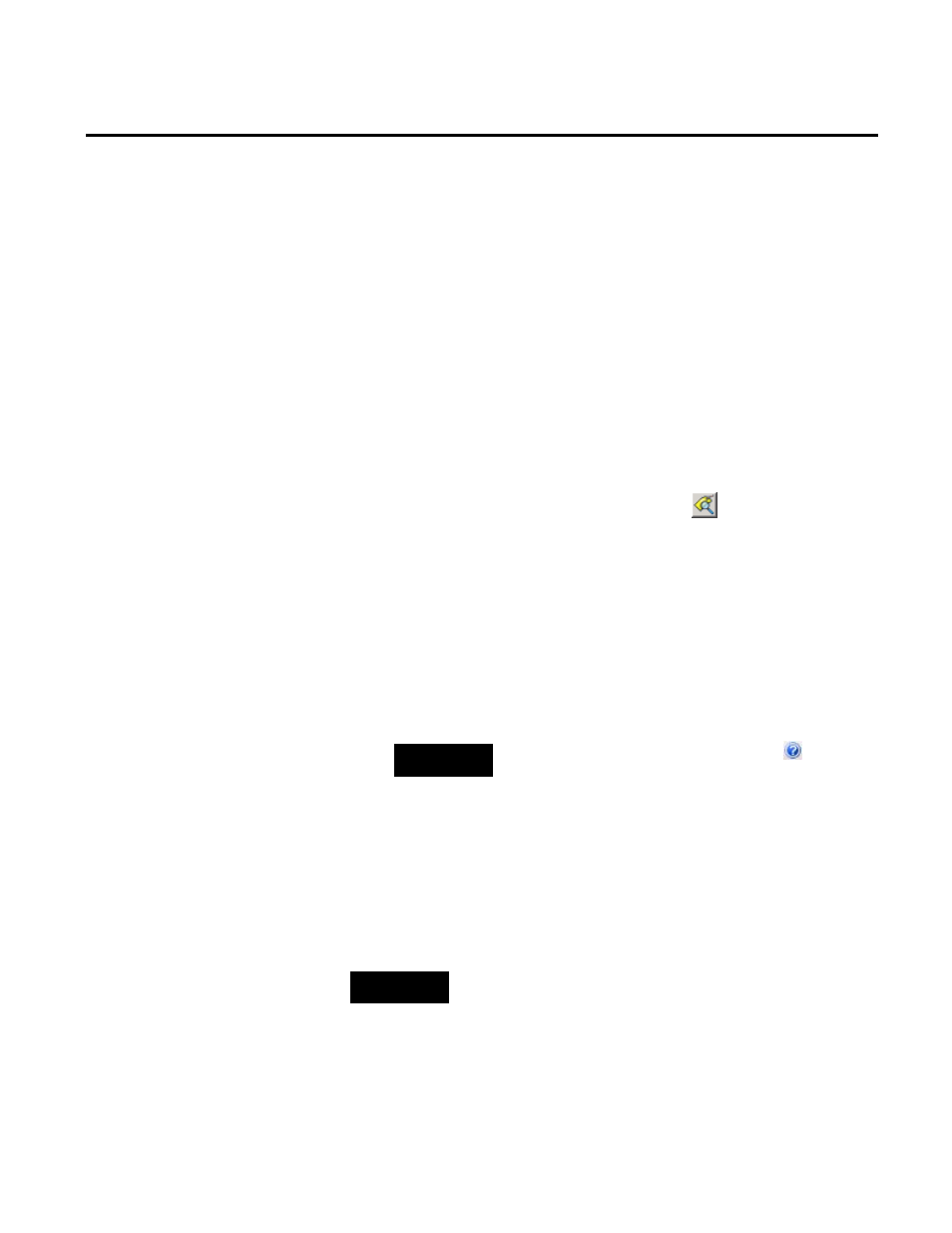
Chapter 5 Configuring FactoryTalk Historian
100
Rockwell Automation Publication HSE-IN025A-EN-E–September 2013
To view archive data that has been collected by the FactoryTalk
Historian SE server:
1. Go to
Start > All Programs > Rockwell Software > FactoryTalk
Historian SE > System Management Tools. The System
Management Tools dialog box appears.
2. Under Collectives and Servers, select the FactoryTalk
Historian SE server whose data you want to view.
3. Under System Management Tools, select Data > Archive
Editor.
4. In the (Tag Not Specified) tab, click
. The Tag Search
dialog box appears.
5. Use the default settings, and click Search.
6. From the list of tags that appears in the search results, choose
one of the tags you have selected in "Adding Individual Data
Points Manually (page 96)", and click OK.
The list of events of the selected tag is displayed in the tab in
the right pane of the System Management Tools dialog box.
NOTE
For more information on the Archive Editor, click
.
7. Verify that the system has returned archived values, and close
the System Management Tools.
After you have installed and verified the Historian server, configure
your Historian server automatic daily backups. You must specifically
schedule a backup task on the Historian server.
TIP
For more information on configuring automatic backups, refer to
Introduction to FT Historian SE Server System Management, section "How
to Schedule Automatic Backups".
Historian Archive files store the historical record of process data
maintained by the Historian server. By default, the Historian server
Viewing Archive Data
Archiving and Backups
