Rockwell Automation FactoryTalk Historian SE 4.0 Installation and Configuration Guide User Manual
Page 37
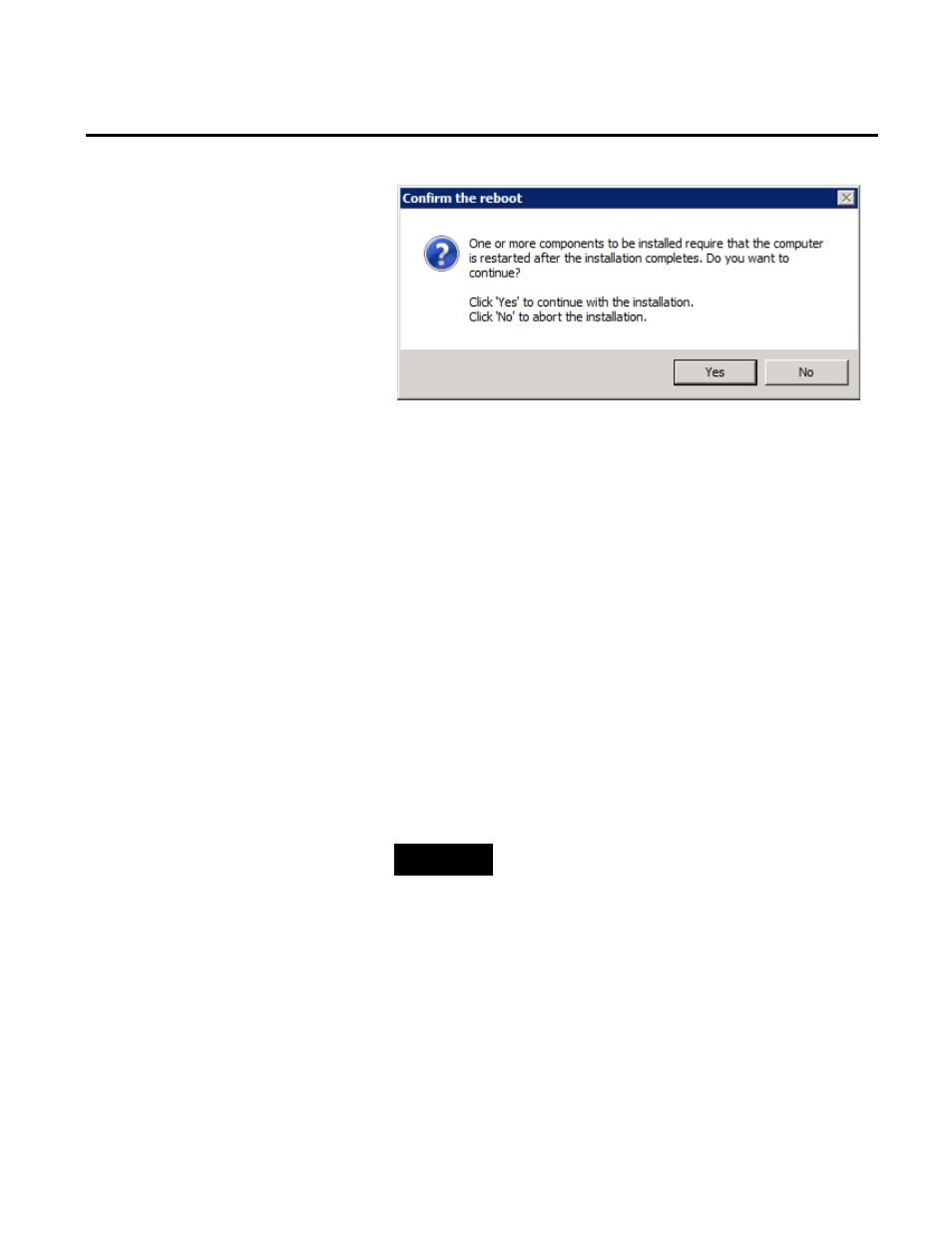
Installing FactoryTalk Historian Chapter 3
Rockwell Automation Publication HSE-IN025A-EN-E–September 2013
37
12. Click Yes to continue with the installation.
13. Wait until the components are installed.
The installation time will vary depending on the number of
components being installed and the computer performance.
Depending on your security settings, you may be prompted to
confirm the installation of individual components.
The installation status is displayed below the component table.
During the installation process, the
Release Notes appear. Close
the dialog box to proceed with the installation.
1. In the FactoryTalk Directory Server Location Utility
dialog box, verify that it points to the correct computer that
hosts the FactoryTalk Directory server.
14. On the Installation Wizard Completed page, click Show the
installation log, if you want to view the installation log after
the installation wizard closes.
TIP
The installation log, fth_installer.log, is available in the
following location:
C:\Program Files\Rockwell Software\FactoryTalk
Historian\Installation Manager\
If any of the installed components requires rebooting the
computer, a relevant message will appear on the installation
wizard page, and you will be prompted to restart the machine
after the installation wizard closes.
15. Click Finish to exit the installation wizard.
