Configuring trend properties – Rockwell Automation FactoryTalk Historian SE 4.0 Installation and Configuration Guide User Manual
Page 164
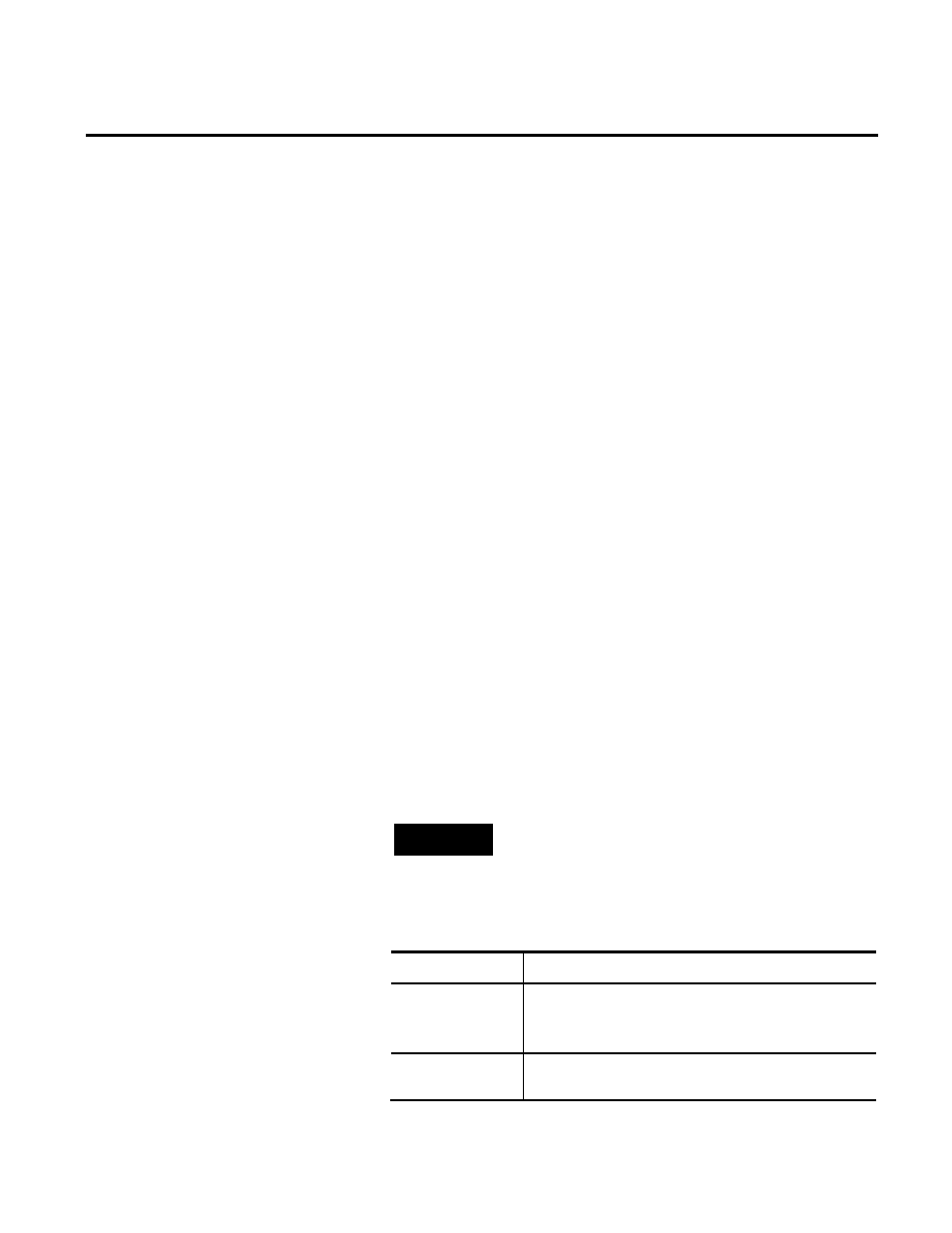
Appendix D FactoryTalk View SE TrendX
164
Rockwell Automation Publication HSE-IN025A-EN-E–September 2013
To configure trend properties for an existing application:
1. On the computer with FactoryTalk View Studio installed, go
to
Start > All Programs > Rockwell Software > FactoryTalk
View > FactoryTalk View Studio.
2. In the Application Type Selection dialog box, select the type
of the application, and click Continue.
3. In the application dialog box, select the existing application
name, the language for the application, and click Open.
4. In the Explorer tree, expand a HMI project, and select a
display.
5. Right-click the display and select Open. The display canvas
appears in the right pane of the dialog box. Click in the canvas
to display additional menu items in the menu bar.
6. On the Objects menu, click Advanced > Trend. The object
type name appears next to the mouse pointer.
7. Place the mouse pointer on the display canvas, press and hold
the left mouse button and drag the mouse pointer to create a
trend.
8. Double-click the trend object. The Trend Properties dialog
box appears.
NOTE
For more information on the trend properties, refer to the
FactoryTalk View SE Help. To access it, click Help in the Trend
Properties dialog box.
9. In the General tab, select either of the following options from
the Data Server list:
Item name
Description
Real-time data
server
Retrieves data from the snapshot subsystem. This option is
preferred for points that change infrequently, e.g.,
setpoints.
Poll historical data
Retrieves data from the archive files. This option is preferred
for points that change faster than a second.
Configuring Trend Properties
