Creating server collectives – Rockwell Automation FactoryTalk Historian SE 4.0 Installation and Configuration Guide User Manual
Page 126
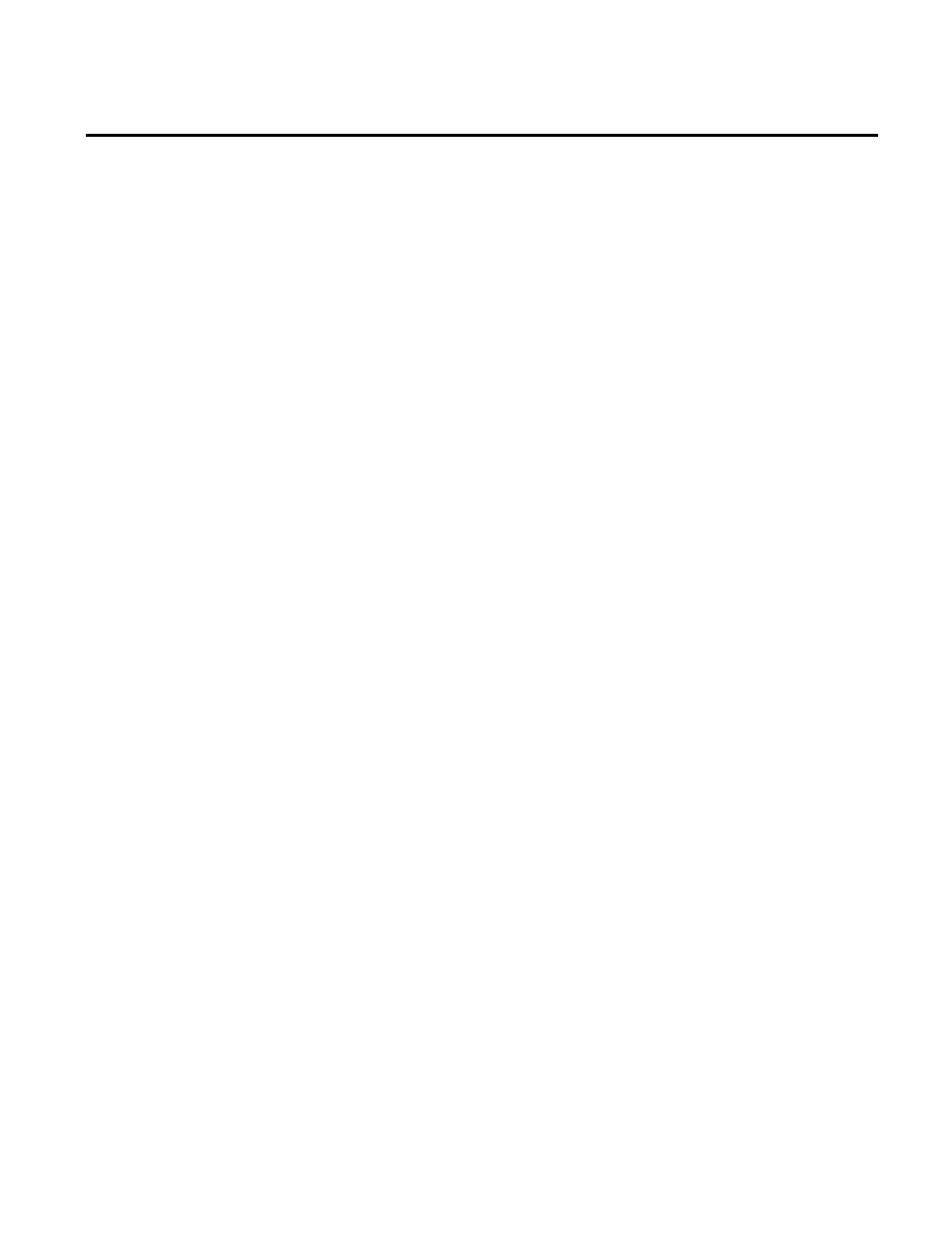
Appendix A Configuring Historian Servers in High Availability Mode
126
Rockwell Automation Publication HSE-IN025A-EN-E–September 2013
• To create a server collective on computers that have Windows
Firewall turned on, you must manually open the TCP 445
port between the two computers. Please refer to the Microsoft
documentation for more information.
• The Windows user that configures server collectives must be a
domain user and must be mapped to the
piadmin user. See
"Create Security Mappings (page 71)" for more information.
• The same Windows user to piadmin user mapping must be
performed on both the primary and secondary server in a
collective.
• Activate your server collective in the FactoryTalk
Administration Console.
To create a collective:
1. Click
Start > All Programs > Rockwell Software > FactoryTalk
Historian SE > FactoryTalk Historian SE System > Collective
Manager. The Collective Manager dialog box appears.
2. On the File menu, click Connections. The Connection
Manager dialog box appears.
3. On the Server menu, click Add Server. The Add Server
dialog box appears.
4. In the Network Node text box, type the name of the other
server that you want to add to your collective.
5. Click OK, and then Save.
6. On the File menu, click Create New Collective. The Create
New Collective wizard appears.
7. Select both check boxes, and click Next.
8. On the Existing Or New Primary page, select A newly
installed Historian Server, and click Next.
The Select Primary and Collective Name page appears.
Creating Server Collectives
