Rockwell Automation FactoryTalk Historian SE 4.0 Installation and Configuration Guide User Manual
Page 108
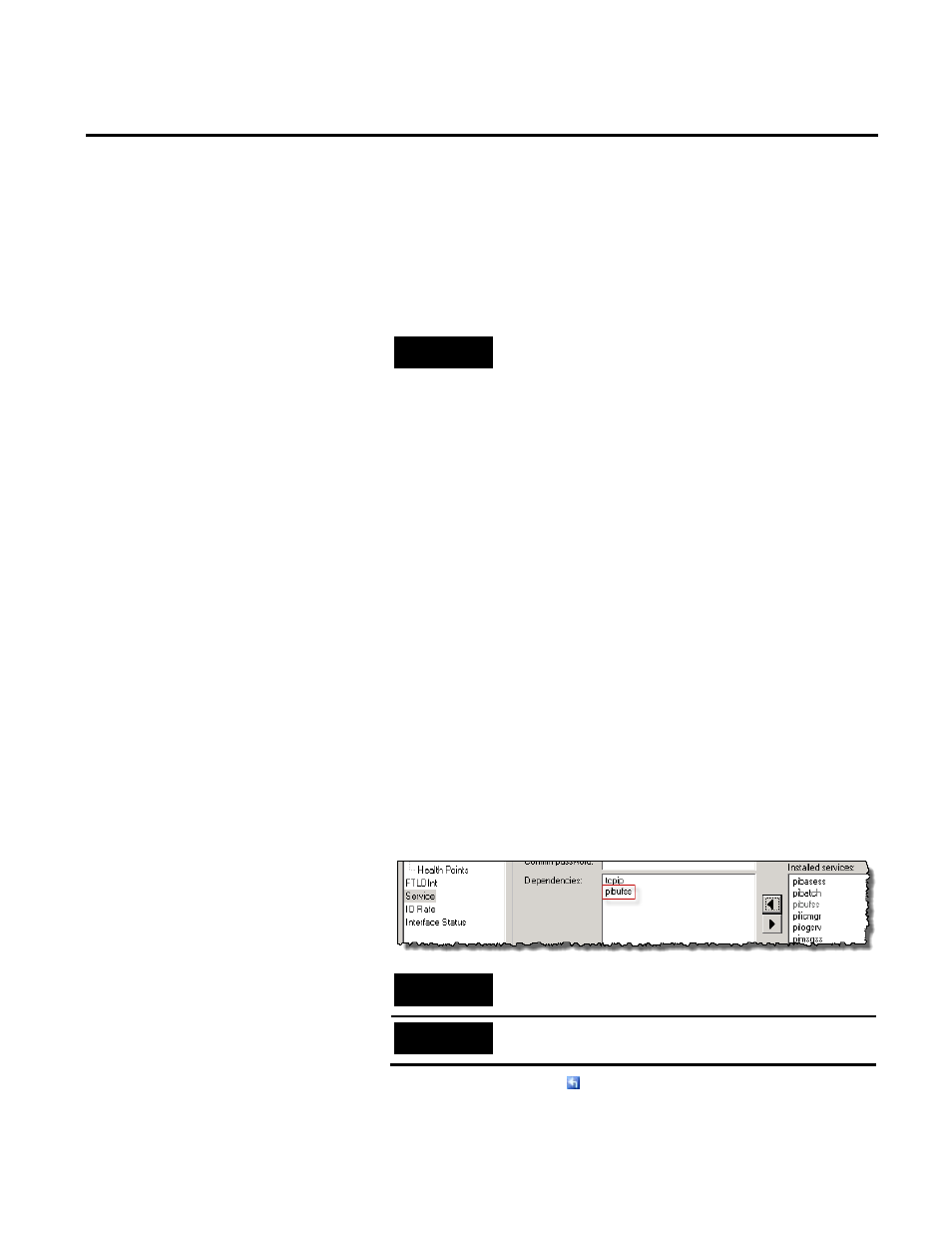
Chapter 5 Configuring FactoryTalk Historian
108
Rockwell Automation Publication HSE-IN025A-EN-E–September 2013
10. In the Choose Buffer Type pane, select the Enable buffering
with PI Buffer Subsystem option.
11. Click Yes in the confirmation message box that appears. Wait
until the status box at the bottom of the Buffering dialog box
displays Current Configuration: Good.
NOTE
If you delete an interface and recreate the interface (with the
same ID) on another computer, you will get errors unless you
restart the computer on which the deleted interface was located.
Restarting the computer ensures the restarting of the buffering
subsystem.
As a general rule, you must always disable buffering on the
interface before you delete it. If you forget to disable buffering,
you will have to restart the computer to make sure the
buffering subsystem is restarted.
12. Select Buffered Servers in the left pane of the dialog box.
13. From the Buffering to collective/server list, select the name
of the computer on which the FactoryTalk Historian Live
Data Interface is installed, and then click Yes in to the
confirmation message box.
14. Click OK to close the Buffering dialog box.
15. From the tree in the Interface Configuration Utility dialog
box, select Service.
16. In the Dependencies box, add the
pibufss service from the
Installed services list.
NOTE
Add pibufss as a dependent service to make sure your interface
always starts after the buffering service starts.
IMPORTANT
If the interface starts before the buffering subsystem, data will
be lost.
17. On the toolbar, click to restart the interface.
