Rockwell Automation FactoryTalk Historian SE 4.0 Installation and Configuration Guide User Manual
Page 36
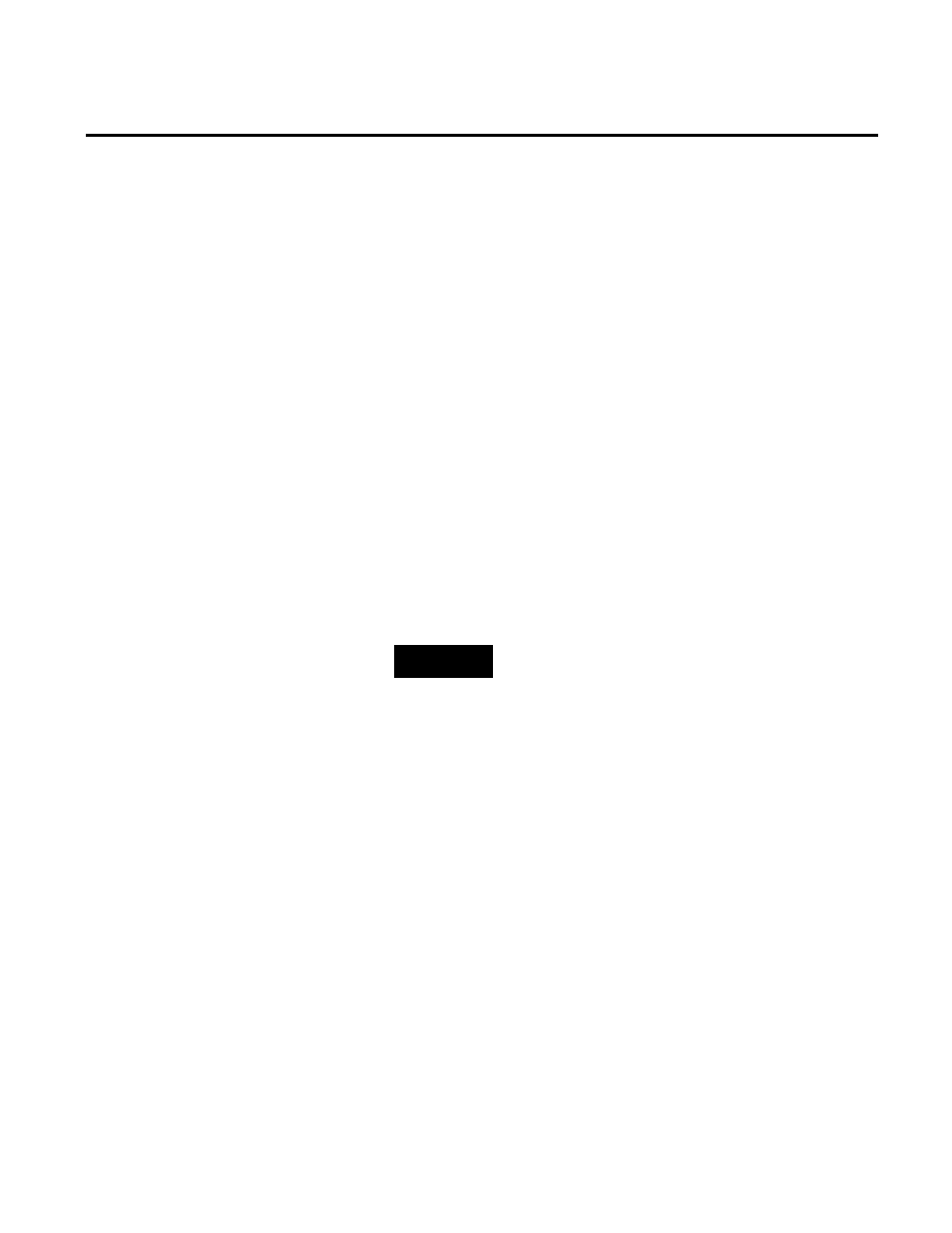
Chapter 3 Installing FactoryTalk Historian
36
Rockwell Automation Publication HSE-IN025A-EN-E–September 2013
6. On the Customer Information page, type your user name,
organization, and the 10-digit product serial number, e.g.
0123456789.
7. On the Review Component Installation page, review the list
of the components that are already installed and those that will
be installed during the installation process.
8. Click Next.
9. On the Destination Drive page, select the drive on which you
want to install the product.
If the space available on the drive is not sufficient for the
installation, a warning message will appear below the
Installation drive list. In such a case, select another drive or
increase the available space on the drive you have originally
selected. After you have increased the available space on the
selected drive, you can continue with the installation without
restarting the installation wizard.
NOTE
You can choose the destination drive only if you install a
FactoryTalk Historian component on the selected machine for
the first time. If there have been any FactoryTalk Historian
components installed on the machine before, the Installation
drive list will not be available.
10. Click Next.
The Installation Progress page appears. It lists the
components that are going to be installed. The status of the
installation is displayed in the Status column of the
component table.
11. Click Install to start the installation.
The following message appears:
