Rockwell Automation FactoryTalk Historian SE 4.0 Installation and Configuration Guide User Manual
Page 130
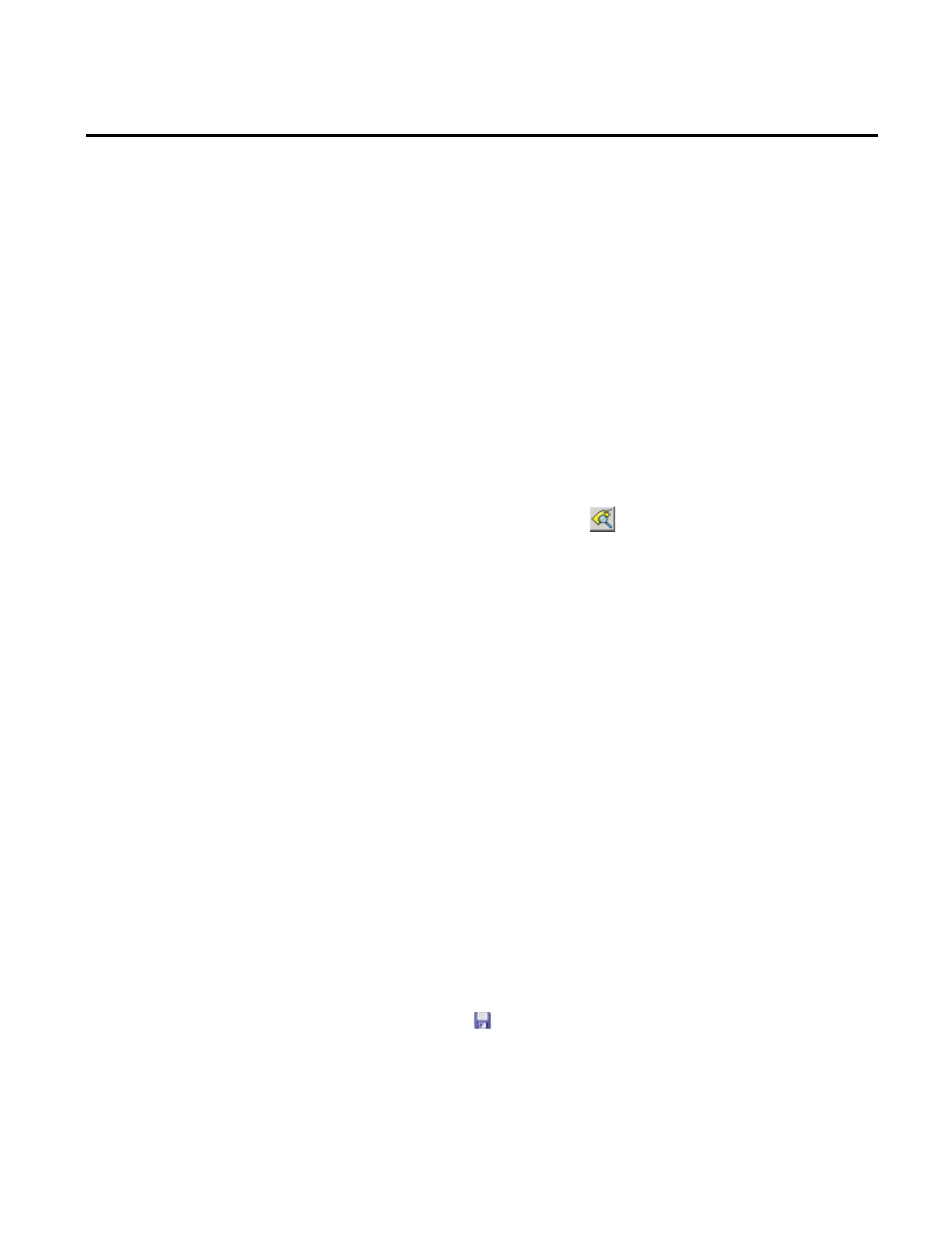
Appendix A Configuring Historian Servers in High Availability Mode
130
Rockwell Automation Publication HSE-IN025A-EN-E–September 2013
To verify configuration replication in a Historian server
collective:
1. Click
Start > All Programs > Rockwell Software > FactoryTalk
Historian SE > System Management Tools. The System
Management Tools dialog box appears.
2. Under Collectives and Servers, select all the servers that are
members in the collective.
3. Under System Management Tools, select Points > Point
Builder.
4. Add a point found in all the servers to the list of points:
1. On the toolbar, click
. The Tag Search dialog box
appears.
2. In Tag Mask, type
sinusoid.
3. Click Search to find all instances of this built-in point on
the selected servers.
4. Click Select All to choose all instances.
5. Click OK to add these points to the list of points in the
Point Builder.
5. Edit the point on the primary server:
1. Select the point on the primary server.
The Point Builder shows the configuration of the selected
point in the tabs at the bottom of the System Management
Tools dialog box.
2. In the General tab, change the text in the Descriptor text
box. For example, change
12 Hour Sine Wave to 12-hour
sine wave.
3. Click
.
The Point Builder shows the updated Descriptor text for
this point on the primary server.
