Entering and editing content in table cells, Formatting tables – Apple Keynote 3 User Manual
Page 98
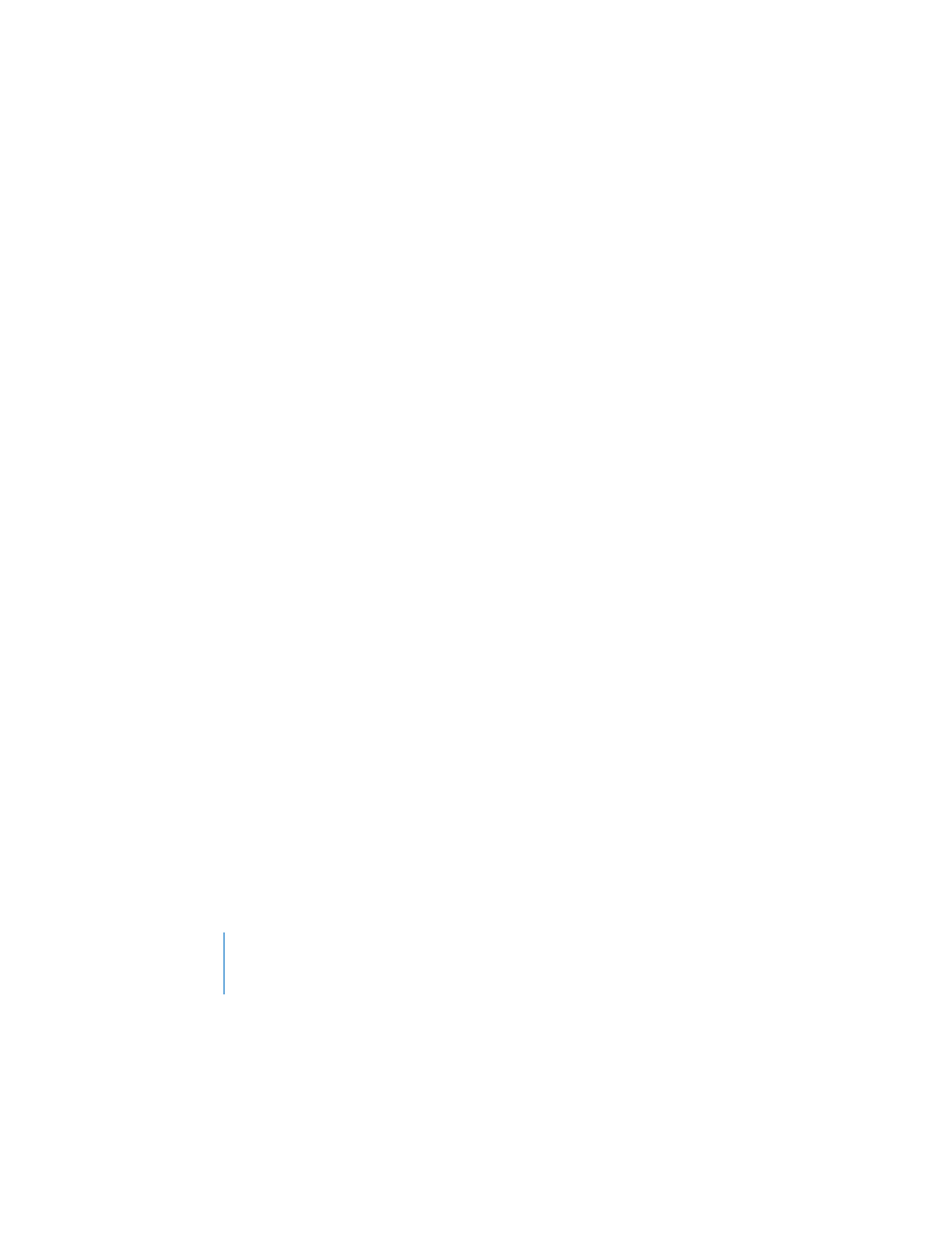
98
Chapter 5
Creating Tables
Entering and Editing Content in Table Cells
You enter text by typing in a cell. You can then edit the text by selecting it and
making any changes you want.
To type content in a table cell:
m
If the cell is empty, select it and begin typing.
To replace specific text already in the cell:
m
Select the cell, and then double-click what you want to change. Begin typing.
To replace everything in the cell:
m
Select the cell and begin typing. You can also press Return or Enter, which selects
everything in the cell, and then start typing.
To place the insertion point within text content:
m
Select the cell and then where you want to place the insertion point. Begin typing.
To switch the contents of two cells:
m
Select a single cell and drag it to another cell. A blue border appears when you begin
to drag the cell, and the cell contents are switched.
To copy the contents of one cell into another:
m
Select the cell and begin to drag it. A blue border appears when you begin to drag
the cell. Hold down the Option key as you drag it to another cell.
To delete the contents and background fill of table cells:
m
Select the cells and press the Delete key.
To edit a cell that uses a formula or contains a formatted number:
m
Select the cell, and then click in the cell or press Return or Enter to open the Formula
Editor.
See “Formatting Numbers” on page 106 and “Using Formulas” on page 110 for
additional instructions.
Formatting Tables
You can design tables in a variety of creative ways simply by changing the thickness
and color of cell borders, selectively removing cell borders, or merging and splitting
cells to create useful asymmetries within the table.
