Working with object builds – Apple Keynote 3 User Manual
Page 147
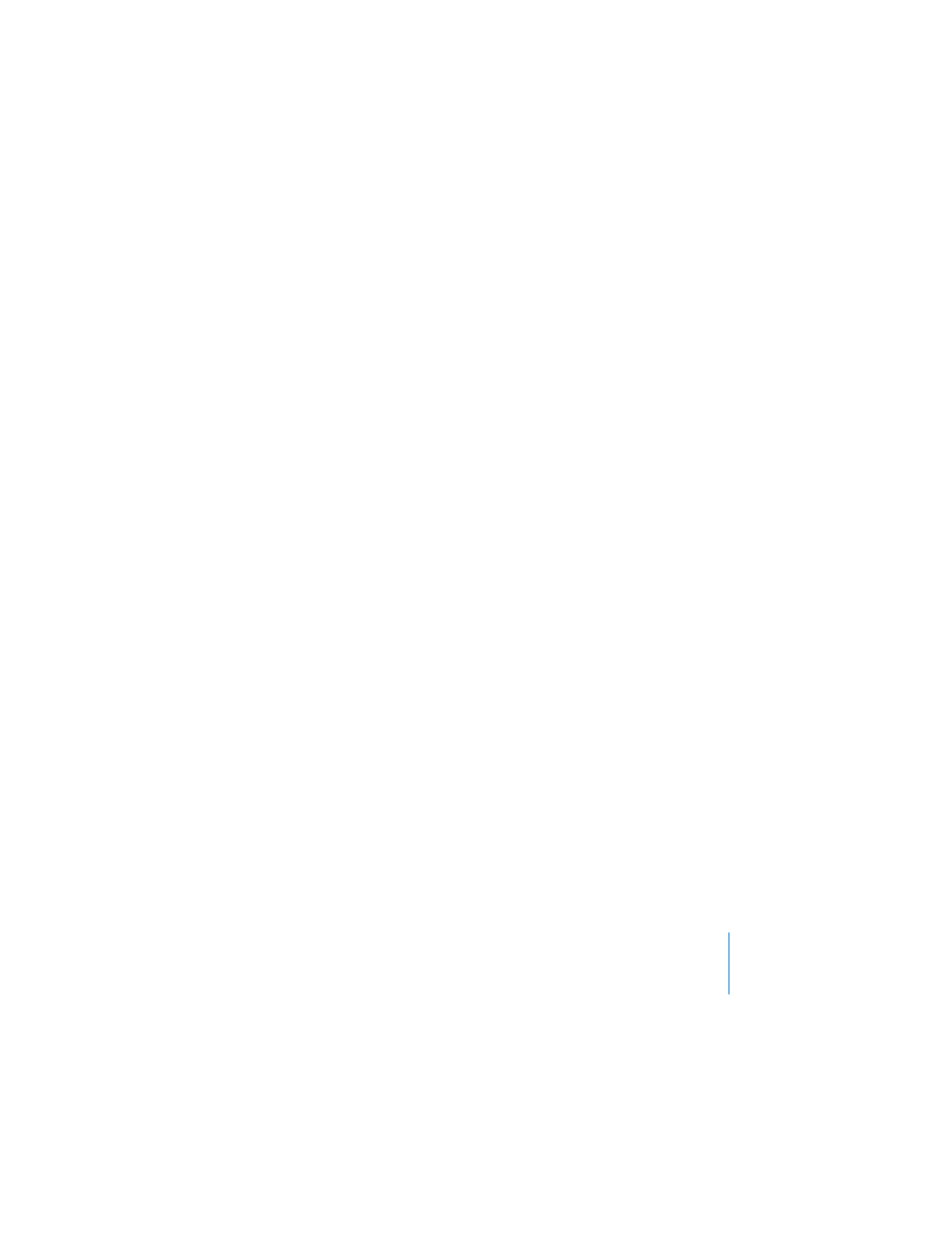
Chapter 7
Slide Transitions and Object Builds
147
Working With Object Builds
After you’ve set up object builds on a slide, you can create various effects by changing
the order of builds and by specifying timing for the appearance of builds.
To build objects in a different order:
1
In the Build Inspector, click the More Options button.
2
In the Build Order drawer, drag the items to change their order.
You can also use the Order pop-up menu to change the order of builds.
To specify when to animate each object:
1
In the Build Order drawer (click More Options if the drawer isn’t open), select an item
in the list.
2
Choose an option from the Start Build pop-up menu.
 On Click: Initiates the build when you click.
 Automatically after build [number]: Initiates the build after the build number
indicated, which is always the previous build, and after the amount of time specified
in the Delay field.
 Automatically with build [#]: Makes two objects appear at the same time and after
the amount of time specified in the Delay field. Put the two builds next to each
other in the Build Order list.
