Autofilling – Apple Keynote 3 User Manual
Page 109
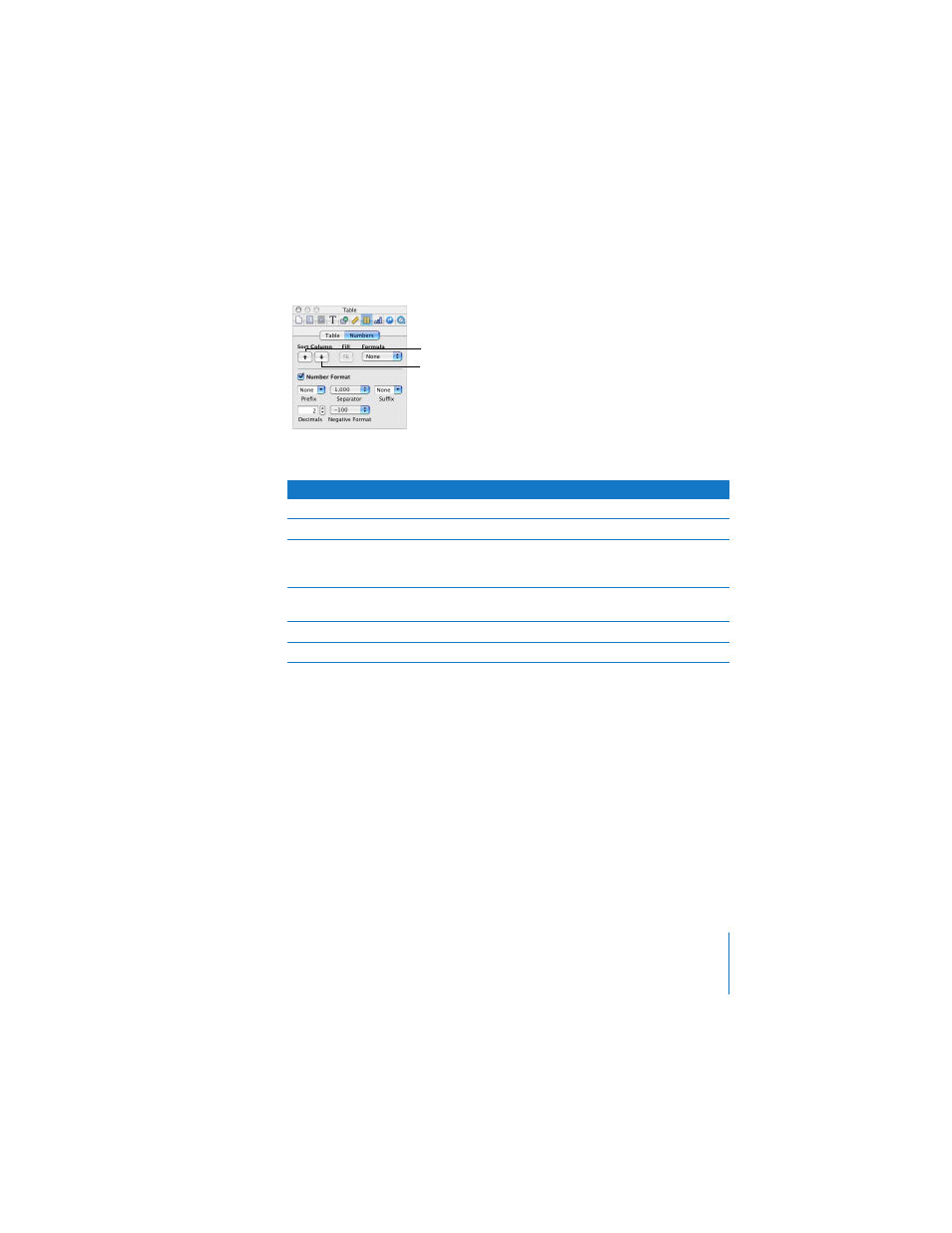
Chapter 5
Creating Tables
109
The following table describes how different types of data are sorted in ascending or
descending order.
Autofilling
You can use the Autofilling feature to paste the contents of the upper-left cell in a
contiguous selection of cells to all other cells in the selection. Any text, number
formatting, or formula associated with the upper-left cell is pasted into all cells in the
selection. Background formatting is not affected. (See “Using Formulas” on page 110 to
learn about using formulas in table cells.)
If the upper-left cell is empty, autofilling clears all data from cells in the selection. Any
number formats or formulas associated with cells in the selection are changed to
match those of the upper-left cell.
Sort selected column
cells in ascending order.
Rows containing the cells
will be reordered.
Sort selected column
cells in descending order.
Rows containing the cells
will be reordered.
Type of data
Ascending order
Descending order
Text
aA–zZ
Zz–Aa
Numbers
–2, –1, 0, 1, and so on
1, 0, –1, –2, and so on
Cells containing only text,
mixed with cells containing
only numbers
–2, –1, 0, 1, and so on, then
aA–zZ
Zz–Aa, then 1, 0, –1, –2, and so
on
Cells containing a mixture of
text and numbers
Values starting with numbers
first (1z, 1Z, a1, A1)
Values starting with text first
(A1, a1, 1A, 1z)
Empty cells
At the bottom
At the bottom
Boolean (TRUE, FALSE)
Above text
Below text
