Pausing and resuming a presentation, Changing the slide size – Apple Keynote 3 User Manual
Page 162
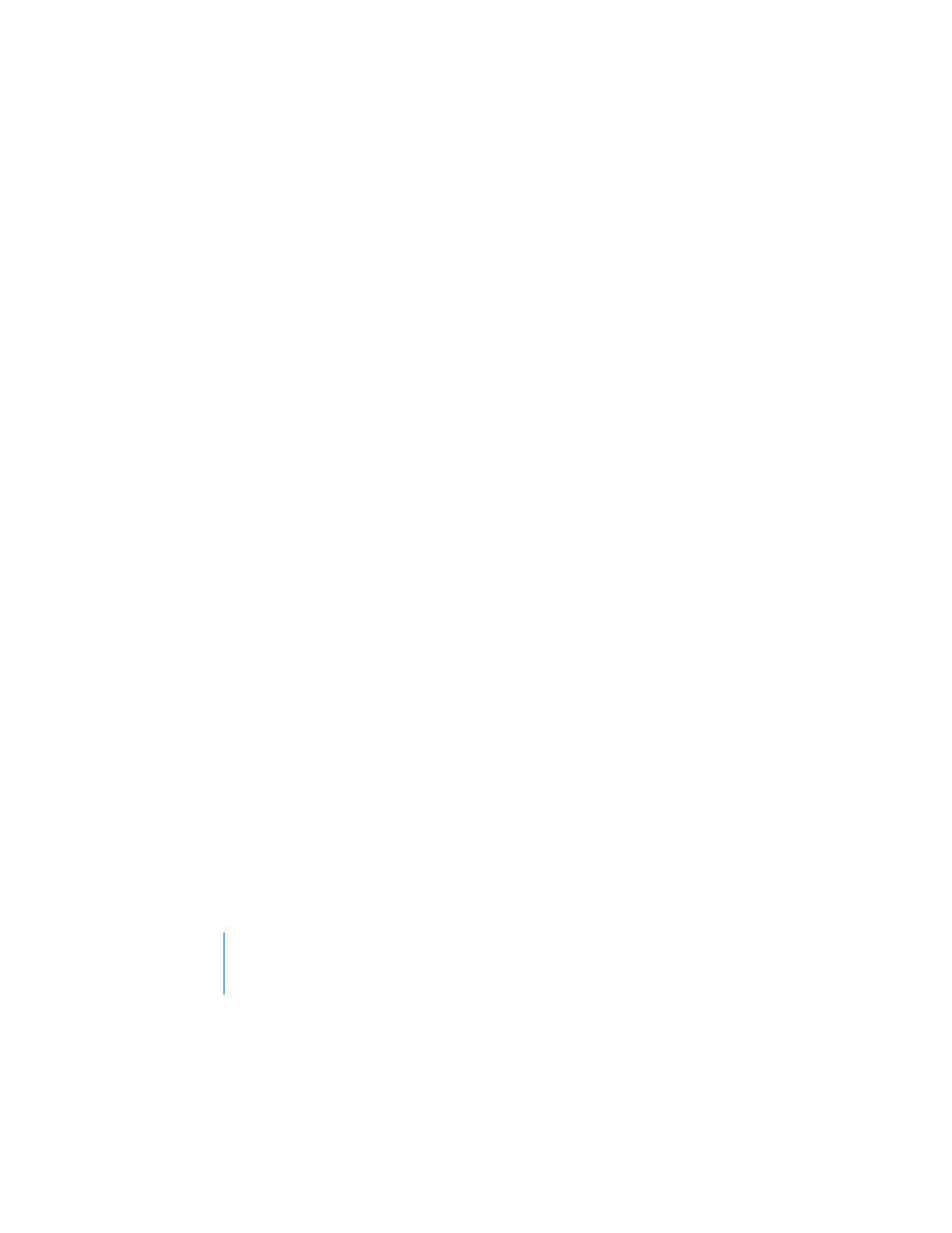
162
Chapter 8
Viewing, Printing, and Exporting Your Slideshow
 To close the slide switcher without changing the current slide, press Escape.
When an object build is running on a slide, a red line appears on the display to warn
you not to move to the next slide. The line turns green when the build is complete.
Pausing and Resuming a Presentation
There are several other ways to pause a presentation.
To pause a presentation, do one of the following:
 To pause (freeze) the presentation and display the current slide, press F. To resume
the presentation, press any key.
 To pause the presentation and display a black screen, press B. To resume the
presentation, press any key.
 To pause the presentation and hide the application, press H. To resume the
presentation, click the Keynote icon in the Dock.
During a presentation, clicking a hyperlink that opens a webpage, email message, or
file also pauses the presentation. While a presentation is paused in this way, the
Keynote icon in the Dock displays a green Play button. To resume the presentation,
click the Keynote icon in the Dock. (You can also quit the presentation by pressing the
Dock icon and choosing Exit Slideshow.)
For a complete list of presentation keyboard shortcuts, see the “Keyboard Shortcuts”
topic in Keynote Help.
Changing the Slide Size
For highest-quality playback, your slide size should match the screen resolution of the
default size, 800 x 600. Newer projectors may display slides at a resolution of 1024 x
768. If your presentation includes movies, you may want to choose a higher
resolution. Choose an HD theme with a resolution of 1920 x 1080 in this case; note
that not all themes offer the higher resolution.
If your slide size is too large to fit the display, Keynote automatically scales it down to
fit the screen. Note also that higher resolutions require more memory and faster
processing.
To change the slide size of your Keynote document:
m
In the Document Inspector, choose an option from the Slide Size pop-up menu.
