Exporting to other viewing formats, Quicktime – Apple Keynote 3 User Manual
Page 165
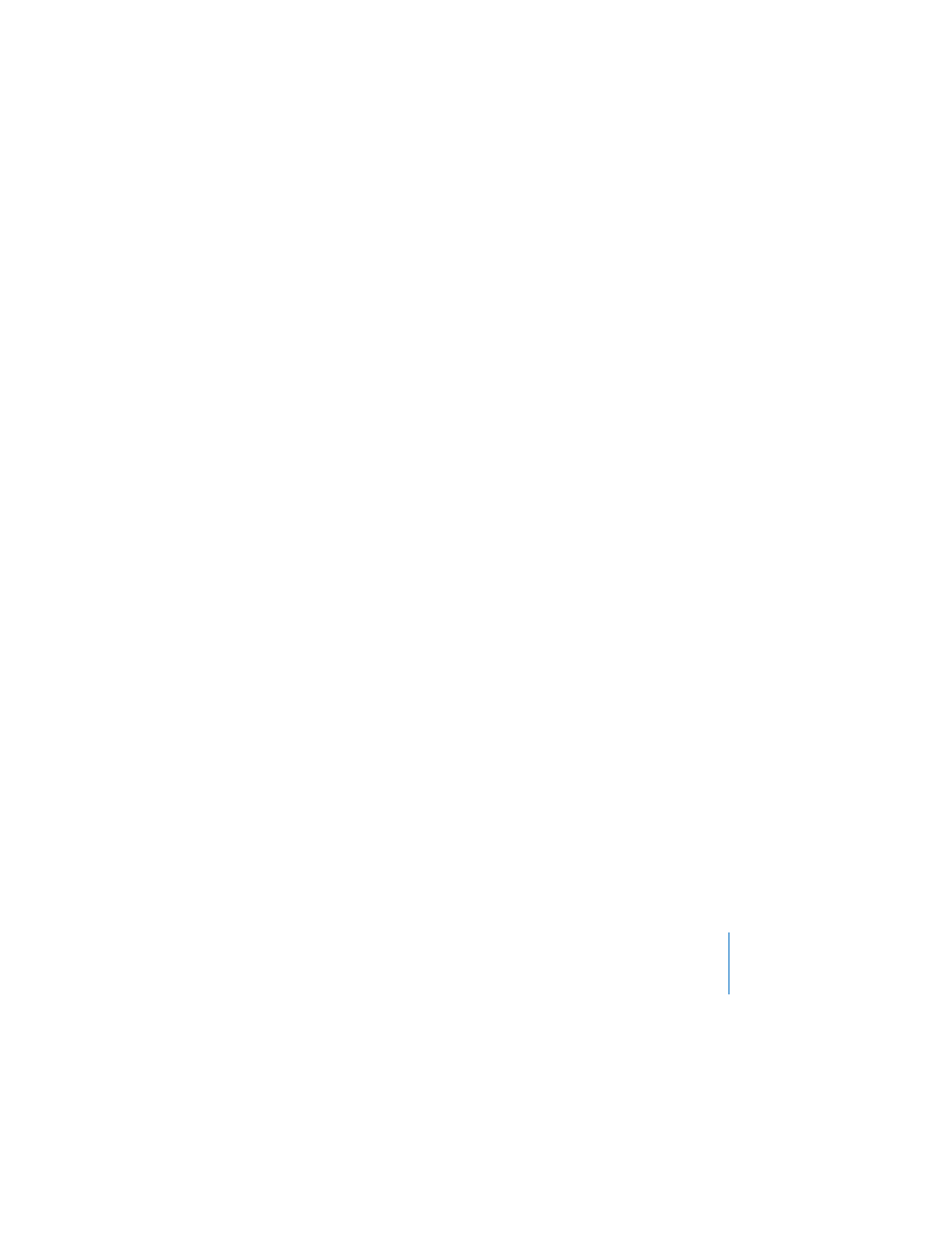
Chapter 8
Viewing, Printing, and Exporting Your Slideshow
165
 Print each stage of builds: Prints one slide image for each stage of an object build.
(A slide with a three-stage object build prints as three slides.)
 Include skipped slides: Prints all the slides in the slide organizer, even if they are
marked as skipped.
 Add borders around slides: Prints a line around the edges of each slide.
 Include slide numbers: Prints the number at the bottom of each slide.
 Include date: Prints the date on each slide.
 Print High Resolution 3D Charts: Enhances print quality for 3D charts.
To print one slide or a specific range of slides:
1
Click Print.
2
Use the From and To text fields to enter the slide number or range you want to print.
You can see the slide number in the slide organizer.
Exporting to Other Viewing Formats
Other viewing options allow you to share your presentation across different platforms.
QuickTime
You can turn your slideshow into a QuickTime movie that includes all transitions and
animated object builds. You can create a self-running QuickTime movie, with
transitions and builds timed just as you set them. You can also create an interactive
movie that allows viewers to advance through the movie at their own paces.
To create a QuickTime movie of your slideshow:
1
Choose File > Export.
2
In the Export dialog, select QuickTime.
