Apple Keynote 3 User Manual
Page 66
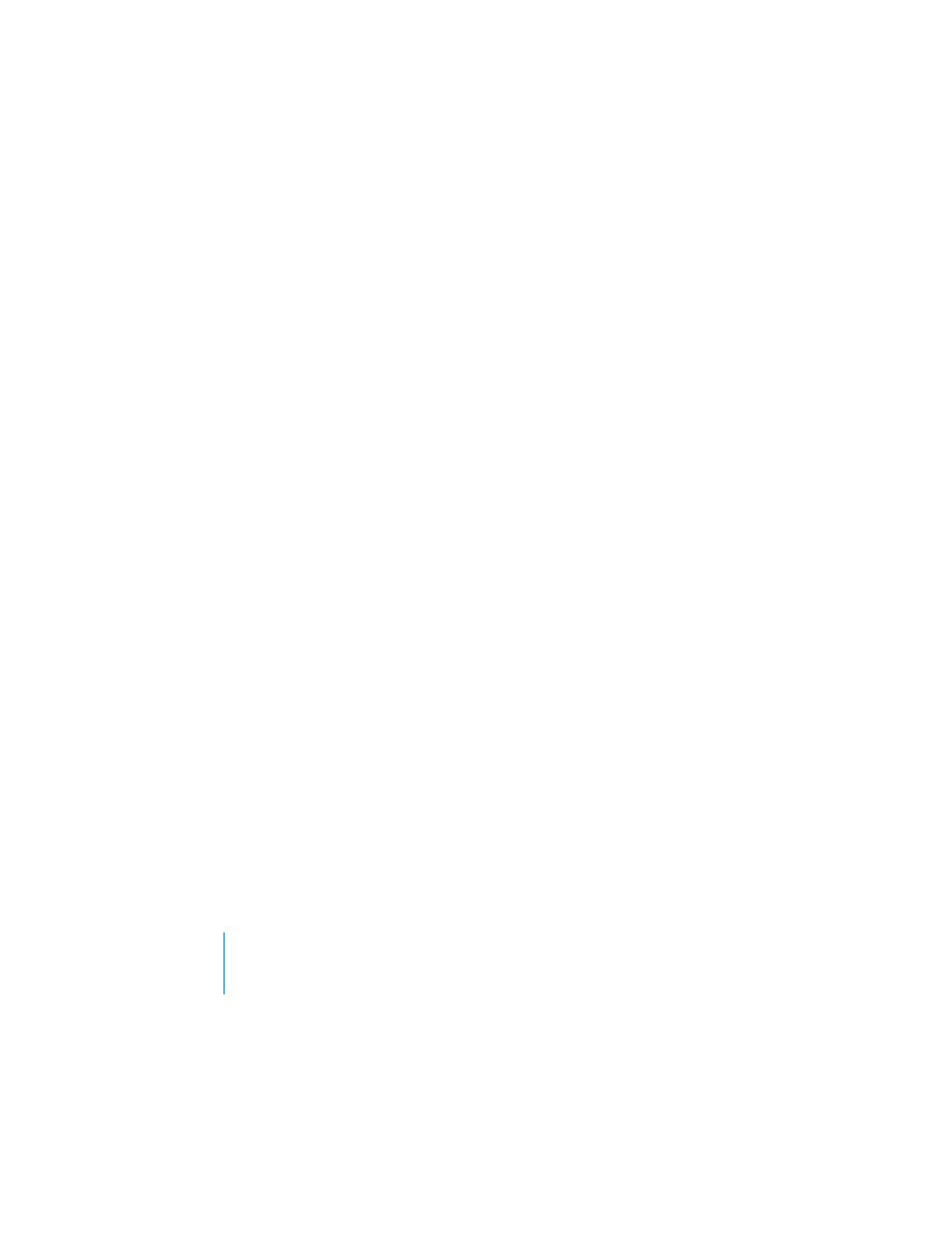
66
Chapter 3
Working With Text, Graphics, and Other Media
2
Click Group in the toolbar (or choose Arrange > Group).
Note: Locked objects can’t be grouped.
To ungroup a grouped object:
m
Select the object and click Ungroup in the toolbar (or choose Arrange > Ungroup).
Note: If you group an object that has a build effect assigned to it, the effect is
removed. Ungrouping a grouped object with a build assigned to it removes the build
effect.
To lock objects to the slide canvas:
1
Hold down the Command (or Shift) key as you select the objects you want to lock to
the slide canvas.
2
Choose Arrange > Lock.
After you lock individual or grouped objects, you can’t edit them until you unlock
them.
To unlock an object:
m
Select the object and choose Arrange > Unlock.
Note: If you often lock or unlock objects, you can add Lock and Unlock buttons to the
toolbar by choosing View > Customize Toolbar.
Working With Photo Cutouts (Alpha-Channel Graphics)
Keynote themes provide photo “cutouts” in which you can place your own images.
The result can look, for example, as if your image is in a picture frame. This effect is
created by using a graphic (the picture frame part) that contains a transparent area
where your image shows through. The transparent area is created using an alpha
channel (a way of defining transparency); an alpha-channel graphic is an image that
contains a transparent area.
Use alpha-channel graphics to create transparency around an irregularly shaped
image, such as a tree, so that the image doesn’t have a rectangular white area
around it.
