Adding text – Apple Keynote 3 User Manual
Page 37
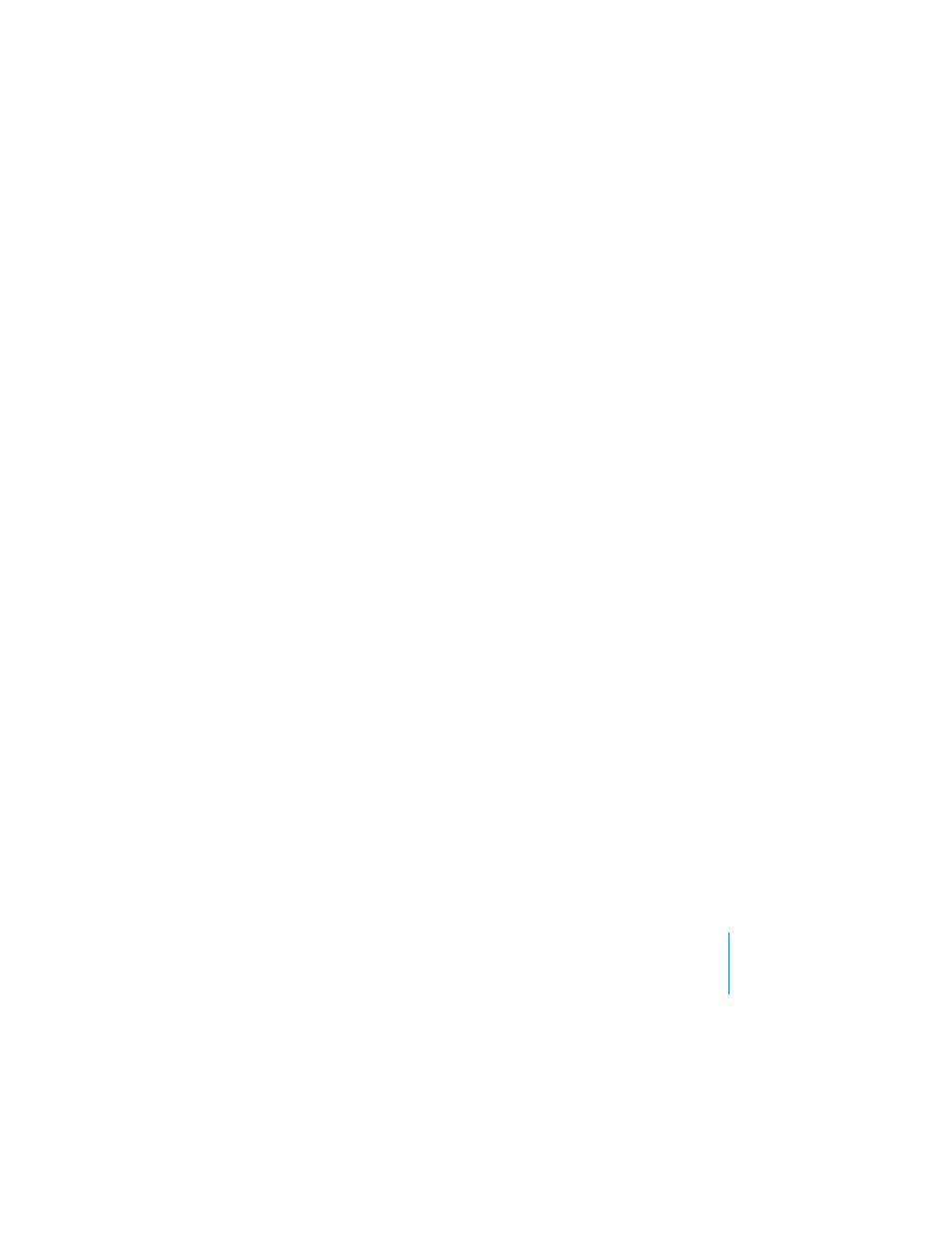
Chapter 2
Creating a Presentation
37
Adding Text
Master slides provide placeholder text (which you replace with your text) for slide
titles and body text. Choose a master slide with the combination of title text and body
text that best suits the slide’s content.
Title text is larger than body text. Most body text is bulleted (preceded by a “dot” or
other ornament), but you can change from bulleted to non-bulleted text. To learn
more about text formatting, see See “Using the Text Inspector” on page 46.
If the slide you’re working on doesn’t have title text or body text, you can either
choose a different master or select the Title or Body checkboxes in the Appearance
pane of the Slide Inspector.
To add title text to a slide:
m
Double-click in a title text box on the slide canvas and type your text.
To add text:
m
Click in a body text box on the slide canvas and begin typing.
 To move to the next line, press Return.
 To indent a line, press Tab.
 To move a bulleted line to a higher indent level, press Shift-Tab.
For information about creating text boxes, see “Adding Text Boxes” on page 45.
