Adding a movie – Apple Keynote 3 User Manual
Page 71
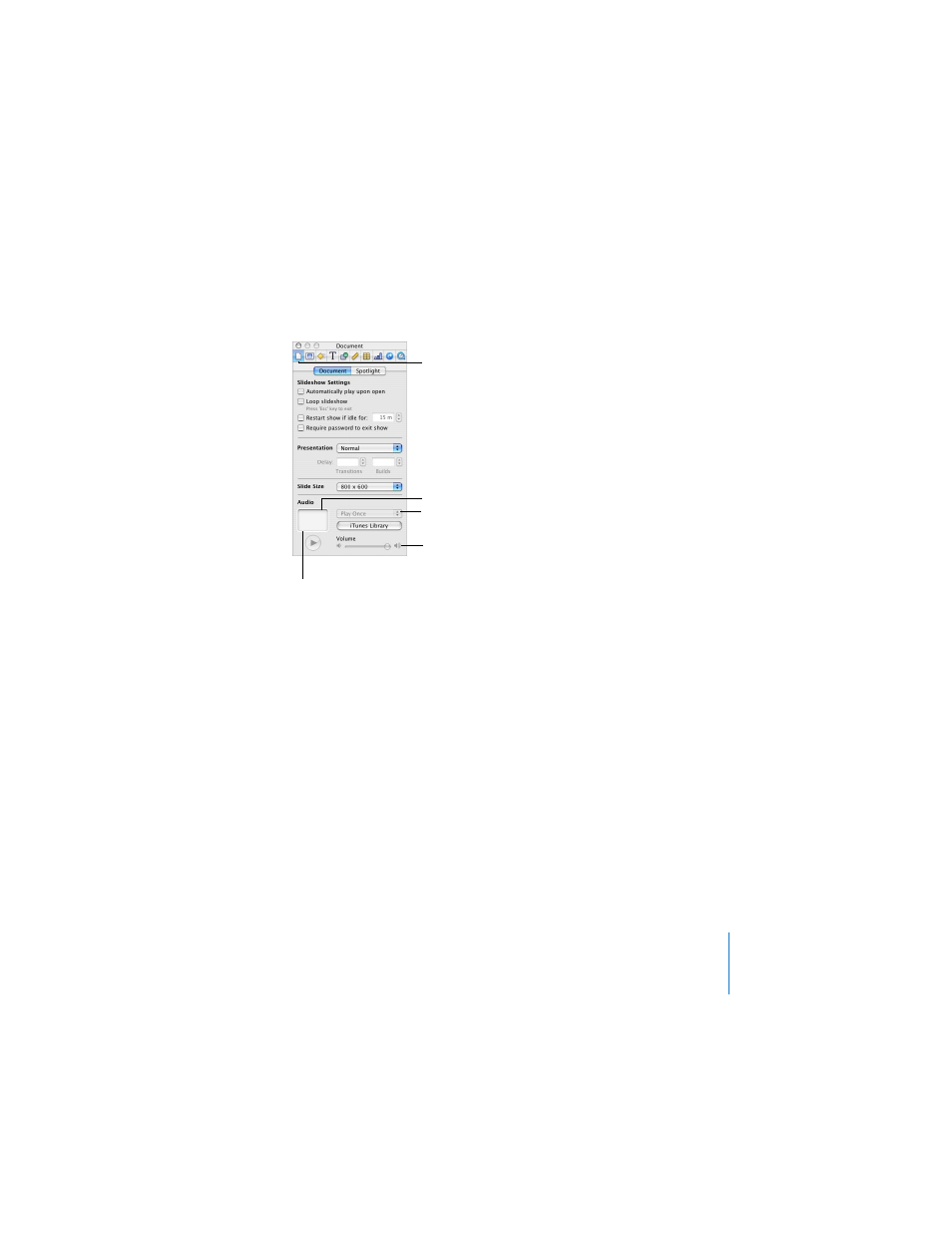
Chapter 3
Working With Text, Graphics, and Other Media
71
To add a soundtrack:
1
Open the Document Inspector.
2
In the Audio area, click iTunes Library.
3
Drag an audio file or playlist from the Media Browser to the Audio well in the
Document Inspector.
Note: You can also drag a sound file from the Finder.
4
To repeat the sound file as long as the presentation is playing, choose Loop from the
pop-up menu in the Document Inspector.
Adding a Movie
You can include movies in your slide presentation. After you add a movie to a slide,
you can resize and position the movie as you would any other object.
To add a movie to a slide, do one of the following:
 Click Media in the toolbar, choose Movies from the pop-up menu, and drag a file to
the slide canvas. (For movies to appear in the Media Browser, they must be in the
Movies folder in the Finder.)
 Choose Insert > Choose, select the file, and click Insert.
 Drag a movie file from the Finder to the slide canvas.
The Document Inspector
button
Preview your audio file.
Drag a sound file here to
play it throughout the
slideshow.
To repeat the sound file,
choose Loop.
Set the volume for the
soundtrack.
