Including sound and other media, Using the media browser – Apple Keynote 3 User Manual
Page 68
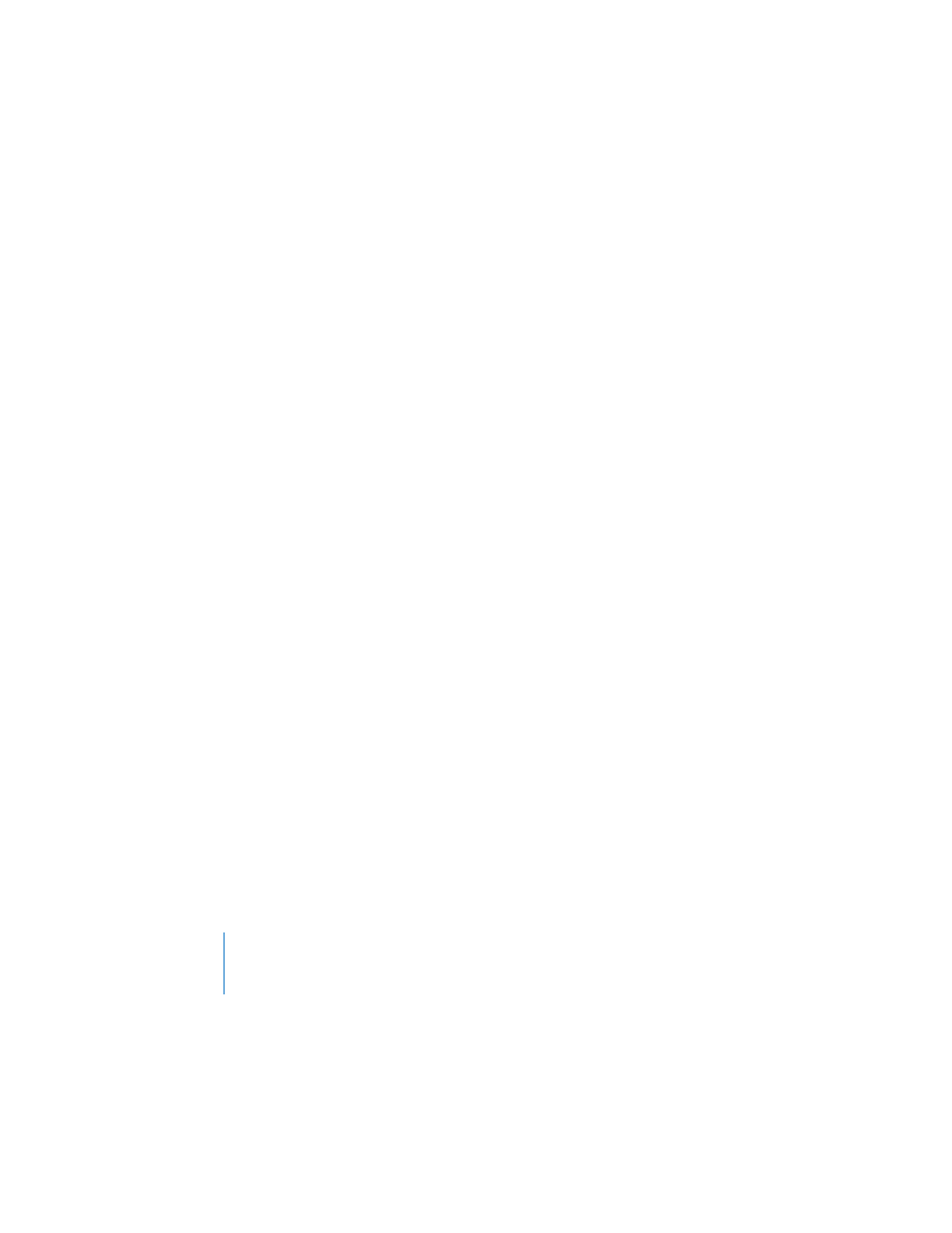
68
Chapter 3
Working With Text, Graphics, and Other Media
Including Sound and Other Media
You can add sound files to your project so that, for example, recorded music plays
throughout your slideshow or a narration accompanies each slide. You can also add
video or Flash movies that play within a slide.
Note: Some media files are protected under copyright law. Also, some downloaded
music may be played only on the computer where the download occurred. Make sure
you have permission to use the files you want to include.
Keynote accepts any QuickTime file type, including the following:
 MOV
 FLASH
 MP3
 MP4
 AIFF
 AAC
 MPEG-4
Important:
When you add a media file to a slideshow, the file automatically becomes
part of the Keynote document. Media files make your document much larger. You can
save the document without media files by following these steps.
To save a document without media files:
1
Choose File > Save As, and then click Advanced Options.
2
Deselect “Copy audio and movies into document.”
3
Type a name and choose a location for the document, then click Save.
Using the Media Browser
The Media Browser lists all the media files in your iPhoto and iTunes libraries and in
your Movies folder. You can drag images, music, and movies directly from the Media
Browser to a slide or to an image well in one of the inspectors.
