Apple Keynote 3 User Manual
Page 101
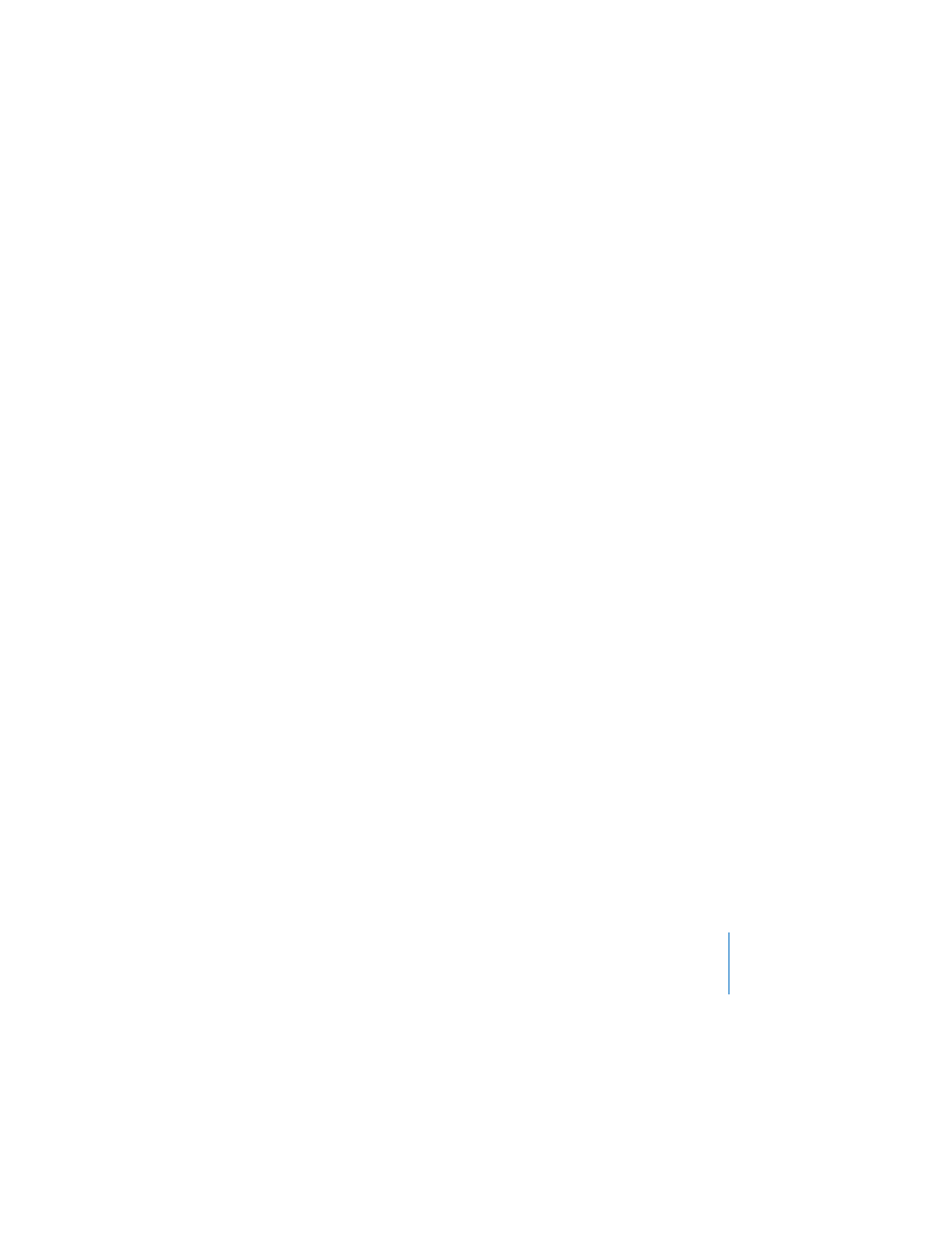
Chapter 5
Creating Tables
101
Splitting cells divides each selected cell into two equal parts, horizontally (rows) or
vertically (columns). Both of the new cells have identical background colors or images.
Any text that was in the original cell remains in the topmost or leftmost cell.
You can split and merge cells using the Edit Rows & Columns pop-up menu in the
Table Inspector or any table formatting menu. To resize table cells, use controls in the
Table pane of the Table Inspector.
To merge table cells:
1
Select a group of two or more adjacent table cells.
The group of cells you choose must form a rectangle.
2
Click the Edit Rows & Columns pop-up menu in the Table pane of the Table Inspector,
and choose Merge Cells. Alternatively, you can choose Format > Table or hold down
the Control key as you click the table, and choose Merge Cells from the table
formatting menu.
 Merging horizontally contiguous cells containing only text—or a mixture of text,
numbers, formatted numbers, and formulas—joins the content from all the original
cells as text separated by tabs.
 Merging vertically contiguous cells that contain only text—or a mixture of text,
numbers, formatted numbers, and formulas—joins the content from all the cells as
text separated by a carriage return.
 When merging cells, the cell background takes on the image or color that was in the
leftmost cell.
 When a cell containing text, a number, a formula, or a formatted number is merged
with empty cells, the new cell retains the content of the non-empty cell.
 When a cell containing a formatted number is merged with empty cells, the new
cell retains the formatted number.
Splitting cells divides each selected cell into two equal parts, horizontally (rows) or
vertically (columns). Both of the new cells have identical background colors or images.
Any text that was in the original cell remains in the leftmost cell.
To split cells horizontally or vertically:
1
Select a table cell or cells. Or, to split an entire row or column, select all the cells in the
row or column.
2
Click the Edit Rows & Columns pop-up menu in the Table pane of the Table Inspector.
