Changing chart fonts, Adding labels and axis markings – Apple Keynote 3 User Manual
Page 132
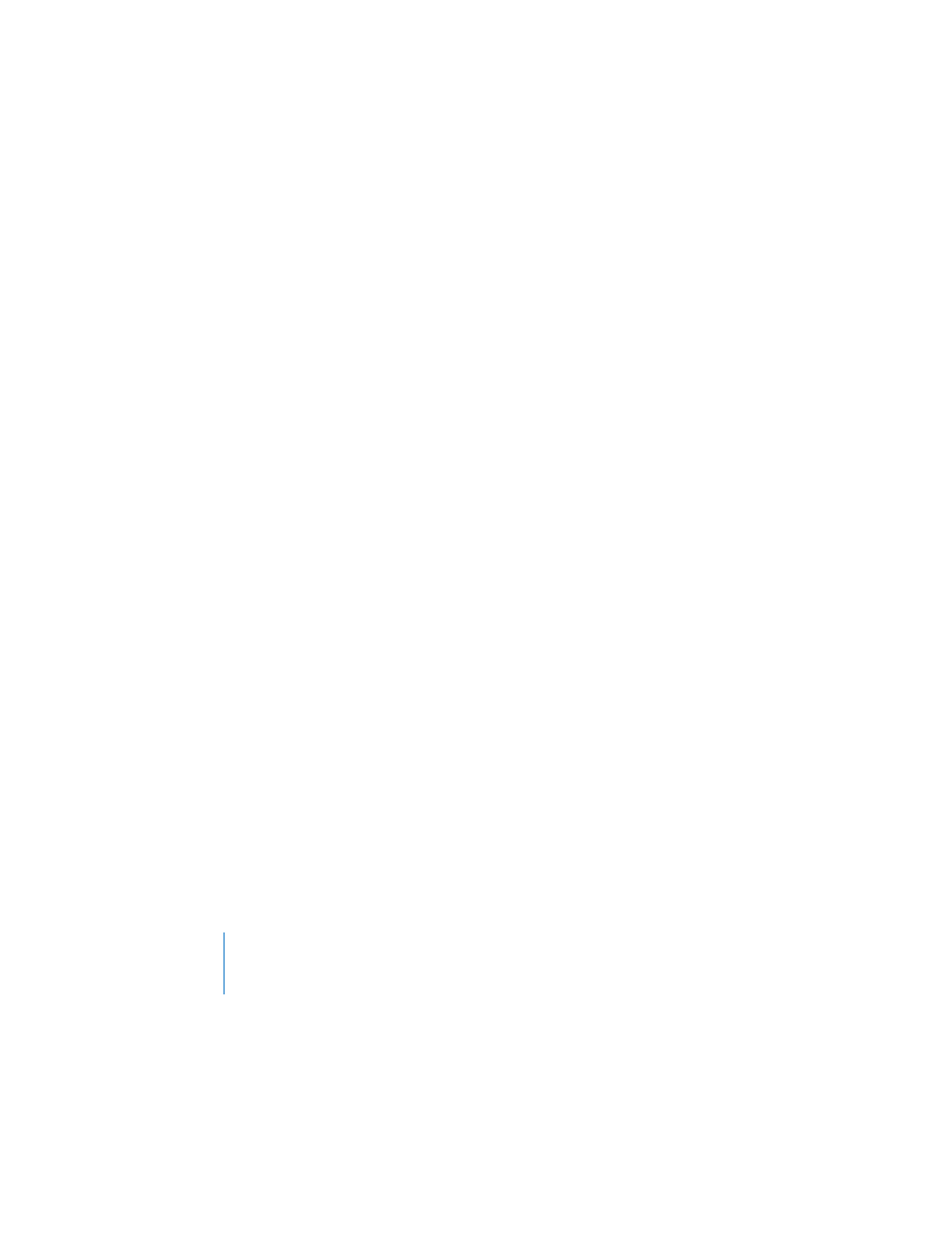
132
Chapter 6
Creating Charts
For more information about changing object properties, see Chapter 4, “Changing
Changing Chart Fonts
You can change the fonts and text colors used for axis labels, data point labels, and
legends.
To change chart fonts:
1
Select the text you want to change.
To change the font on all chart elements, click the chart to select it. If you select the
text for one data point or axis label, all the text of that kind is also selected. You
change the font for a chart legend separately.
2
Click Fonts in the toolbar (or choose Format > Fonts > Show Fonts) to open the Font
panel.
3
Select a font.
For information about changing text colors, see “Formatting Bulleted Text and
Adding Labels and Axis Markings
Use the Axis pane in the Chart Inspector to format the grid and general look of the
axes for bar charts, line charts, and area charts. You can set the range of values to be
displayed along the value axis, the axis on which you read the data point values.
For column charts (vertical bars), line charts, and area charts, the Y-axis is the value
axis. For horizontal bar charts, the X-axis is the value axis. For scatter charts, both axes
are value axes. (Pie charts don’t have a value axis. To read about formatting pie charts,
