Comments – Apple Keynote 3 User Manual
Page 27
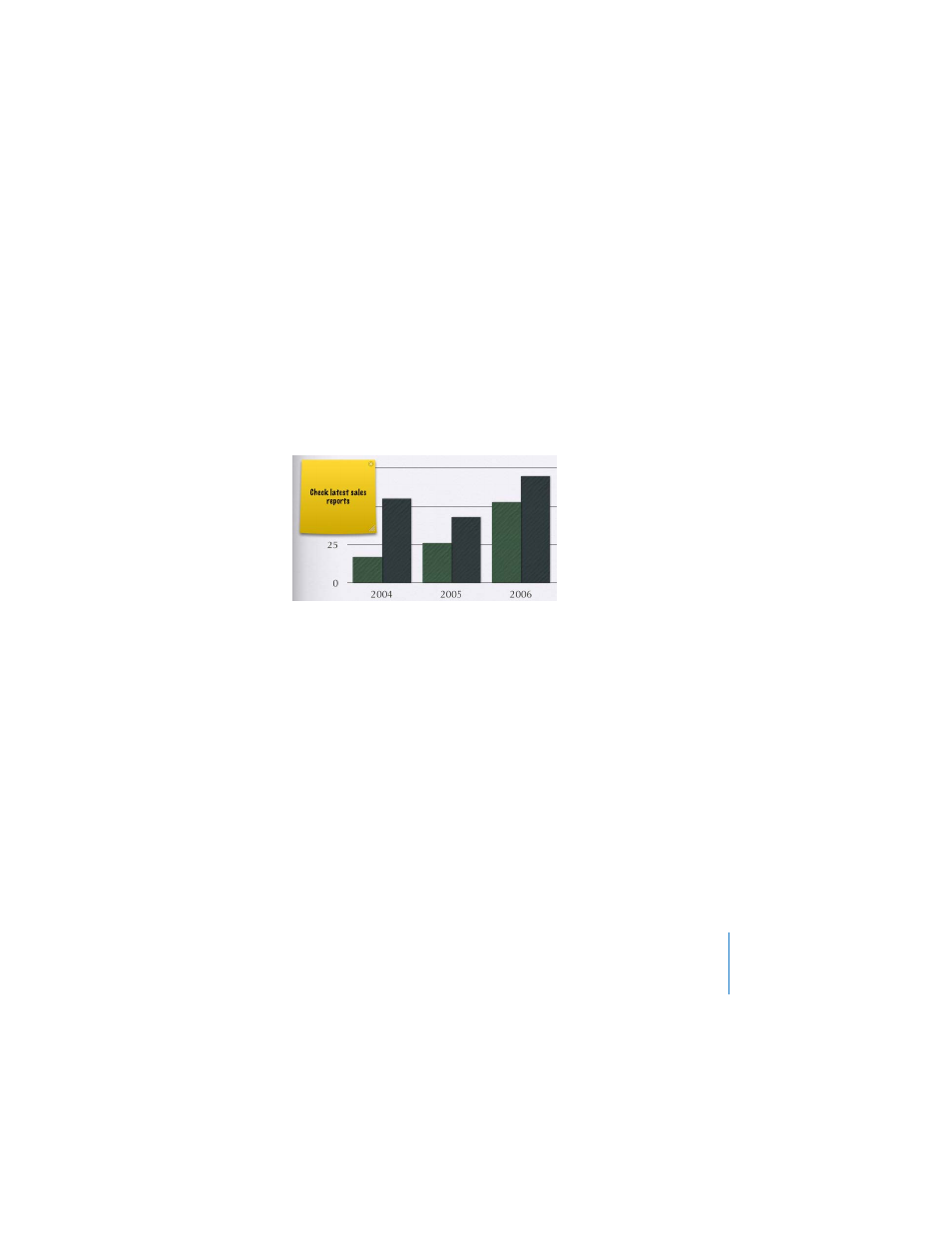
Chapter 1
Overview of Keynote
27
Comments
Comments provide an easy way to save your ideas and place them on slides as
reminders. You can move comments anywhere on the slide canvas. Your comments
appear on the display while you’re editing, and they appear on the presenter display,
but they don’t appear to your viewers when you play the presentation.
If you use comments frequently, you may want to add the Comments button to the
toolbar. To do so, choose View > Customize Toolbar and drag the Comments button to
the toolbar.
To add a comment:
1
Choose Insert > Comment.
2
Type a note, idea, or reminder.
3
Drag the comment wherever you want to place it on the canvas.
Note: Because comments are always on top of the slide canvas, they may obscure
parts of your slide content. Simply drag the comments out of the way or hide them to
reveal the content beneath.
To hide or show comments:
1
Click the View button in the toolbar and choose Hide Comments (or choose View >
Hide Comments).
2
To bring the comments back, click the View button and choose Show Comments.
To resize a comment:
m
Drag the lower-right corner.
