Adding a formula to multiple cells – Apple Keynote 3 User Manual
Page 115
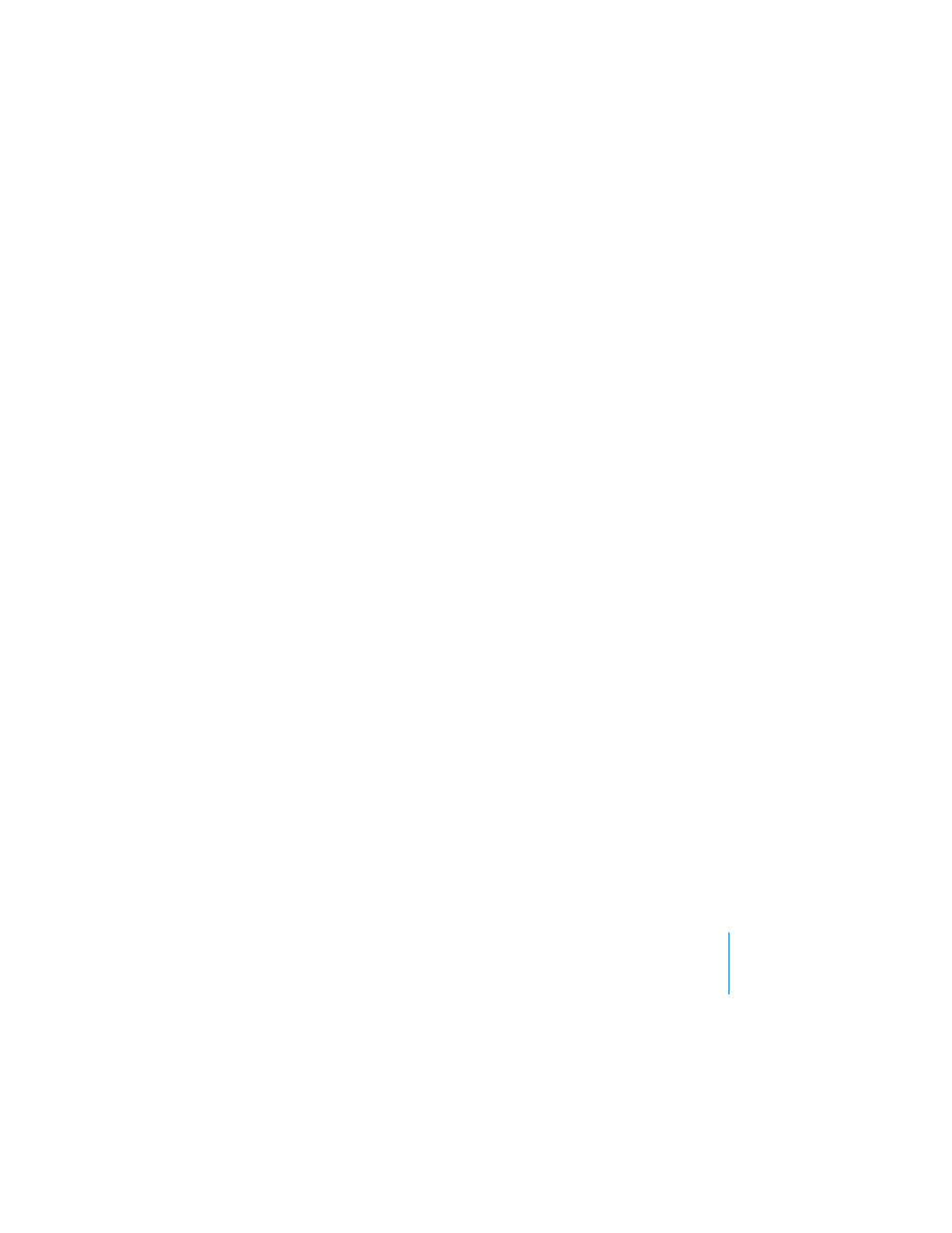
Chapter 5
Creating Tables
115
To add a reference to a range of cells:
m
Select a function from the Insert Formula button in the Formula Editor. Drag over the
cells you want to add. The Formula Editor inserts the first and last cell references of
the range, separated by a colon (A2:A4). See “Using Predefined Functions” on page 116
for more information about the Insert Formula button.
You can also type or click the first cell, type a colon, and then type or click the last cell.
To refer to all the cells in a column:
m
Type the column’s letter. If the column has a header row, you can click the column
header cell instead.
To refer to all the cells in a row:
m
Enter 1:1 for the first row header, 2:2 for the second row header, and so on. If the row
has a header column, you can click it instead.
Adding a Formula to Multiple Cells
When a table has header cells, you can use them to quickly add a formula to multiple
rows or columns.
To use a column header to sum the values in each row:
1
Select the header for the column whose cells you want to contain the formula. We’ll
use column header C1 as an example.
2
Open the Formula Editor. For example, type the equal sign (=).
3
To add a formula that sums the values in columns A and B, click the column header
cell for column A, and then click the column header cell for column B. The Formula
Editor text field displays =A+B.
You could also type A+B in the text field.
4
Click the Accept button or press Return or Enter to save the formula.
Every cell below the header in column C now contains a version of the formula that
refers to cells in only its row. For example, if you select C2 and type the equal sign (=)
to open the Formula Editor, you’ll see =A2+B2 displayed in the text field.
As this example illustrates, you can type a cell reference instead of clicking a header
cell. To refer to all the cells in a column, type the column’s letter, as in the example. To
refer to all the cells in a row, type 1:1 for the first row header, 2:2 for the second row
header, and so on.
