Modifying master slide backgrounds and layouts – Apple Keynote 3 User Manual
Page 173
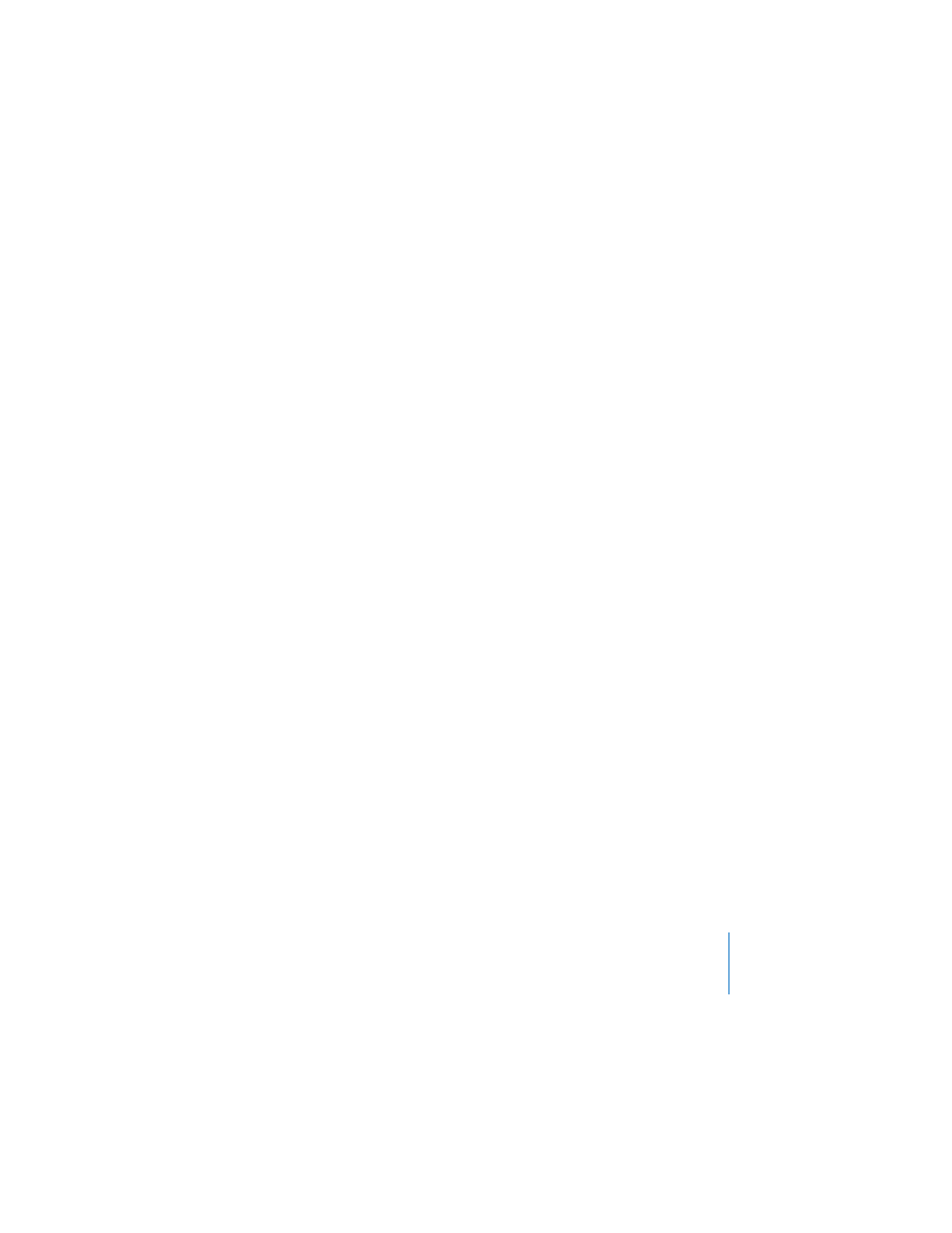
Chapter 9
Designing Your Own Master Slides and Themes
173
You can also modify and save a whole set of master slides to create your own theme,
customizing it with your company logo or styling it with your own designs. If you
want to save a set of customized master slides to use in other presentations, you can
save the set as described in “Saving a Custom Theme” on page 180.
To work on a master slide:
m
Open the master slide organizer and select a master slide.
To open the master slide organizer:
m
Click View in the toolbar and choose Show Master Slides (or choose View > Show
Master Slides).
An easy way to get a modified slide layout is to import a single slide or master slide
from another slideshow into the current slideshow.
To import a single slide or master slide:
1
Open the Keynote document that contains the slide you want.
2
Select the slide and drag it from the source document to the slide organizer of the
document you are working in.
A new master slide is created in your Keynote slideshow. You can find the new master
slide in the master slide organizer.
Note: You can create builds for objects on a master slide. For information, see
“Creating Builds on Master Slides” on page 152.
Modifying Master Slide Backgrounds and Layouts
The easiest way to design a new master slide is to start with an existing master that
closely resembles what you want. Scroll through the slides in the master slide
organizer and duplicate the one you want to start with.
To duplicate a master slide:
1
Select the master slide in the master slide organizer.
2
Do one of the following:
 Click New (+) in the toolbar.
 Choose Slide > New Slide.
 Press Return on the keyboard.
