Adding, Adding webpages and hyperlinks – Apple Keynote 3 User Manual
Page 73
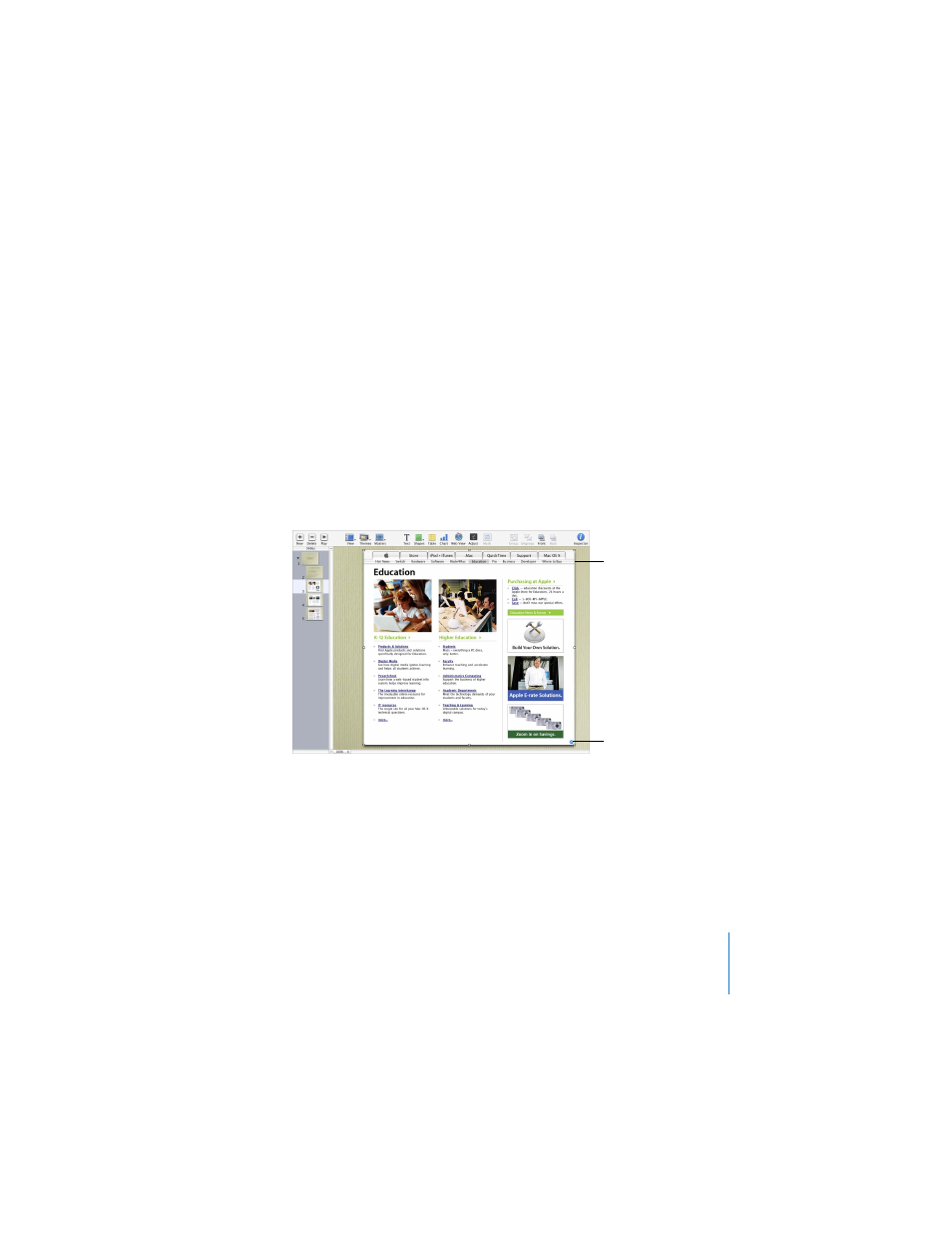
Chapter 3
Working With Text, Graphics, and Other Media
73
To set the movie poster frame:
1
Click the movie to select it.
2
In the QuickTime Inspector, drag the Poster Frame slider until the movie displays the
image you want.
Adding Webpages and Hyperlinks
You can display a snapshot of a webpage (called a “web view”) on a slide. When the
document is opened or the slideshow starts, Keynote can automatically update the
snapshot with the current webpage. (The computer running the slideshow must be
connected to the Internet.) By default, the snapshot is a hyperlink you can click during
a presentation to open the webpage in a browser; you can turn off the link in the
Hyperlink Inspector.
To add a webpage snapshot to a slide:
1
Choose Insert > Web View.
2
In the Hyperlink Inspector, type the page’s URL (www.apple.com, for example).
The homepage specified in your default browser is inserted as placeholder text.
3
To automatically update the webpage periodically, select “Update automatically.”
The blue arrow means
that, during a
slideshow, you can click
the web view to open
the webpage in a
browser.
Insert a snapshot of a
webpage that updates
automatically when
the slideshow plays.
