Creating chart builds – Apple Keynote 3 User Manual
Page 151
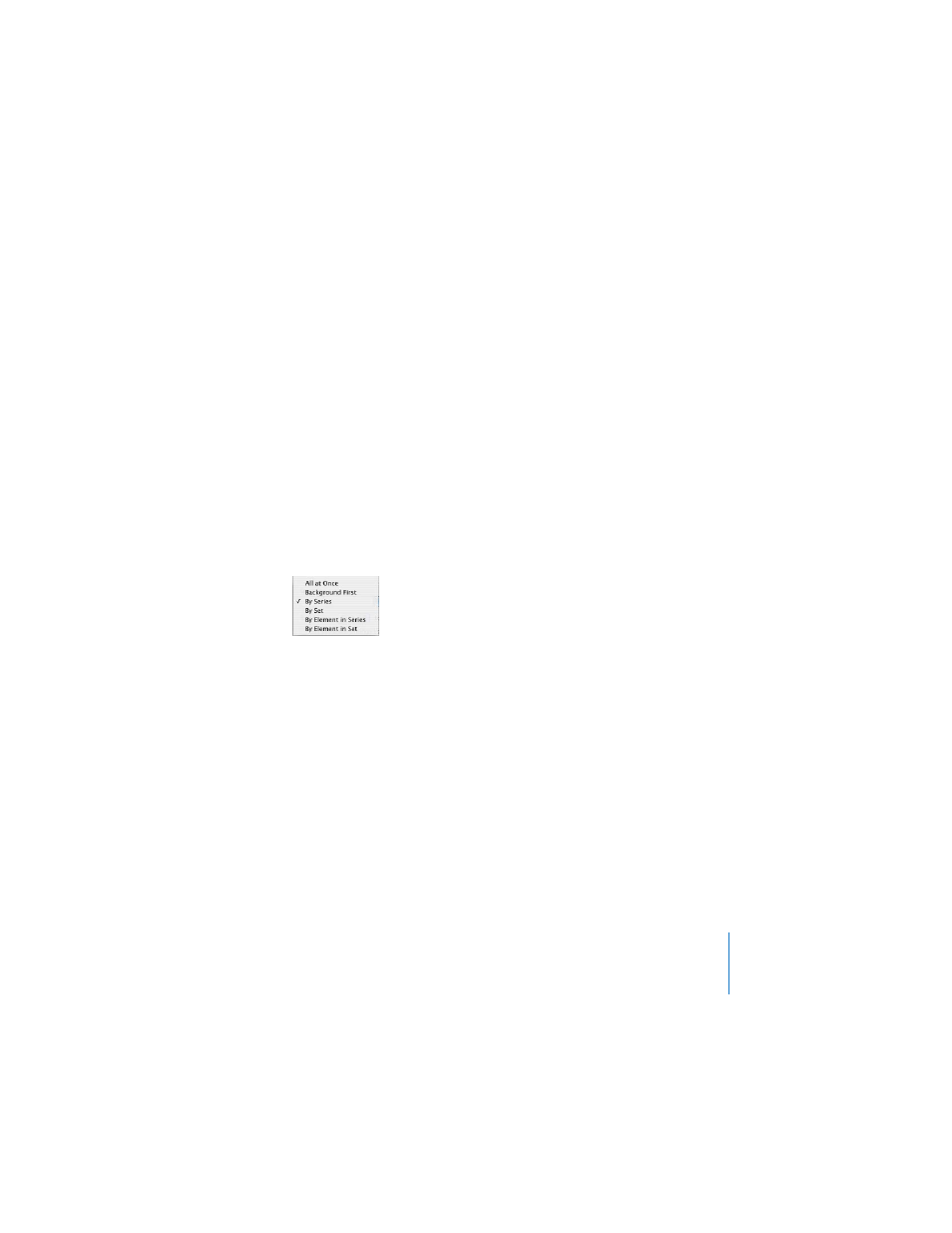
Chapter 7
Slide Transitions and Object Builds
151
 By Row Content: Moves the entire empty table onto the screen, and then inserts
the content row by row.
 By Column Content: Moves the entire empty table onto the screen, and then
inserts the content column by column.
 By Cell Content: Moves the entire empty table onto the screen, and then adds the
content cell by cell.
Note: All elements of a table use the same build style.
Creating Chart Builds
Like table builds, chart builds offer a variety of ways to move chart elements on and
off the screen during your presentation.
To set up a chart build:
1
Select the chart and assign it a build effect, direction, duration, and order, using the
Build Inspector as described earlier.
2
Choose a delivery style from the Delivery pop-up menu.
 All At Once: Moves the whole chart as a single object.
 Background First: Moves each chart axis onto the screen, followed by all the data
elements at once (bars, lines, or area shapes).
 By Series: Moves each chart axis onto the screen and then the data elements, one
entire series at a time.
 By Set: Moves each chart axis onto the screen and then the data elements, one
entire set at a time.
 By Element in Series: Moves the chart axes onto the screen, and then each
separate data element, one series at a time.
 By Element in Set: Moves each chart axis onto the screen, and then each separate
data element, one set at a time.
Note: All elements of a chart (except the legend) use the same build style.
