Apple Keynote 3 User Manual
Page 57
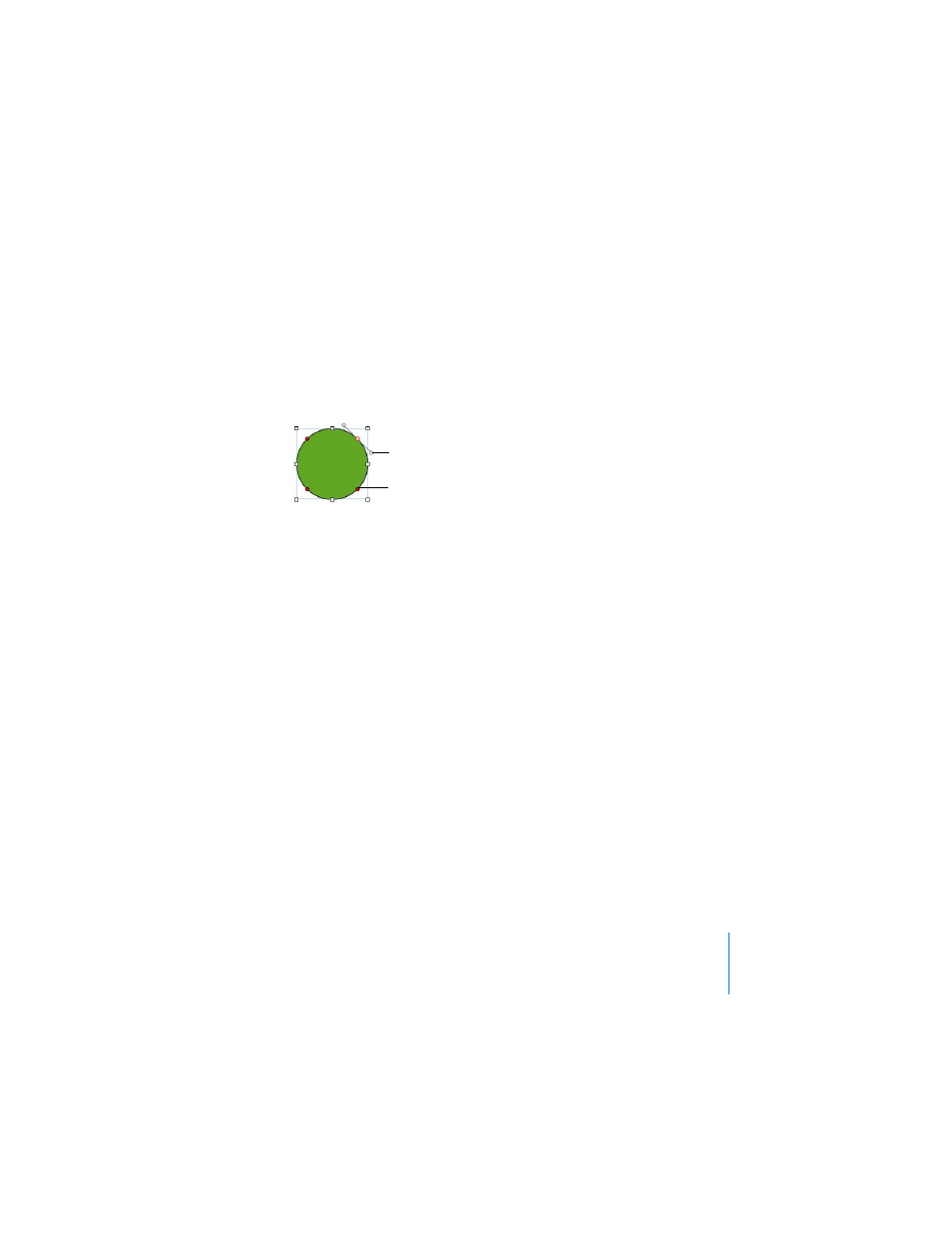
Chapter 3
Working With Text, Graphics, and Other Media
57
3
Move the point as needed.
To reshape a curve:
1
Make the shape editable.
2
Click a point on the curve you want to reshape. A control handle appears on both
sides of the point.
3
To expand or contract the curve, drag the point or one of the control handles.
4
To change the angle of the curve, move the control handles clockwise or counter-
clockwise. You achieve different effects when you move the handles together or
independently of each other. Experiment until you achieve the effect you want.
 To move the handles together, press the Option key and drag one or the other of
them.
 To move only one handle, press the Command key before dragging a handle.
To reshape a straight segment:
1
Make the shape editable.
2
Click a corner point.
3
Drag the point clockwise or counter-clockwise to change the angle between the two
attached segments.
Drag the point out or in to change the length of one of the segments.
To transform corner points into curved points and vice versa, do one of the
following:
 To change a corner point into a curved point, make the shape editable, and then
double-click the corner point.
 To change a curved point into a corner point, make the shape editable, and then
double-click the curved point.
Drag a control handle or
rotate one or both
control handles to
change the curve.
You can also drag a point
to modify the curve.
