7 exit prosetii by “ok, 10 reboot the server, Setup of ipsec – Toshiba Magnia Z500 User Manual
Page 203: 1 create the ip security policy as follows
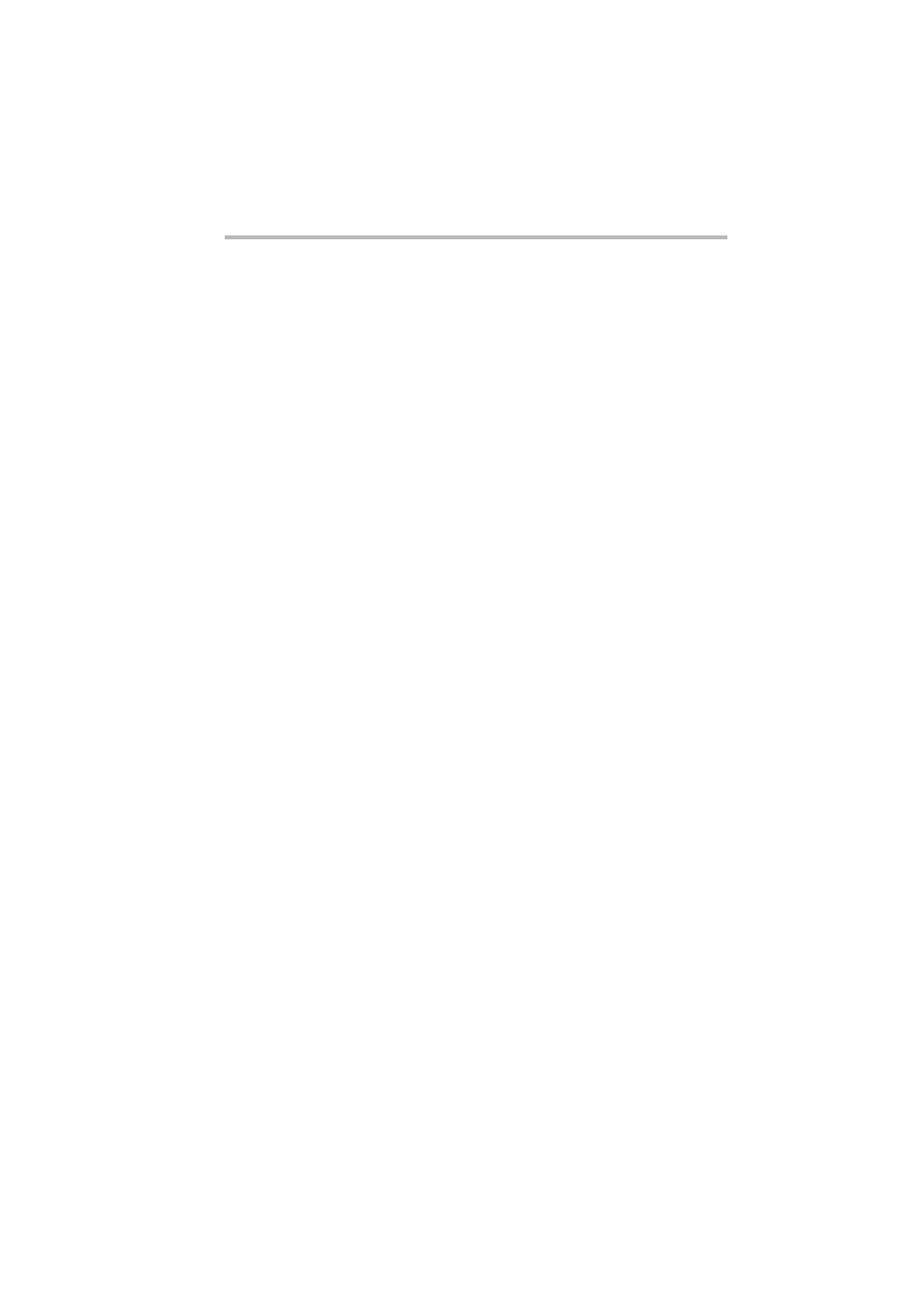
Installing Software
AFT, ALB and IPSec functions
185
adapter to set as the primary, set “Right click”
→
“Preferred
Primary”, and then set the remaining adapters by “Right click”
→
“Preferred Secondary”.
7 Exit PROSetII by “OK”
8 Double-click “Network and Dial-up Connections” from
“Start”
→
“Settings”
→
“Control Panel”.
9 Select the “Protocol” tab, open the properties of the adapter
that was added at AFT/ALB from among the TCP/IP protocol,
and set the IP address and other network settings.
10 Reboot the server.
Setup of IPSEC
On Windows 2000, set IPSEC functions by selecting the policy to
be used after setting the IP security policy.
1 Create the IP security policy as follows.
(1) Open the Control Panel at “Start” - “Settings” - “Control
Panel”.
Click “Administrative Tools”, and then click “Local security
policy” to open the “Local Security Policy” screen.
(2) Select “Create IP Security Policy” with “Security Settings, IP
Security Policy on Local Machine” in the “Local Security Pol-
icy” screen clicked by the right mouse button, and release your
finger from the mouse button. When you do this, the “Wel-
come to the IP Security Policy Wizard” screen appears.
(3) In the “Welcome to the IP Security Policy Wizard” screen,
click “Next”. You will be prompted to enter the name of the
policy to create. Decide upon and enter an appropriate name,
and click “Next”.
(4) When the “Request for Secure Communication” screen is dis-
played, make sure that the “Active the default response rule”
checkbox is marked, and click “Next”. The screen changes to
the “Default Response Rule Authentication Method” screen.
Mark the “Use this string to protect the key exchange (pre-
shared key)” checkbox, and enter a temporary shared key (six
