Pulling out the hard disk drive, 6 click the “scan device” of the mcc screen, 9 attach the front panel – Toshiba Magnia Z500 User Manual
Page 121: 10 click the “scan device” of the mcc screen
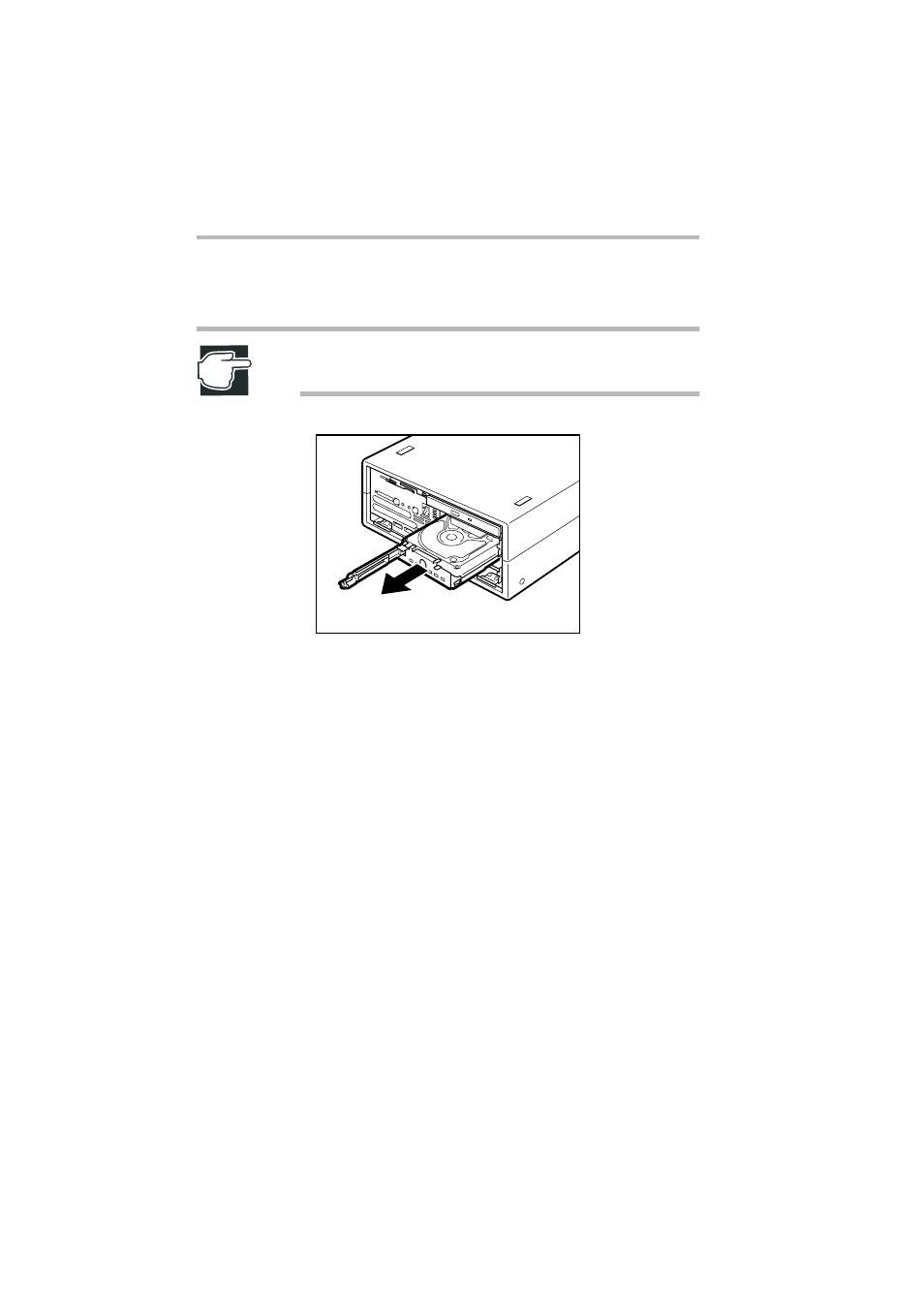
Installing and Removing Hardware
Hard Disk Drive (HDD) –IDE HDD–
102
5 While holding the disk tray, carefully remove the hard disk
drive that is pulled out halfway.
NOTE: When removing the hard disk drive, the OS may stop
for a few minutes.
Pulling out the hard disk drive
6 Click the “Scan Device” of the MCC screen.
7 Install a new hard disk drive in the same procedure as for
extension.
See “Installing the hard disk drive” on page 98.
8 After a short time, confirm that the PWR indicator lights up.
9 Attach the front panel.
10 Click the “Scan Device” of the MCC screen.
Rebuild array starts automatically. If the rebuild array does not
start, click the “Scan Device” again. The progress of the
rebuild can be checked on the “Device Progress” of the MCC
screen. When the rebuild is completed, the message “Rebuild
COMPLETED Successful” is written to the Log Date of the
MCC screen.
- Bluetooth USB Adapter (PA3710) (20 pages)
- Dynadock U10 (44 pages)
- Slim Port Replicator III (31 pages)
- JournE Air800-801 (706 pages)
- JournE Air800-801 (829 pages)
- JournE F800-F801 (244 pages)
- JournE F800-F801 (178 pages)
- Camileo X450 (47 pages)
- External SuperMulti Drive (533 pages)
- Satellite P100 (PSPAA) (170 pages)
- Satellite Pro P100 (PSPA4) (172 pages)
- Qosmio G20 (PQG20) (264 pages)
- Portege R200 (PPR21) (184 pages)
- Camileo P100 (51 pages)
- Satellite Pro 4310 (238 pages)
- Satellite Pro 4310 (230 pages)
- Satellite Pro 4310 (238 pages)
- Satellite Pro 4310 (248 pages)
- Camileo X400 (55 pages)
- Satellite 2650 (208 pages)
- Satellite 2650 (222 pages)
- Satellite M60 (168 pages)
- Equium A210 (170 pages)
- Camileo P25 (47 pages)
- Equium 8000 S-D (80 pages)
- Equium M40 (190 pages)
- Satellite Pro L100 (PSLA4) (186 pages)
- Equium L30 (162 pages)
- Satellite Pro A100 (PSAA3) (162 pages)
- Portege R400 (198 pages)
- Satellite A100 (PSAA8) (187 pages)
- Equium A80 (176 pages)
- Satellite M40X (170 pages)
- Qosmio G30 HD-DVD (PQG31) (272 pages)
- Qosmio F30 (PQF30) (276 pages)
- Equium L20 (178 pages)
- Dynadock W20 (62 pages)
- Satellite Pro U200 (236 pages)
- Satellite M40 (PSM40) (201 pages)
- Gigaframe L80-81 (870 pages)
- Satellite L30 (PSL30) (150 pages)
- Satellite L10 (170 pages)
- V1100 (76 pages)
- Satellite P30 (165 pages)
- Equium A100 (PSAAQ) (171 pages)
