Change of boot priority, Setting for physical address extension, 4 select “file” and “save – Toshiba Magnia Z500 User Manual
Page 194
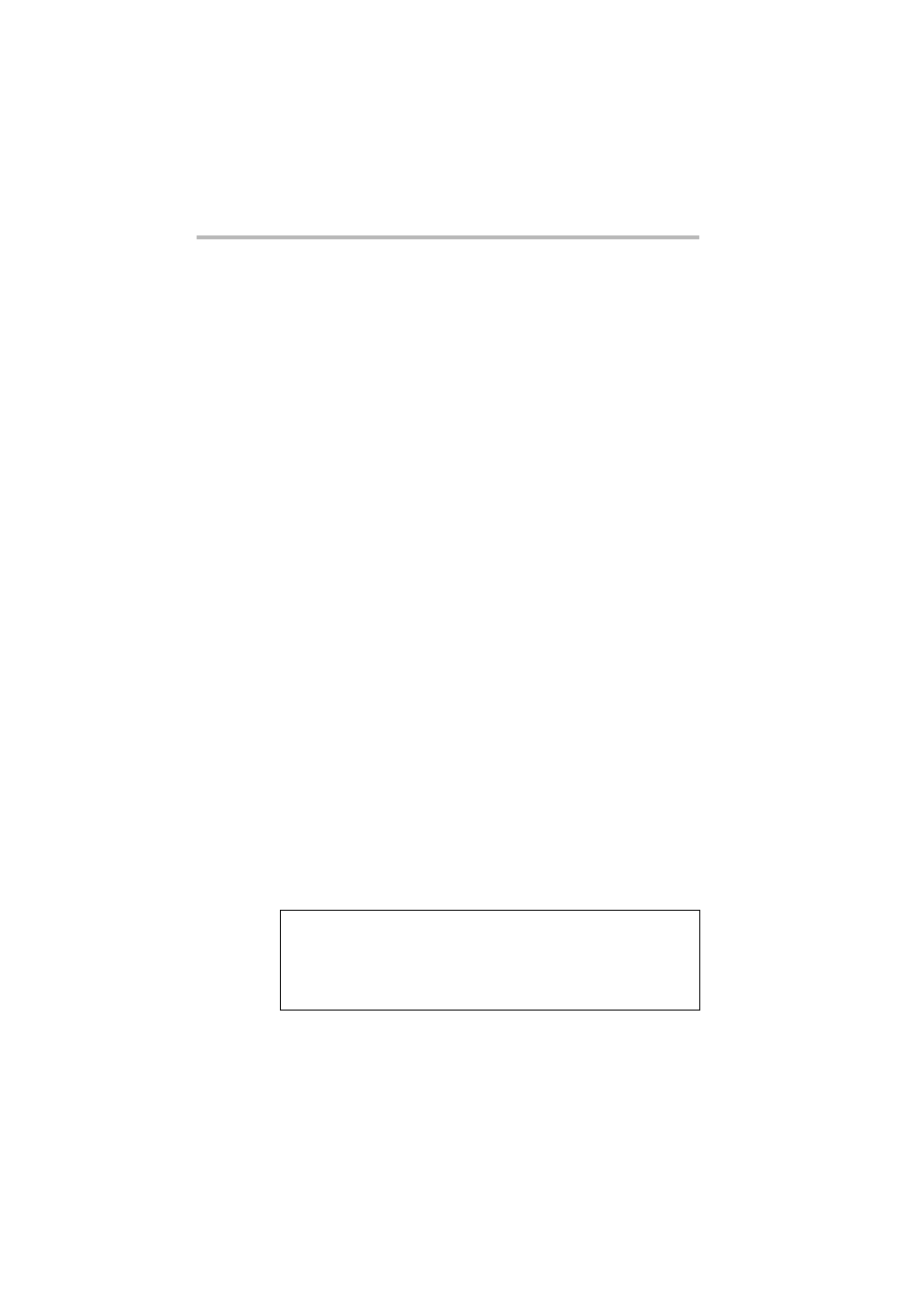
Installing Software
Windows® 2000 Server
176
Installing the Device Driver after installing Windows 2000
Server
After installing Windows 2000, follows these steps.
Change of boot priority
When setting back the boot priority, lower the priority of “CD-
ROM Drive” by using the BIOS Setup Utility.
Press the <-> key to move the “CD-ROM Drive” down the
“+Hard Drive”.
See “Change of boot priority” on page 181.
Setting for Physical Address Extension
When the equipped system memory of your server is over 4GB,
you need the setting by the following steps to use Windows 2000
Advanced Server. (You do not need the setting when the equipped
system memory is 4GB or less.)
This setting is valid after rebooting the system.
1 Start Windows 2000 Advanced Server and log in by the
administrator’ ID (or an user’s ID with an equivalent author-
ity).
2 Select “Start” and “Run...” and execute the following. (The
notepad is started.)
notepad c: \ boot.ini
3 According to the following example, add “/PAE” option to the
boot.ini file.
4 Select “File” and “Save”.
[boot loader]
timeout=30
default=multi(0)disk(0)rdisk(0)partition(1)\WINNT
[operating systems]
multi(0)disk(0)rdisk(0)partition(1)\WINNT=”Microsoft
Windows 2000 Advanced Server” /fastdetect /PAE
