Checking the import result, Checking the import result -53 – Konica Minolta PageScope Net Care Device Manager User Manual
Page 83
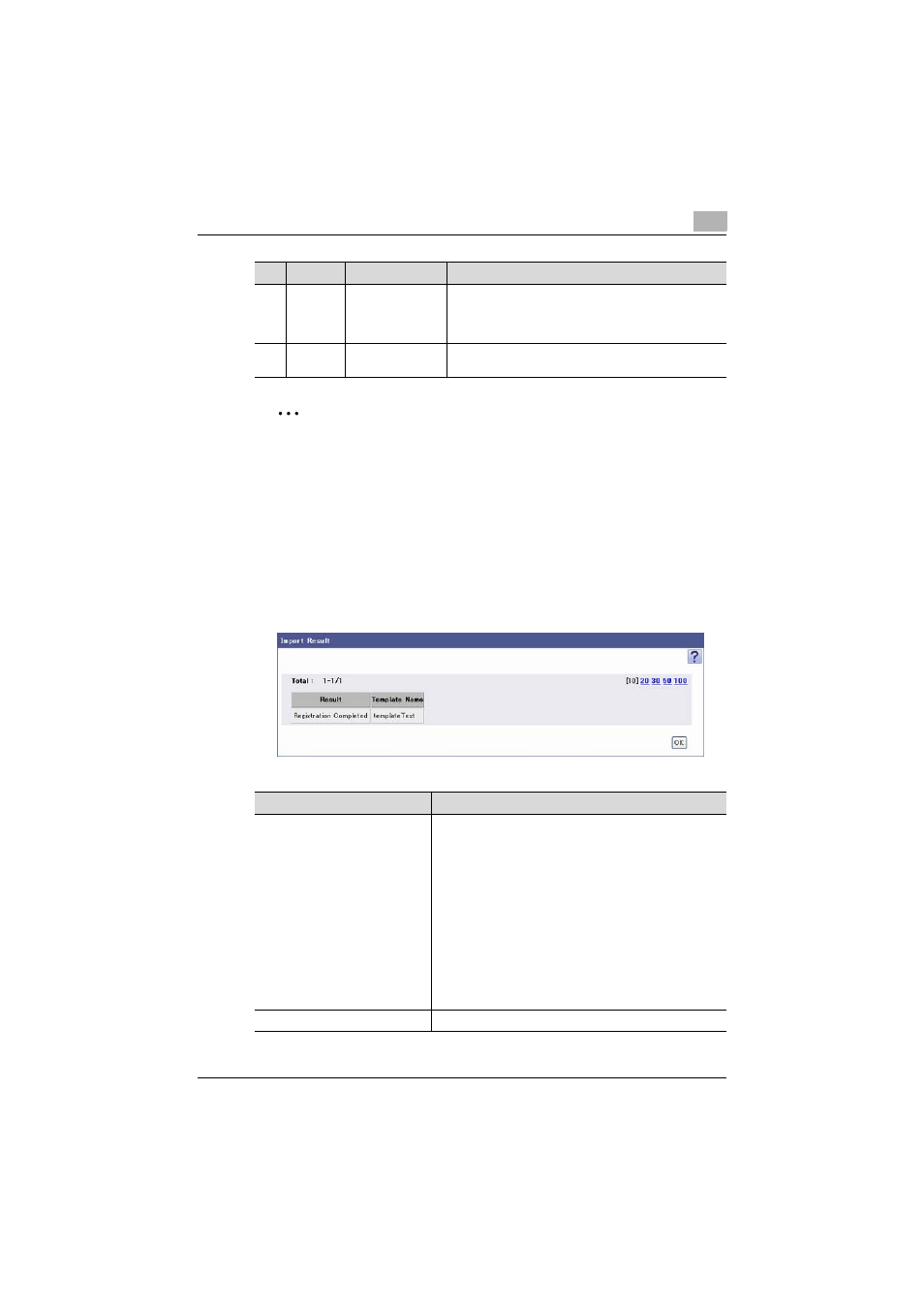
Device List
3
Device Manager
3-53
2
Note
The basic contents of data are shown in the row that contains
"##TableName", "##Information", "##DispName", and "##DataName".
Do not change the data in these rows. Starting with the row after the one
describing "##DataName", type in detailed data for the device.
Be sure to enter data for the items marked as "Required".
Checking the import result
The results of the import operation can be viewed. Check the details, and
then click the [OK] button.
20
o
Set/Do not Set
Specify whether to set a value to a setting item in the
tenth column.
When setting, type in "1".
When not setting, type in "0".
21
SetValue
Type the value of the setting item in the eleventh col-
umn.
No.
Required
Function
Details
Function
Details
Result
Displays whether the registration operation was success-
fully completed from importing.
• "Registration Completed": The new registration was
successfully completed.
• "Update": When "Overwrite" is selected in "Operation
for Already Existing Templates", this item is displayed if
the value of the same setting item that has already been
registered is updated normally.
• "Cancel": When "Do not Overwrite" is selected in "Oper-
ation for Already Existing Templates", this item is dis-
played if the setting item is not changed because the
same setting item has already been registered.
• "Error": Appears when the entered data is inappropriate
and cannot be registered. Check again the contents of
the file to be imported.
Template Name
Displays the name of the multi-setting template.
