5 registering regular licenses (online), Registering regular licenses (online) -18 – Konica Minolta PageScope Net Care Device Manager User Manual
Page 276
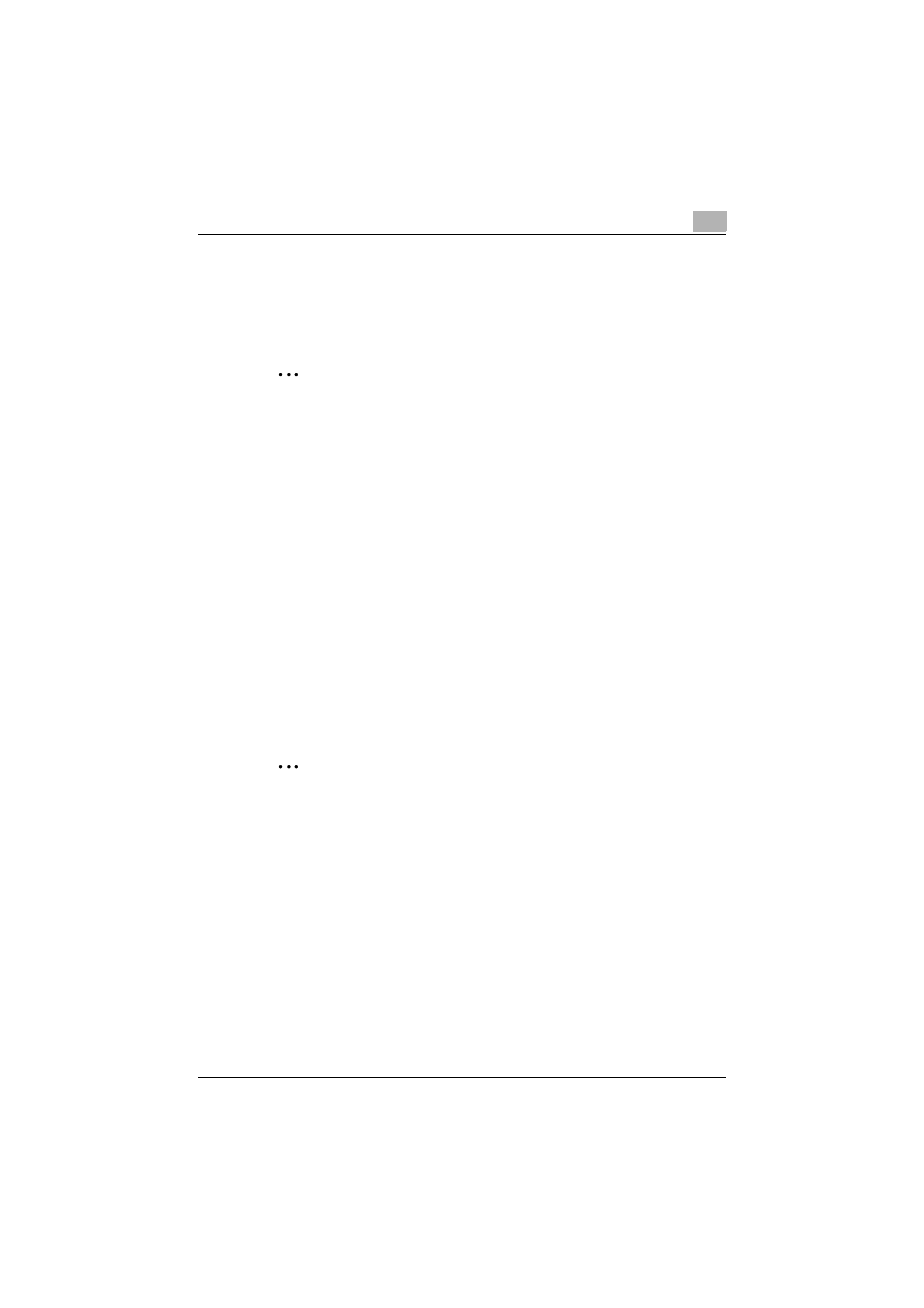
Server Settings
6
Device Manager
6-18
6.5.5
Registering regular licenses (Online)
In online mode, access the license authentication server on Internet, and
register licenses. Each license becomes effective when it is registered in the
license authentication server.
2
Reminder
When registering licenses in online mode, it is possible to register up to
100 licenses collectively. Type in every license key one line at a time.
1
In the License Management page, click the [License Registration]
button.
The License Confirmation page appears.
2
In the License Confirmation page, type in the license key, and then click
the [Confirmation] button.
–
For details on the License Confirmation page, refer to "License
Confirmation page" on page 6-19.
When the licenses are confirmed successfully, the License Registration
page appears.
3
In the License Registration page, click the [Register] button.
–
For details on the License Registration page, refer to the "License
Registration page" on page 6-20.
The license is registered.
2
Note
To register licenses in online mode, connect to the license authentication
server on the Internet for authentication. In an environment using a proxy
server to connect to the Internet, the Proxy Settings tab in the Admin
Console must be defined properly. For details on the proxy settings, refer
to "Proxy Settings" on page 7-7 in Admin Console.
