9 deleting licenses (offline), License deletion flow, Deleting enterprise suite licenses – Konica Minolta PageScope Net Care Device Manager User Manual
Page 284
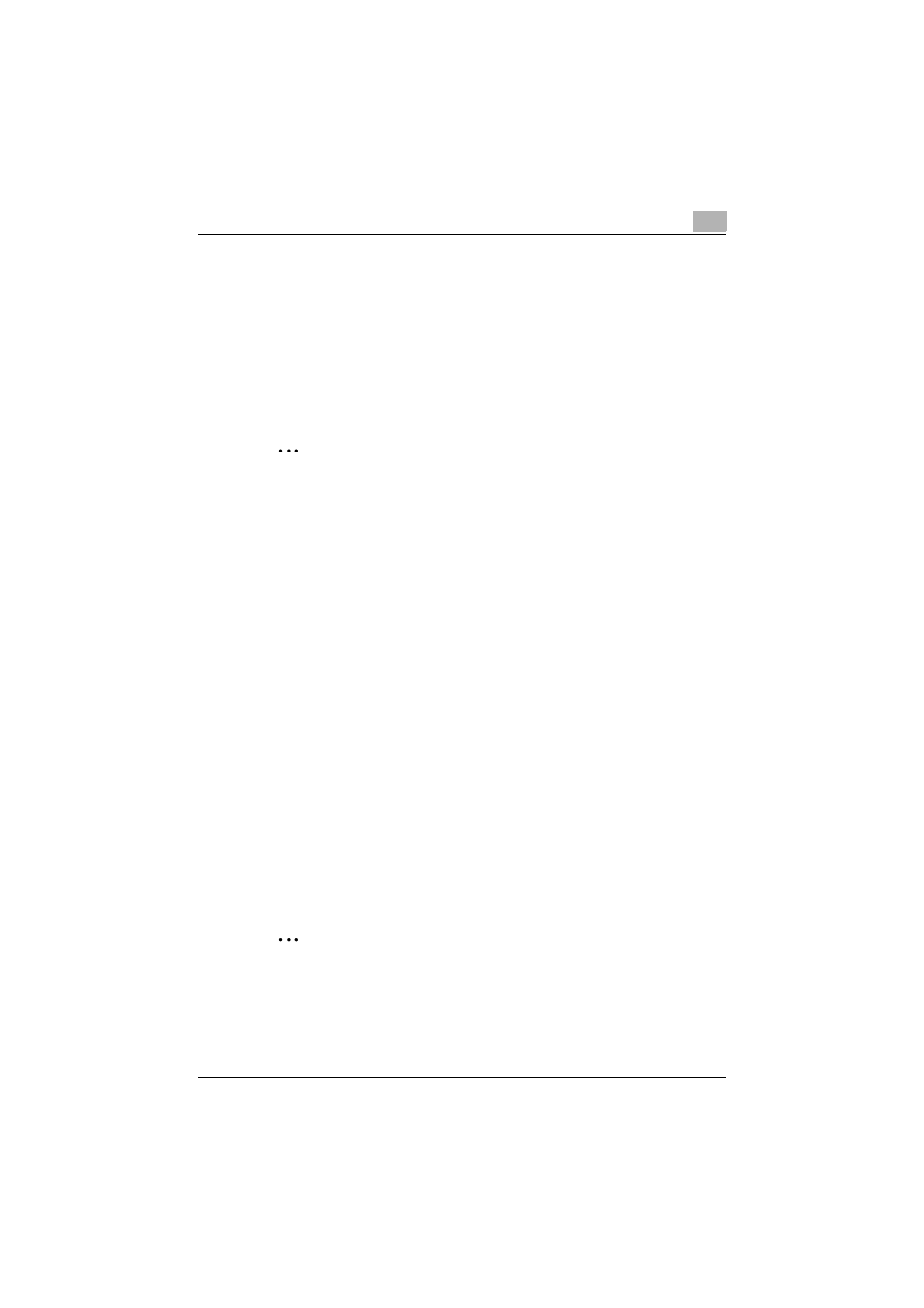
Server Settings
6
Device Manager
6-26
6.5.9
Deleting licenses (Offline)
Licenses can be deleted in offline mode when the license authentication
server cannot be accessed directly.
License deletion flow
The following two steps are required to delete licenses in offline mode.
1. Delete Enterprise Suite licenses.
2. Update license information in the Web page for license authentication.
2
Note
License deletion is not yet completed after license data was just deleted
with Enterprise Suite. Be sure to update license information in the Web
page for license authentication. If license information is not updated in
the Web page for license authentication, licenses may not be registered
normally after this.
Deleting Enterprise Suite licenses
1
On the License Management page, select the license to be deleted,
and click the [Delete] button.
The confirmation page appears.
2
Check the message that appears, and then click the [OK] button to
delete the template.
The selected license is then deleted from the list in the License
Management page, and the File Download dialog box appears.
3
In the File Download dialog box, click the [Save] button.
4
Specify the location where the file is to be saved, and then click the
[Save] button.
5
In the Download complete dialog box, click the [Close] button.
The license authentication file is saved at the specified location.
2
Note
If there is even one device to be managed by add-on applications,
application licenses cannot be deleted.
The device license used by an add-on application cannot be deleted.
