10 creating a file to be imported, Creating a file to be imported -8 – Konica Minolta PageScope Net Care Device Manager User Manual
Page 203
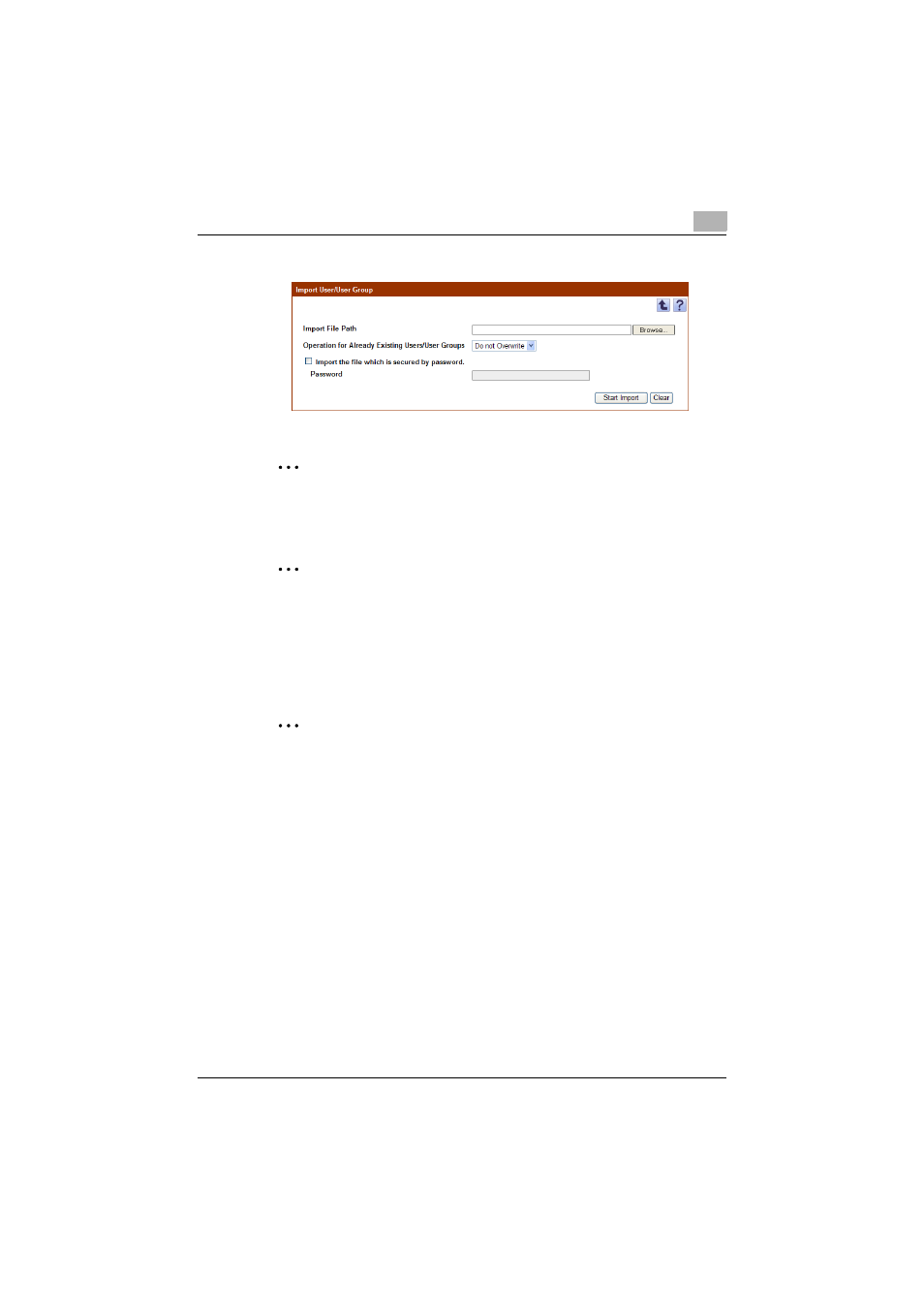
User List
4
Device Manager
4-8
–
To clear the entered information, click the [Clear] button.
The result of the import operation appears.
2
Note
Incorrect information may be imported if the entry in the "Password" box
is not correct.
2
Reminder
For details on the result page, refer to "Checking the import result" on
page 4-11.
4.1.10 Creating a file to be imported
A file to be imported can be created using a spreadsheet application.
2
Reminder
You can create an import file by clicking the [Export] button to export a
file, then entering the data.
For details on editing the exported file in a spreadsheet application, refer
to "Editing the exported file" on page 3-18.
1
Open data in the spreadsheet application.
2
Create data, and then save it as a new file.
–
To save data, set the file type to the importable one with Enterprise
Suite.
–
When data is saved in the text (tab-delimited) format (.txt) or CSV
(comma-delimited) format (.csv), change the character code of a file
to UTF-8. To select a character code, click "Accessories" -
"Notepad" to open the saved file, and save it as a new file.
