Konica Minolta PageScope Net Care Device Manager User Manual
Page 127
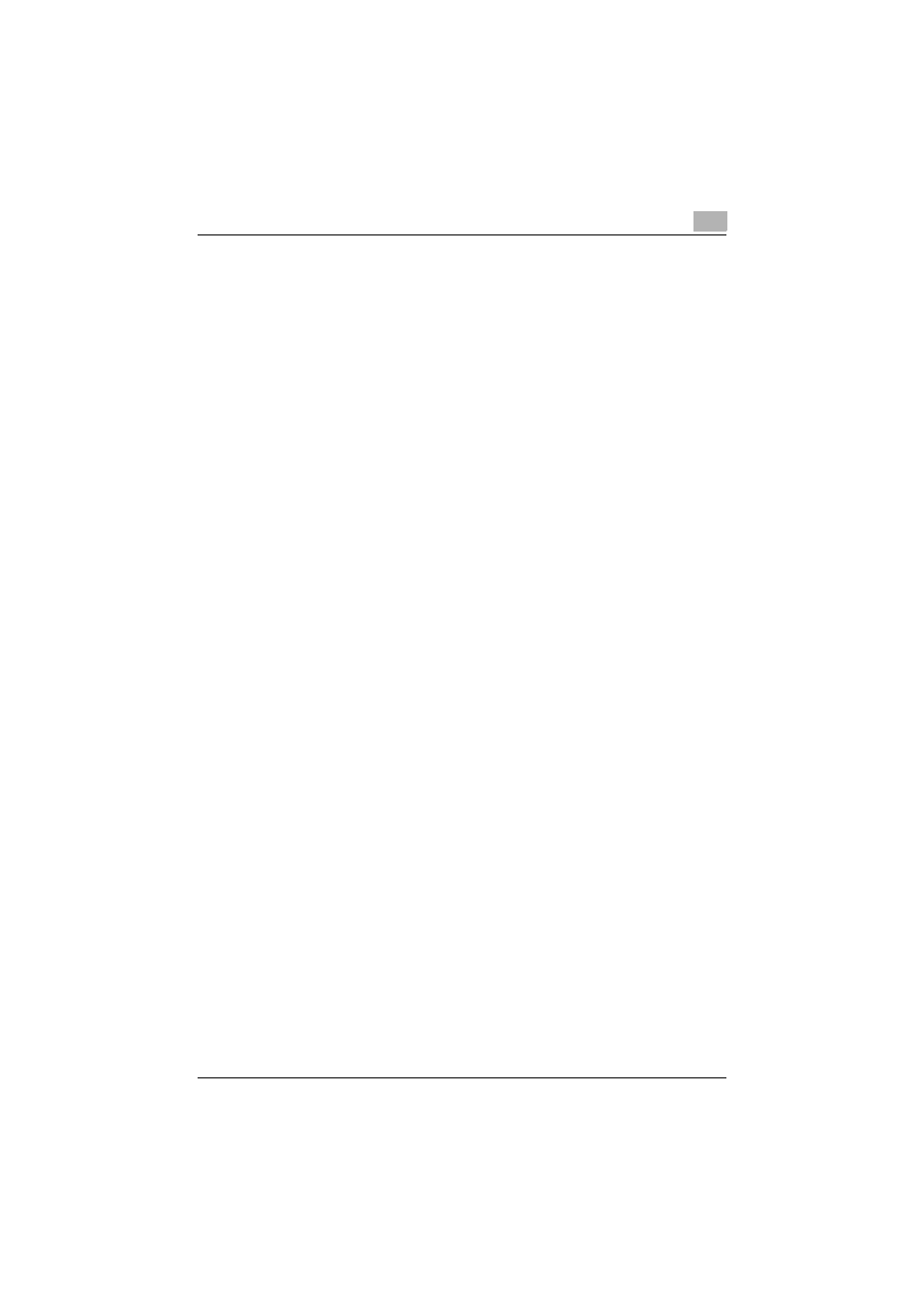
Device List
3
Device Manager
3-97
6
In the drop-down list of the [Conditions] column, select a judgment
condition of the item selected in the [Item] column. In this example,
select "Contain".
–
The items that can be selected in the [Conditions] column vary
depending on the item specified in the [Item] column.
–
If you specify "Registered Name", "Model Name", "Location",
"Nickname", "Serial Number", or "DNS Host Name" in the
[Conditions] column, you can select "Equal", "Not Equal",
"Contain", or "Not Contain".
–
If you select "IP address" or "Print Speed" in the [Item] column, you
can specify the starting point or ending point of the value range as
a condition. Select [Start] or [End].
–
If you select "Color" in the [Item] column, select "Equal" or "Not
Equal".
–
If you select "MAC Address" in the [Item] column, select "Contain"
or "Not Contain".
7
In the [Information] column, specify the value of the item selected in the
[Item] column. In this example, type in "Device".
–
If you specify "Registered Name", "Model Name", "Location",
"Nickname", "Serial Number", "DNS Host Name", "IP address", or
"Print Speed" in the [Item] column, you can type in any character
string.
–
Of regular expressions, asterisk "*" (arbitrary multiple strings) and
question mark "?" are available. To handle a regular expression as
a character string, enclose it with brackets [ ]. (Example: "abc[*]def")
–
If you specify "Color" in the [Item] column, select "Color" or
"Monochrome" from the drop-down list.
8
Click the [Update] button.
–
If you click [Cancel], the edited contents are discarded.
This saves the edited contents and exits the edit mode. In this status,
you cannot edit any condition row.
Then, [Edit] and [Delete] change to [Update] and [Cancel] respectively.
9
Click the [Add] button on the upper left of the list to add more
conditions.
–
If you click the [Delete] button, the row of the target condition is
deleted.
