Konica Minolta PageScope Net Care Device Manager User Manual
Page 281
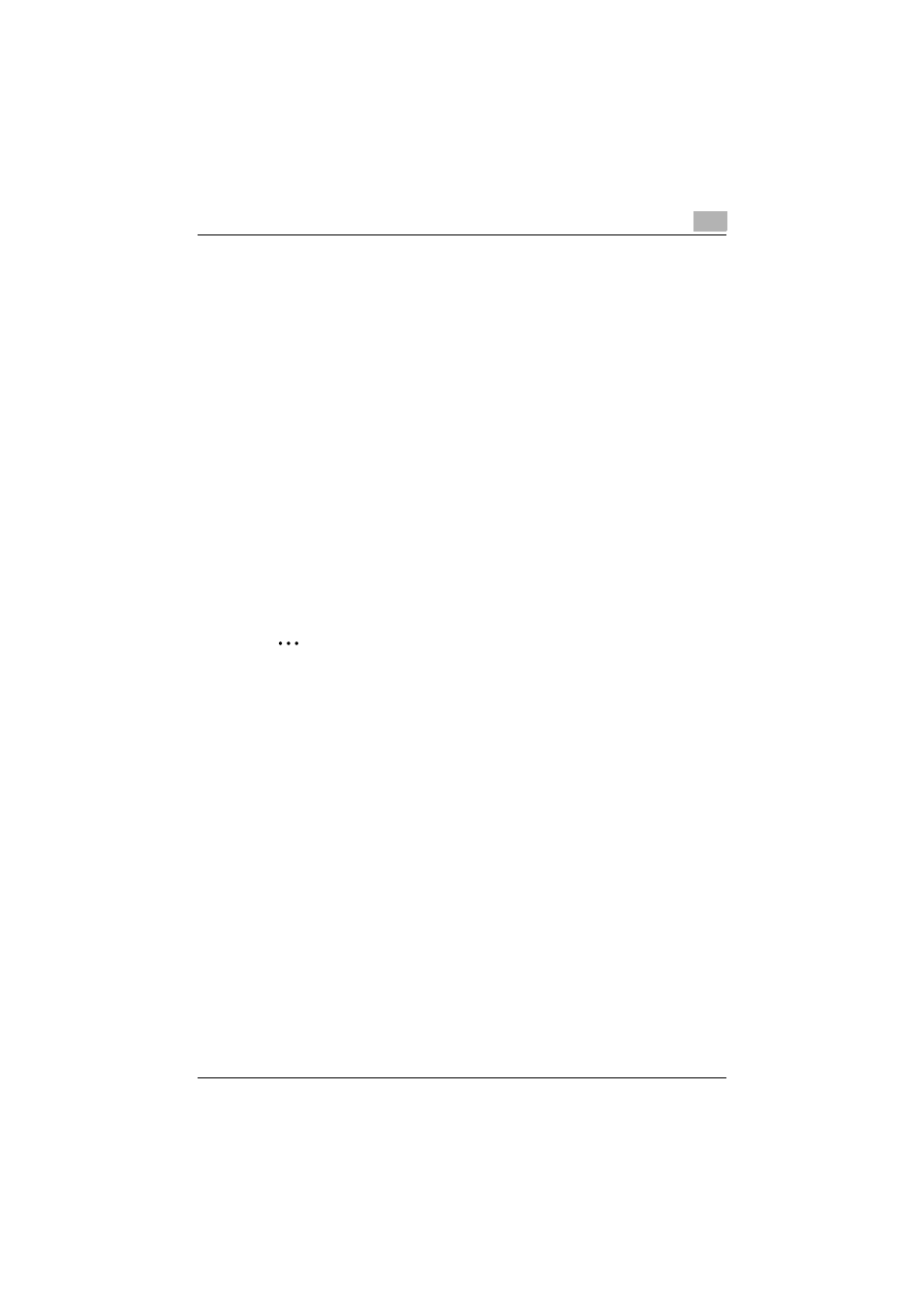
Server Settings
6
Device Manager
6-23
Importing the license authentication result file to Enterprise Suite
1
Return the license authentication result file to the original computer,
and open the License Management page.
2
Select "Register (Offline)", and click the [Import] button.
The License Confirmation (File Import) page appears.
3
Enter an import file path, and click the [Import] button.
–
The file storage location can also be specified by clicking the
[Browse] button.
–
For details on the License Confirmation (File Import) page, refer to
"License Confirmation (File Import) page" on page 6-16.
The License Registration (import) page appears.
4
Click the [Register] button.
–
For details on the License Registration (import) page, refer to
"License Registration (File Import) page" on page 6-17.
The license is registered.
2
Reminder
Import the license authentication result file to the computer from which
the license authentication file was exported. Do not change the hardware
environment of the computer until the license authentication result file is
imported after the license authentication file has been exported.
The license authentication result file must be imported within seven days
after authentication was performed in the Web page.
If registration fails, execute the steps above again from the export
process.
If an error occurred in the Web page for license authentication, contact
your distribution source.
