10 importing the multi-setting template, Importing the multi-setting template -49 – Konica Minolta PageScope Net Care Device Manager User Manual
Page 79
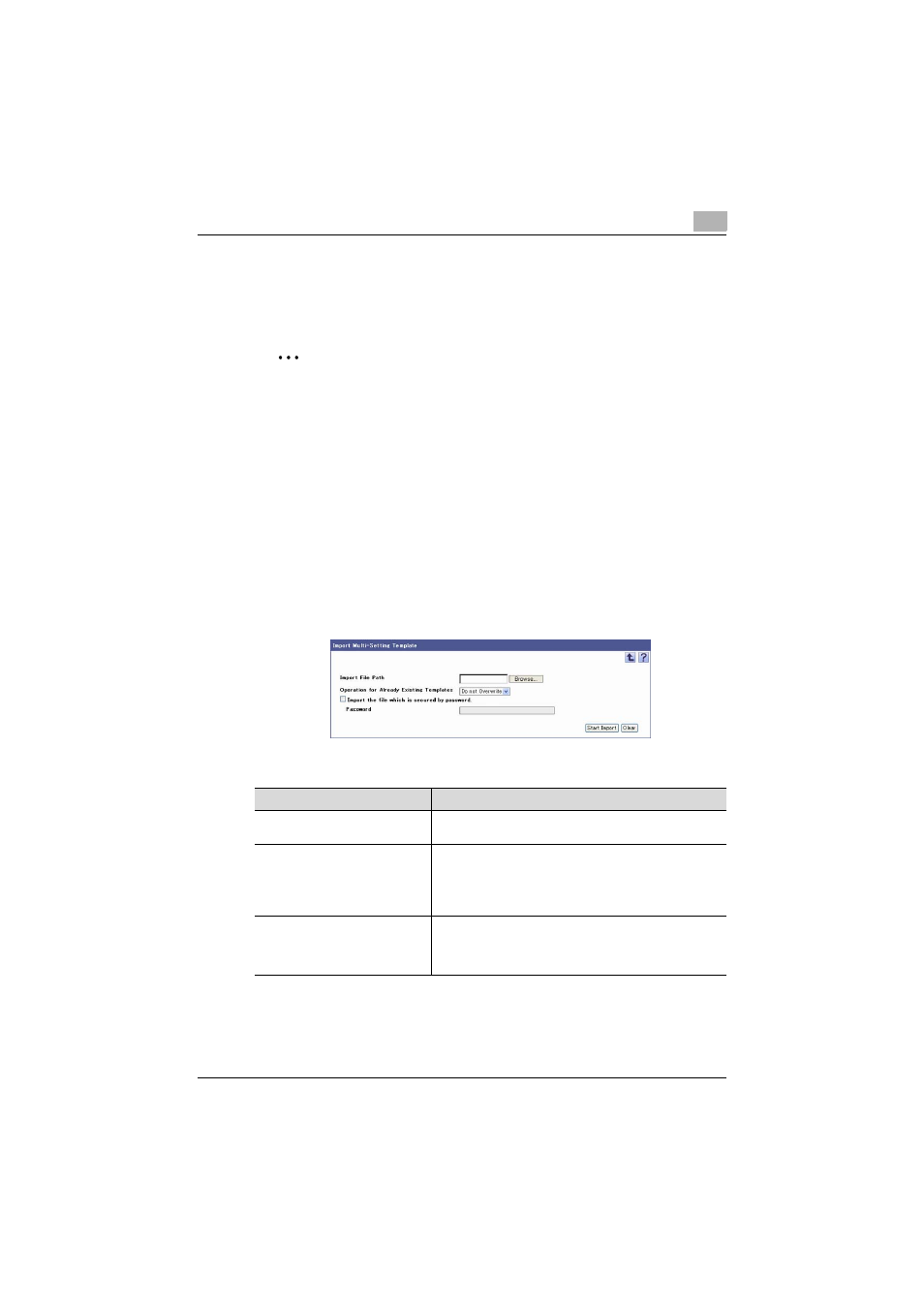
Device List
3
Device Manager
3-49
3.5.10 Importing the Multi-Setting Template
Import and register the multi-setting template that was saved in a file in
advance. Specify the following settings when importing the template.
2
Reminder
If there is a multi-setting that is currently executed, you cannot import the
multi-setting template.
- Excel 97 to Excel 2003 book formats (.xls)
- Excel book format (Office Excel 2007 or later) (.xlsx)
- XML spreadsheet format (XML format available for Excel) (.xml)
- Text (tab-delimited) format (.txt)
- CSV (comma-delimited) format (.csv)
1
On the Multi-Setting page, click the [Import] button.
2
Specify the settings necessary for importing, and then click the [Start
Import] button.
–
To clear the entered information, click the [Clear] button.
The result of the import operation appears.
Function
Details
Import File Path
Type in the path to the file to be imported. The file path can
also be specified by clicking the [Browse] button.
Operation for Already Existing
Templates
Select whether to overwrite template information when
there is a template that has already been registered with the
same name as for the imported multi-setting template.
Selecting "Overwrite" overwrites only setting items regis-
tered in the imported multi-setting file.
Import the file which is secured by
password.
Click this option to import a file with a password specified.
Select the [Import the file which is secured by password.]
check box, and then type in the password specified for the
file in [Password].
