6 registering regular licenses (offline), License registration flow – Konica Minolta PageScope Net Care Device Manager User Manual
Page 279
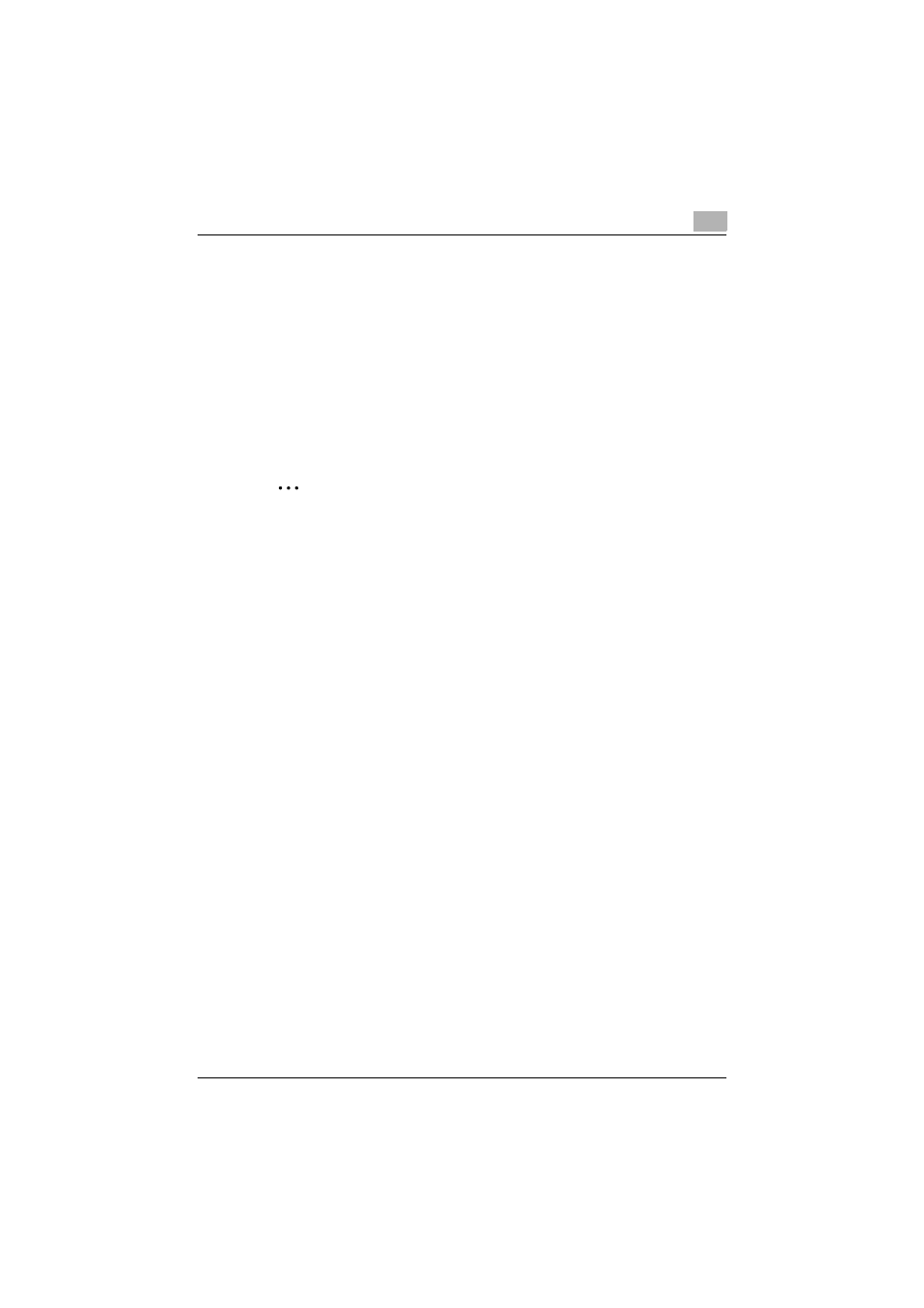
Server Settings
6
Device Manager
6-21
6.5.6
Registering regular licenses (Offline)
Licenses can be registered in offline mode when the license authentication
server cannot be accessed directly.
License registration flow
The following three steps are required to register licenses in offline mode.
1. Export the license authentication file with Enterprise Suite.
2. Perform license authentication in the Web page for license
authentication.
3. Import the license authentication result file to Enterprise Suite.
2
Note
The registration of trial licenses will not be completed simply by
performing license authentication in the Web page for license
authentication. Be sure to import the registration results in Enterprise
Suite.
Unless the steps above are completed, you may not properly register or
delete licenses after this.
Exporting the license authentication file with Enterprise Suite
1
On the License Management page, select "Register (Offline)", and click
the [License Registration] button.
The License Confirmation (offline) page appears.
2
In the License Confirmation (offline) page, type in the license key, and
click the [Export] button.
–
For details on the License Confirmation (offline) page, refer to
"License Confirmation (offline) page" on page 6-24.
–
When registering the maintenance license in offline mode, check
that the module license to be applied is already registered.
The File Download dialog box appears.
3
In the File Download dialog box, click the [Save] button.
4
Specify the location where the file is to be saved, and then click the
[Save] button.
5
In the Download complete dialog box, click the [Close] button.
The license authentication file is saved at the specified location.
