2 available operations in the multi-setting page – Konica Minolta PageScope Net Care Device Manager User Manual
Page 65
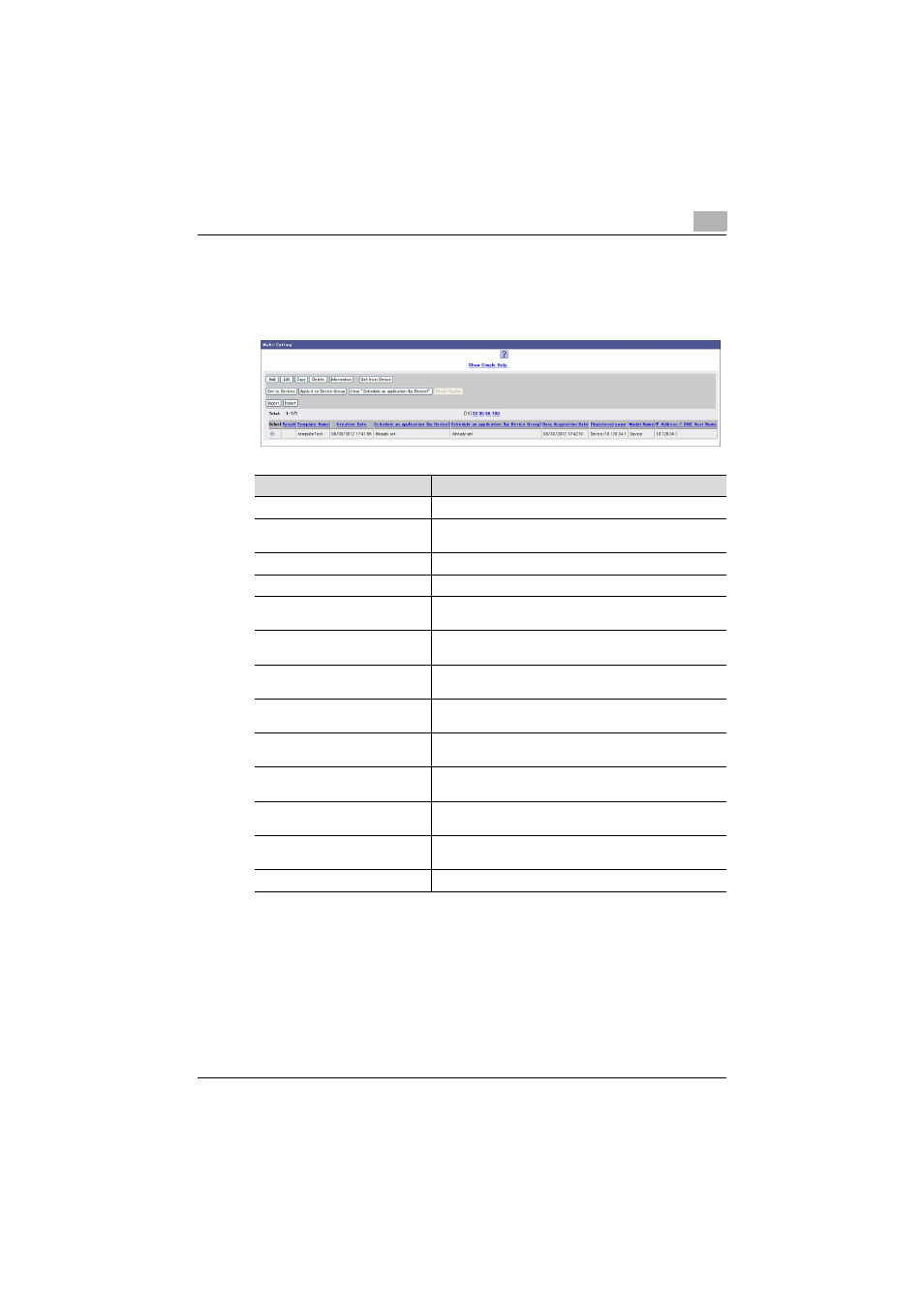
Device List
3
Device Manager
3-35
3.5.2
Available operations in the Multi-Setting page
The list of registered templates can be viewed.
%
On the Top Menu page, click the [Multi-Setting] button.
Function
Details
[Add] button
Click this button to register a new template.
[Edit] button
Click this button to change the settings for a registered
template.
[Copy] button
Click this button to copy a registered template.
[Delete] button
Click this button to delete a registered template.
[Information] button
Click this button to display the settings for a registered
template.
[Get from Device] button
Click this button to extract the settings for a registered de-
vice to register them in the template.
[Set to Devices] button
Click this button to set the template data containing the
settings to the devices.
[Apply it to Device Group] button
Click this button to automatically set the registered tem-
plate information to a device group at one time.
[Clear "Schedule an application
(by Device)"] button
Click this button to clear the schedule setting that is spec-
ified with a registered template.
[Result Display] button
Click this button to display the result of the multi-setting
that was specified with a registered template.
[Import] button
Click this button to import and register the multi-setting
template that was saved in a file in advance.
[Export] button
Click this button to export the registered multi-setting tem-
plate information as a file.
(Template list)
Displays the list of registered templates.
