How rebalancing works, Rebalancing segments on the gui – HP StoreAll Storage User Manual
Page 47
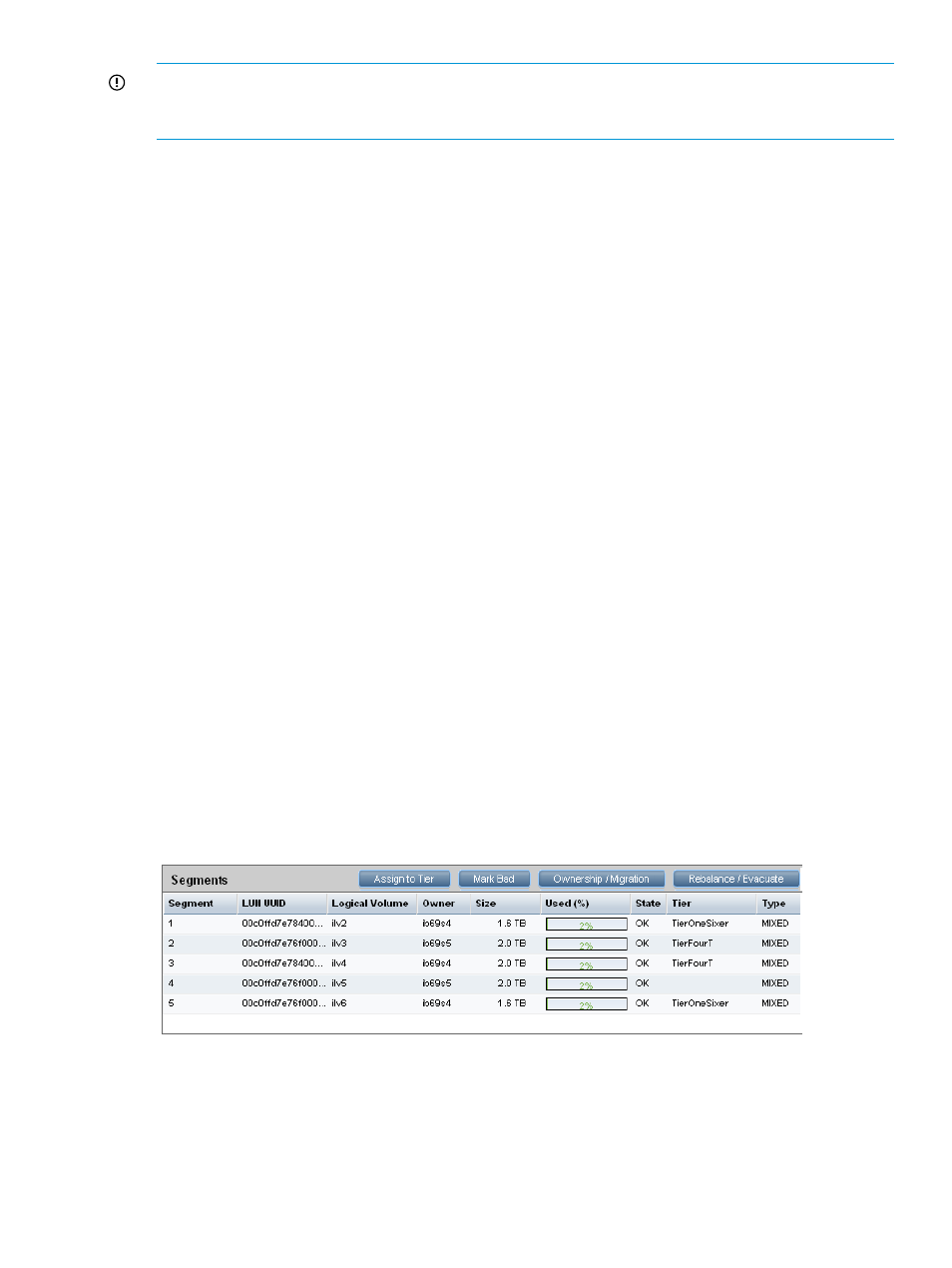
IMPORTANT:
Rebalancing is a storage and file system intensive process which, in some
circumstances, can take days to complete. Rebalancing tasks are best to be run at a time when
clients are not generating significant load.
How rebalancing works
During a rebalance operation on a file system, files are moved from source segments to destination
segments. StoreAll software calculates the average aggregate utilization of the selected source
segments, and then moves files from sources to destinations to bring each candidate source segment
as close as possible to the calculated utilization threshold. The final absolute percent usage in the
segments depends on the average file size for the target file system. If you do not specify any
sources or destinations for a rebalance task, candidate segments are sorted into sources and
destinations and then rebalanced as evenly as possible.
If you specify sources, all other candidate segments in the file system are tagged as destinations,
and vice versa if you specify destinations. Following the general rule, StoreAll software will calculate
the utilization threshold from the sources, and then bring the sources as close as possible to this
value by evenly distributing their excess files among all destinations. If you specify sources, only
those segments are rebalanced, and the overflow is distributed among all remaining candidate
segments. If you specify destinations, all segments except the specified destinations are rebalanced,
and the overflow is distributed only to the destinations. If you specify both sources and destinations,
only the specified sources are rebalanced, and the overflow is distributed only among the specified
destinations.
If there is not enough aggregate room in destination segments to hold the files that must be moved
from source segments in order to balance the sources, StoreAll software issues an error message
and does not move any files. The more restricted the number of destinations, the higher the likelihood
of this error.
When rebalancing segments, note the following:
•
To move files out of certain overused segments, specify source segments.
•
To move files into certain underused segments, specify destination segments.
•
To move files out of certain segments and place them in certain destinations, specify both
source and destination segments.
Rebalancing segments on the GUI
Select the file system on the GUI and then select Segments from the lower Navigator. The Segments
panel shows information for all segments in the file system.
Click Rebalance/Evacuate on the Segments panel to open the Segment Rebalance and Evacuation
Wizard. The wizard can rebalance all files in the selected tier or in the file system, or you can
select the segments for the operation. Chose the appropriate rebalance option on the Select Mode
dialog box.
Rebalancing segments in a file system
47
