Using intracluster replications, File system snapshot replication – HP StoreAll Storage User Manual
Page 251
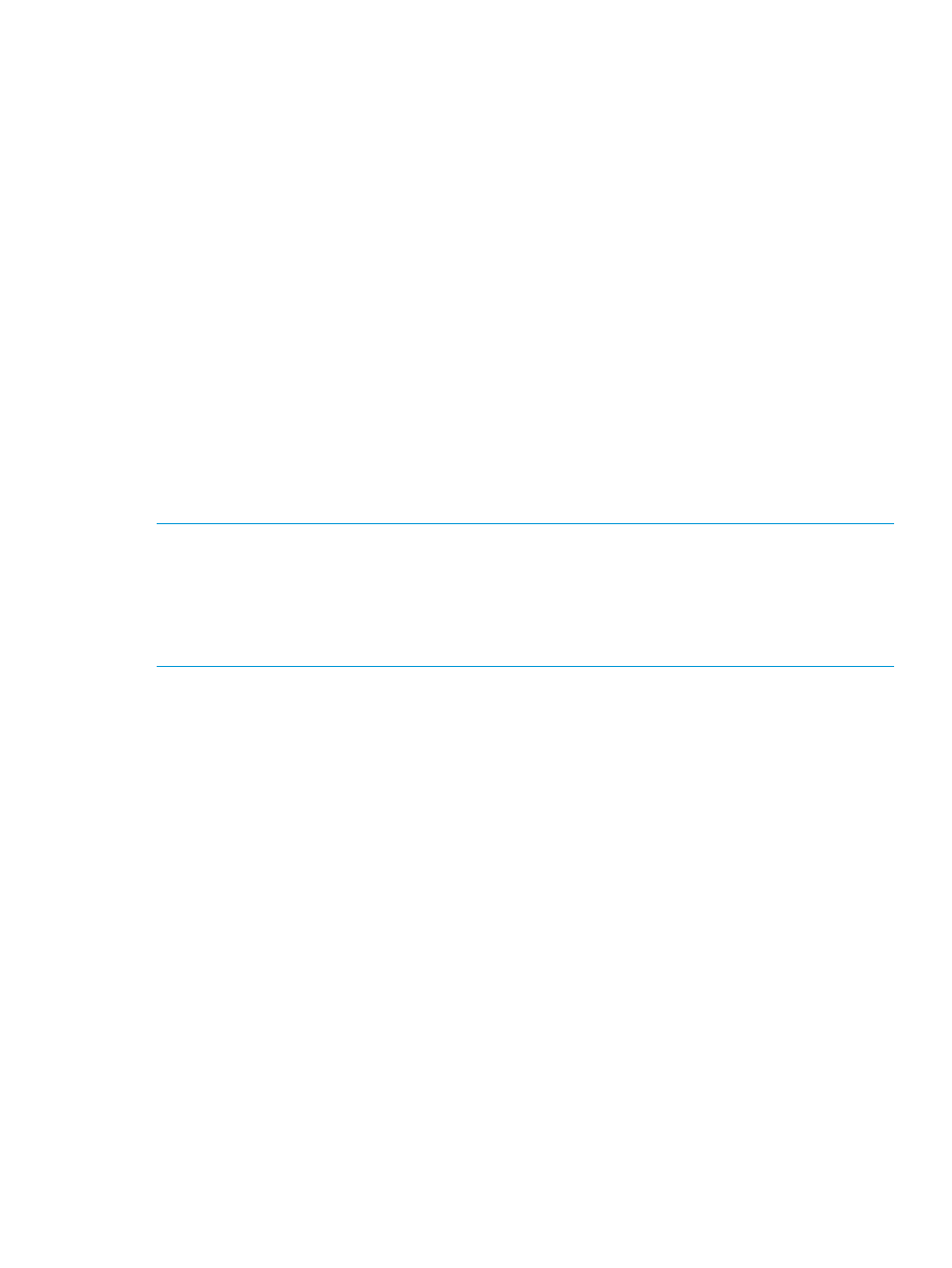
Using intracluster replications
There are two forms of intracluster replication:
•
The same cluster and a different file system. Configure either continuous or run-once replication.
You will need to specify a target file system and optionally a target directory (the default is
the root of the file system or the mount point).
•
The same cluster and the same file system. Configure run-once replication. You will need to
specify a file system, a source directory, and a target directory. Be sure to specify two different,
non-overlapping subdirectories as the source and target. For example, the following replication
is not allowed:
From
However, the following replication is allowed:
From
File system snapshot replication
You can use the run-once replication mode to replicate a single file system snapshot. If a snapshot
replication is not explicitly configured, snapshots and all related metadata are ignored/filtered
out during remote replications. Replication is not supported for block snapshots.
Configuring the target export for replication to a remote cluster
NOTE:
•
This procedure must be run from the target cluster.
•
These steps are not required when configuring intracluster replication.
•
Do not add or change files on the target system outside of a replication task. Doing so can
prevent replication from working properly.
Use the following procedure to configure a target export for remote replication. In this procedure,
target export refers to the target file system and directory (the default is root of the file system)
exported for remote replication.
1.
Select Filesystems in the upper Navigator and then select the applicable file system from the
Filesystems window.
2.
Select Remote Replication Exports from the lower navigator.
3.
From the Remote Replication Exports panel, click Add. The Add Remote Replication Export
dialog box appears.
4.
Complete the following fields:
•
Path: By default, the mount point of the file system is listed as the default export path.
You can add a directory to the target export path. The target export path will be used
for remote replication and is associated with the source cluster.
•
Export To (Cluster): Select the target cluster to be used for replication. If the target cluster
is not listed, you must register the cluster first (registering the source and target clusters is
necessary before remote replication can begin). To do so, click New, which opens the
Add Remote Cluster dialog box. Once the cluster is registered, return to Add Remote
Replication Export dialog box to select it.
•
CRR Security Token: Optionally, enter a CRR security token to make CRR operations more
secure. If the CRR security token is not specified, then the default token will be used. The
minimum length of the token is 8 characters; the maximum length is 16 characters. Only
Configuring the target export for replication to a remote cluster
251
