Configuring antivirus settings, Defining the antivirus unavailable policy – HP StoreAll Storage User Manual
Page 348
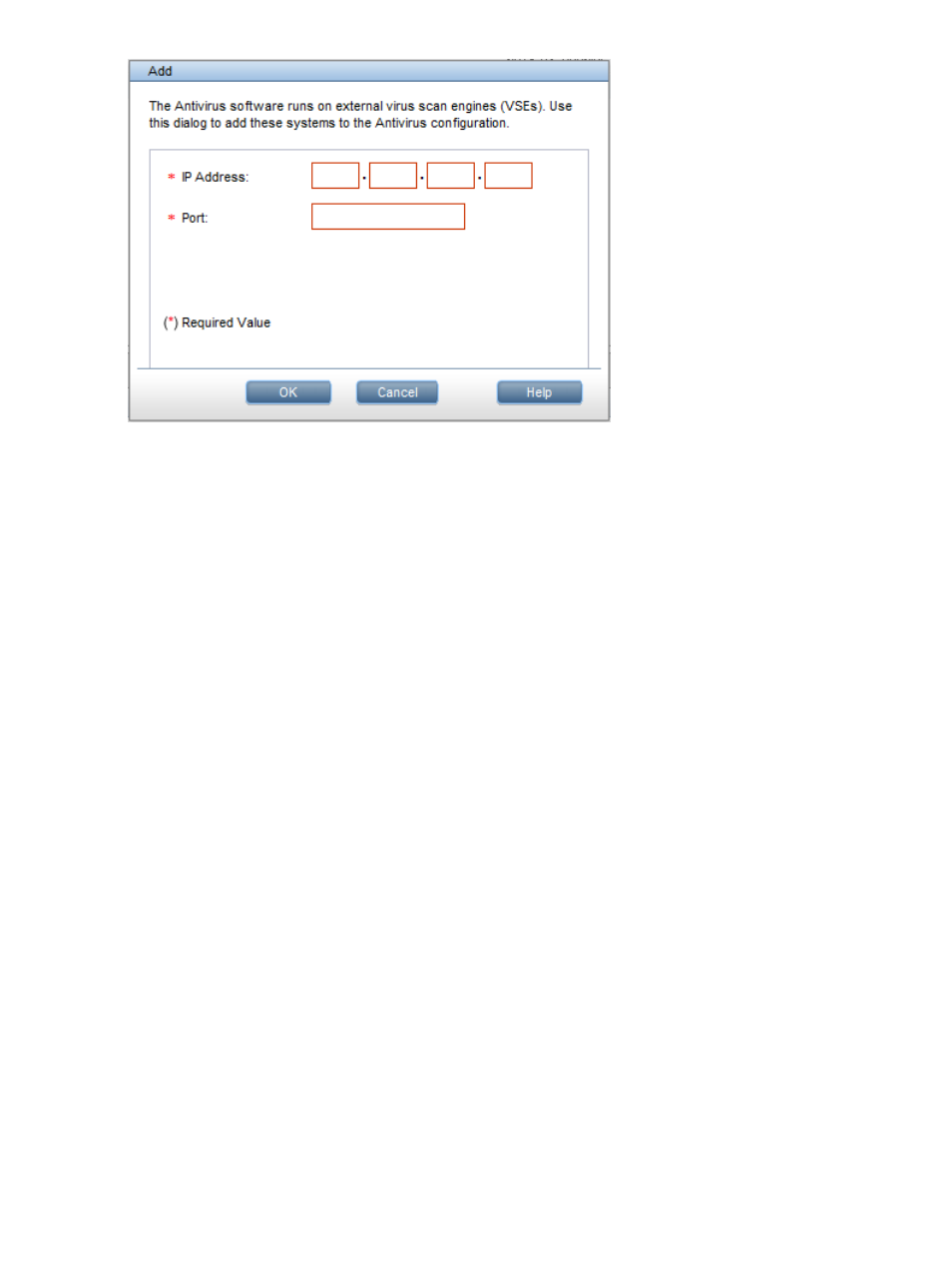
When a virus scan engine is no longer needed, you must manually delete it from the configuration.
Go to the Virus Scan Engines panel, select the applicable virus scan engine and click Delete.
Enabling or disabling Antivirus on StoreAll file systems
When configuring the Antivirus feature, you should enable Antivirus on each file system that you
want to scan:
1.
On the Management Console, select AV Enable/Disable Filesystems from the lower Navigator
to open the AV Enable Disable panel, which lists the file systems in the cluster.
2.
Select the file system to be enabled, click Enable, and confirm the operation.
To disable Antivirus, click Disable.
Configuring Antivirus settings
Defining the Antivirus unavailable policy
This policy (listed as Scan Policy on AV Unavailability on the Antivirus Settings panel) determines
how targeted file operations are handled when an external virus scan engine is not available. The
options are:
•
Allow (Default). All operations triggering scans are allowed to run to completion.
•
Deny. All operations triggering scans are blocked and returned with an error. This option
ensures that a virus is not returned when Antivirus is not available.
To change the policy, click Configure AV Policy and make the appropriate selection.
Following are examples of situations that can cause Antivirus to be unavailable:
•
All configured virus scan engines are unreachable.
•
The cluster nodes cannot communicate with the virus scan engines because of network issues.
•
The number of incoming scan requests exceeds the threads available on the cluster nodes to
process the requests.
348 Configuring Antivirus support
