Exporting quotas to a file, Format of the quotas file – HP StoreAll Storage User Manual
Page 36
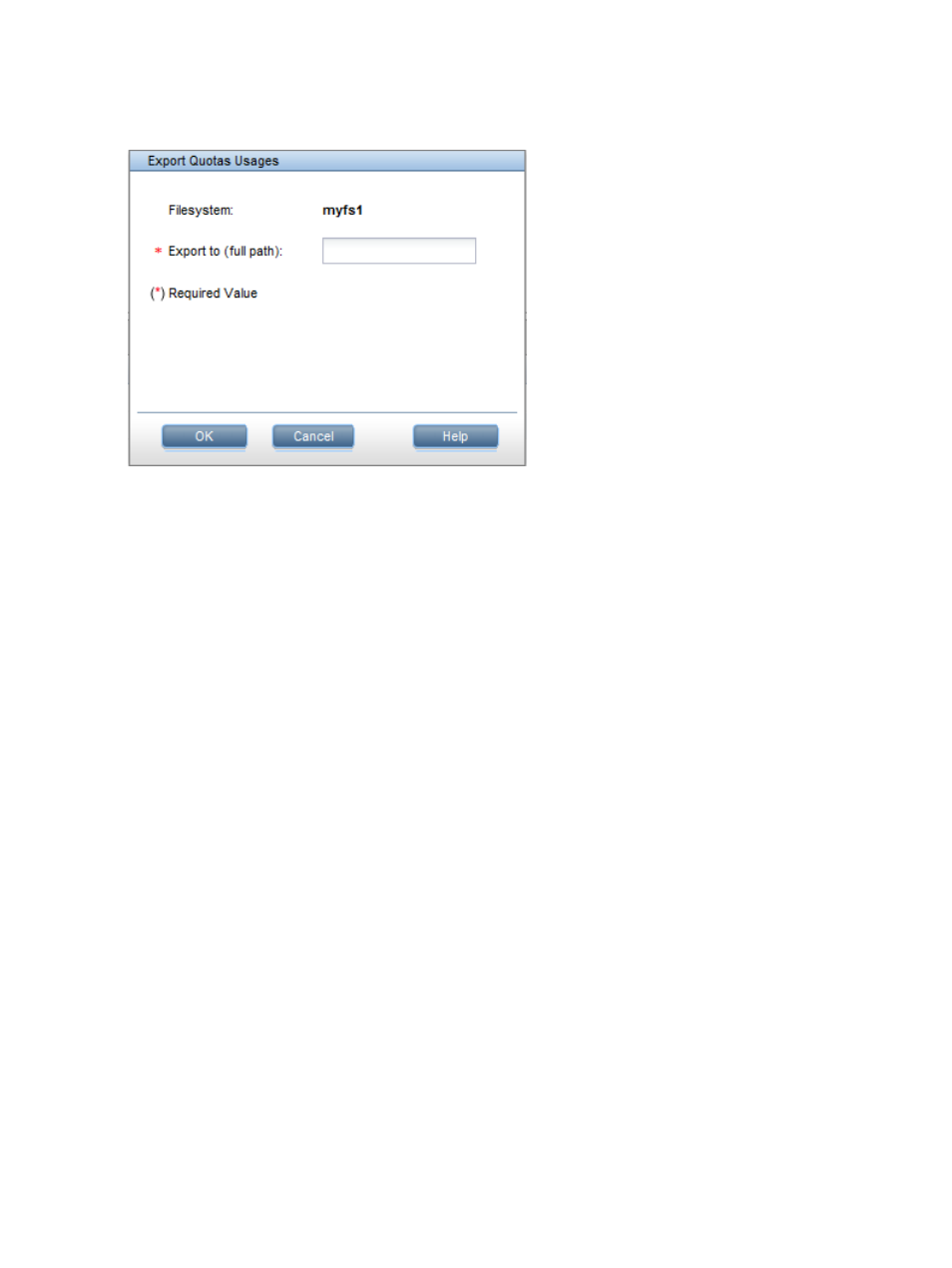
Exporting quotas to a file
Select the file system, select Quotas from the lower Navigator, and then click Export on the Quota
Summary panel.
Format of the quotas file
The quotas file contains a line for each user, group, or directory tree assigned a quota. When you
add quota entries, the lines must use one of the following formats. The “A” format specifies a user
or group ID. The “B” format specifies a user or group name, or a directory tree that has already
been assigned an identifier name. The “C” format specifies a directory tree, where the path exists,
but the identifier name for the directory tree will not be created until the quotas are imported.
A,{type},{block_hardlimit},{block_soft-limit},{inode_hardlimit},{inode_softlimit},{id}
B,{type},{block_hardlimit},{block_soft-limit},{inode_hardlimit},{inode_softlimit},"{name}"
C,{type},{block_hardlimit},{block_soft-limit},{inode_hardlimit},{inode_softlimit},
"{name}","{path}"
The fields in each line are:
{type}
Either 0 for a user quota; 1 for a group quota; 2 for a directory tree quota.
{block_hardlimit}
The maximum number of 1K blocks allowed for the user, group, or directory tree. (1 MB =
1024 blocks).
{block_soft-limit}
The number of 1K blocks that, when reached, starts the countdown timer.
{inode_hardlimit}
The maximum number of files allowed for the user, group, or directory tree.
{inode_softlimit}
The number of files that, when reached, starts the countdown timer.
{id}
The UID for a user quota or the GID for a group quota.
{name}
A user name, group name, or directory tree identifier.
{path}
The full path to the directory tree. The path must already exist.
36
Configuring quotas
