Enabling and disabling quotas – HP StoreAll Storage User Manual
Page 31
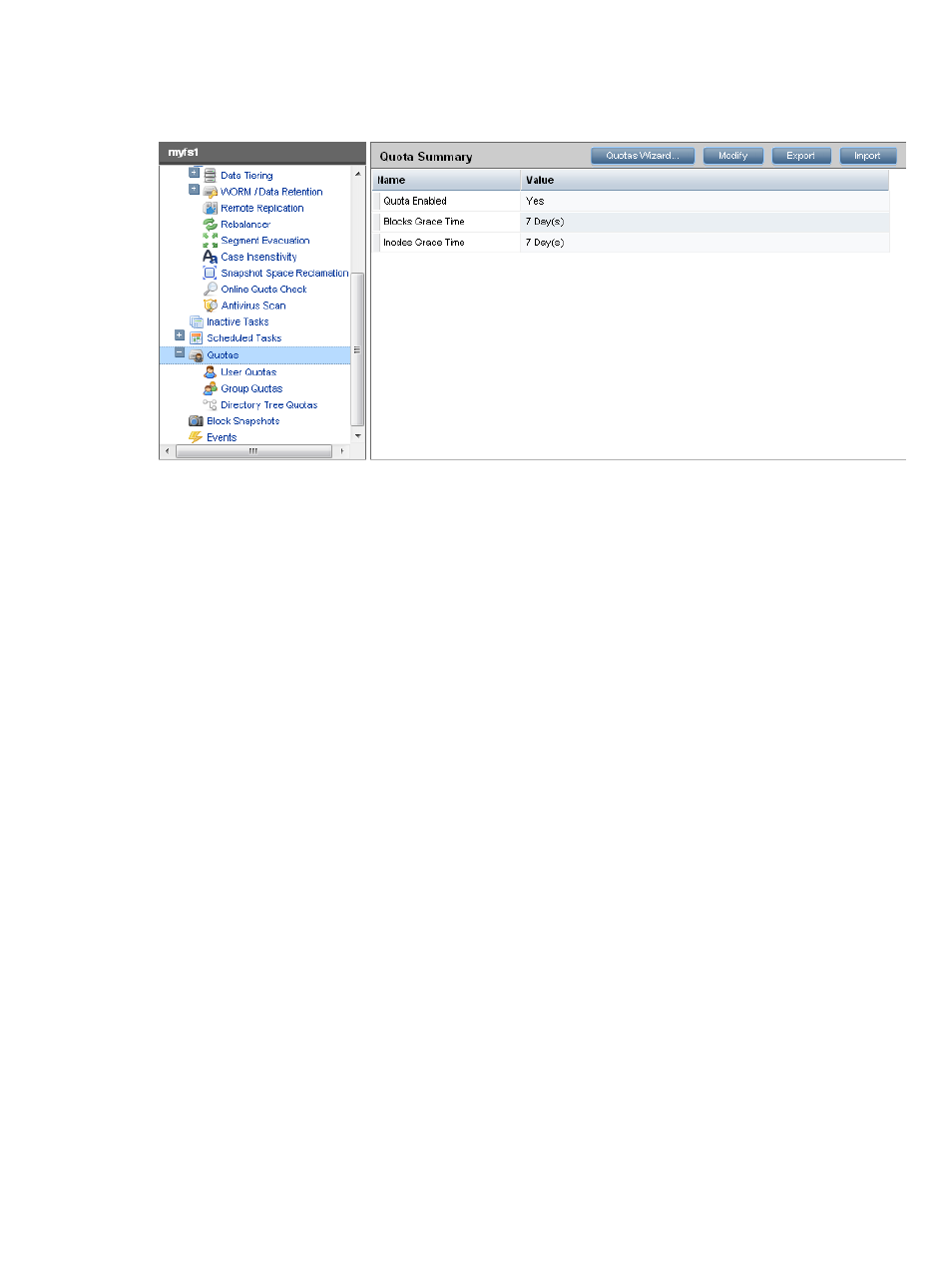
To view the current quotas configuration, select the file system and then select Quotas from the
lower Navigator. The Quota Summary panel specifies whether quotas are enabled and lists the
grace periods for blocks and inodes.
From the Quota Summary panel, you can select one of the following options to manage quotas:
•
Quotas Wizard: Use the wizard to create, modify, or delete user, group, or directory quotas
for a file system.
•
Modify: Enable or disable quotas on the file system and set grace periods.
•
Export: Export the existing quota limits to a file.
•
Import: Import the existing quota limits to a file.
To enable or disable quotas using the CLI, use the ibrix_fs command with the -q parameter.
See the HP StoreAll OS CLI Reference Guide for more information.
Enabling and disabling quotas
To enable or disable quotas for a file system and set grace periods, click Modify on the Quota
Summary panel. A grace period specifies the duration for the countdown timer, which starts when
the soft limit is exceeded. When the countdown timer stops, the user, group, or directory tree for
which the quota was set cannot store any more data, and the system issues Disk quota exceeded
messages at each write attempt.
Select the Enable check box to enable quotas. Remove the selection to disable quotas. Set the
grace period for blocks and inodes (can be set to hours, days, or months). Click OK when finished.
Enabling and disabling quotas
31
